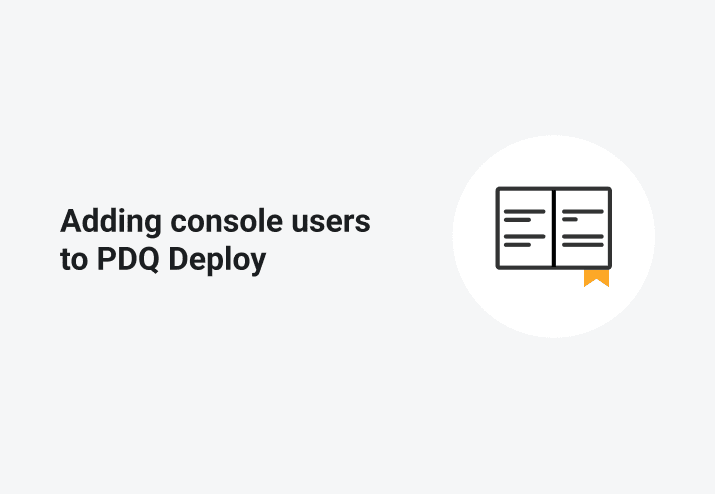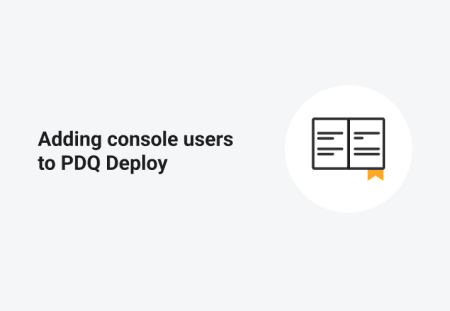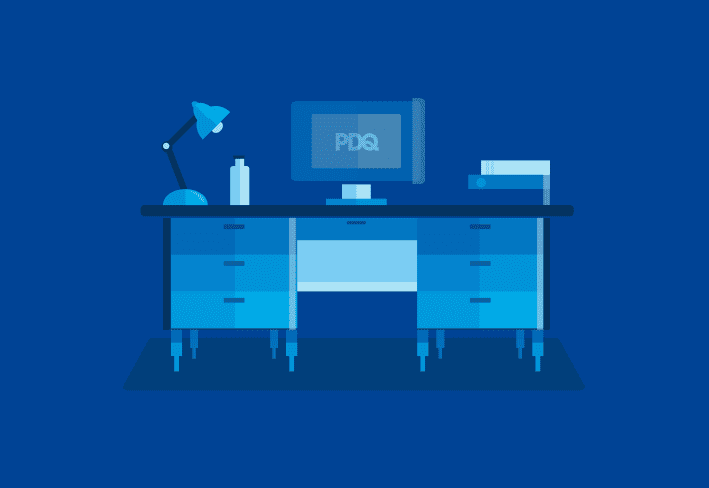We made some pretty big changes in PDQ Deploy 10. One change that may have caught a few PDQ Deploy users off guard is the need to add console users for access to the PDQ console instead of simply having local admin privileges. Adding console users is especially important for those using the command line interface to use PDQ Deploy.
Adding Console Users to PDQ Deploy
If you go to File > Preferences > Background Service, you will see which user processes all background tasks for PDQ Deploy. It is also in this window that you can add console users. Console users are Windows users that have access to the PDQ Deploy console.
After adding the computer name you’ll need to type the password for the background service user (not the user you are adding).
Alternatively, admins are added by logging in after starting PDQ Deploy. If the user opening PDQ Deploy is not a registered console user then they’ll see this message:
At this point, you have two options:
You need to add this user to the list of console users (using the method shown above).
In this window you (or the user) may enter the password for the Background Service (Quintana in our example).
Once they’ve logged in at this screen, their machine is added to the list of console users.
Loading...