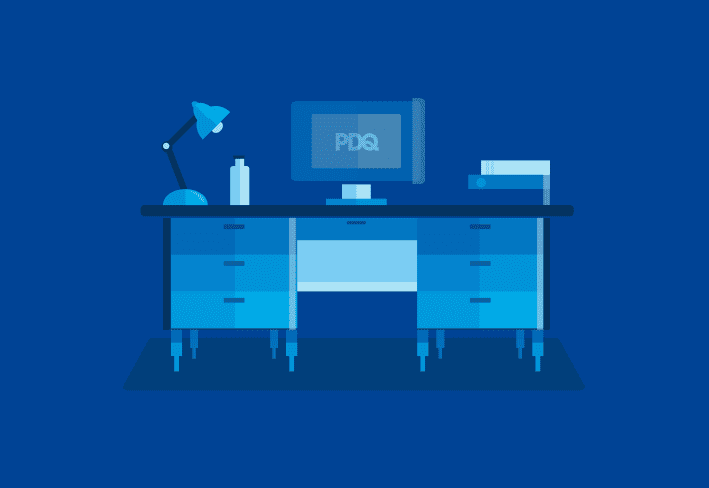PDQ Deploy and PDQ Inventory versions 19.1.96.0 are now available for download. We've made some improvements to our already powerful PowerShell Scanner.
To enable alerts for newly released versions of PDQ products, click Options > Preferences > Alerts (or press Ctrl+Comma) and select both Auto Update Check Enabled and Release Channel. Once saved, close preferences and the link should be in the status bar on the bottom right of your PDQ product.
PowerShell Scanner improvements
Version 19.0.40.0 brought the PowerShell Scanner to PDQ Inventory and this upcoming release adds new features as well as general improvements. If you aren’t sure what the PowerShell Scanner is, there’s no time like the present to discover our most versatile scanner and the endless capabilities using PowerShell scripts.
I can’t stress enough how this really is the scanner to end all scanners. Is there data you feel that Inventory is missing? Are you fluid in PowerShell scripting? Great! Get to scripting. Are you intimidated by PowerShell or just not a fluent scripter? No problem! We’ve got you covered as well with our Git repository of scripts that can be imported.
Haven’t used it yet? Navigate to Options > Scan Profiles. In this window, there are two built-in PowerShell scanners for your immediate use. PS - Mapped Drives and PS - Windows Defender Information. To create your own, click New. This will open the New Scan Profile - Scan Profile window. Select Add > PowerShell.
Ever-expanding Git repository
The Git repository is expanding and we now have 20 scanners that you can import for your own use. If you aren’t familiar with Git, Colby has provided detailed instructions to get you started. Once you have it set up, importing scanners directly into Inventory is literally a few steps away.
Have you created your own scripts that you would like to share? You too can contribute to the Git repository. Once your script has been reviewed and approved, it will be published and many others will thank you too! You will be credited as the author, so you’ll also be immortalized in the PDQ PowerShell Hall of Fame! Okay, okay. We really don’t have one, but we will definitely think highly of you.
Variables
The use of variables has been added to the PowerShell scanner. Variables can be used to store values that may be referenced throughout PDQ Inventory. They can be very handy when the same value needs to be referenced multiple times. These are available in the scanner for File, Script, Parameters, and Additional Files. Clicking on the variables button will allow you to choose from your own custom variables as well as those created by PDQ.
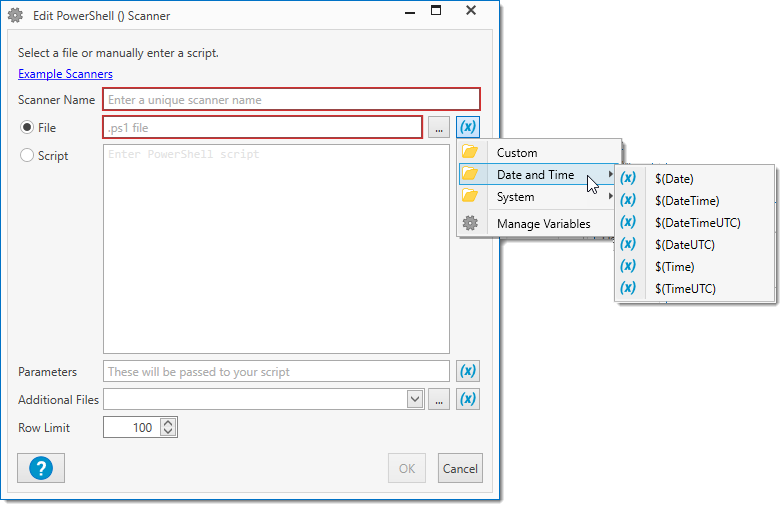
Scan As settings
Individual Scan Profiles now include the ability to change the Scan As settings. These settings include the ability to scan as the Logged on User. In this mode, it attempts to execute scanners in Interactive mode as the user that is currently logged into the target machine. To access a Scan Profile, click Options > Scan Profiles. From here, you can either add a new scan profile or edit an existing one.
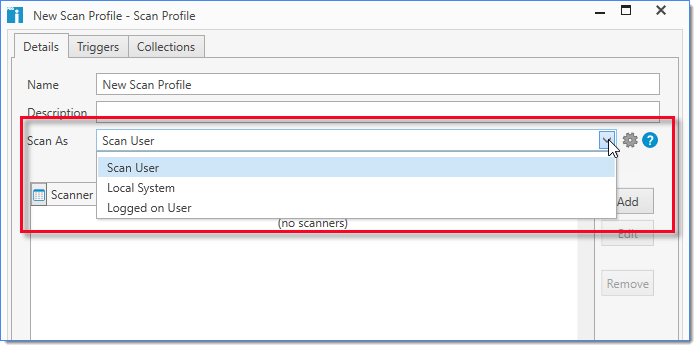
Parameters
PowerShell Scanners will display a tooltip in the parameters field if the script contains parameters. This shows you a list of the available parameters, as well as the type of data they accept. Once you have identified the parameters you want to use, simply type them into the Parameters field.
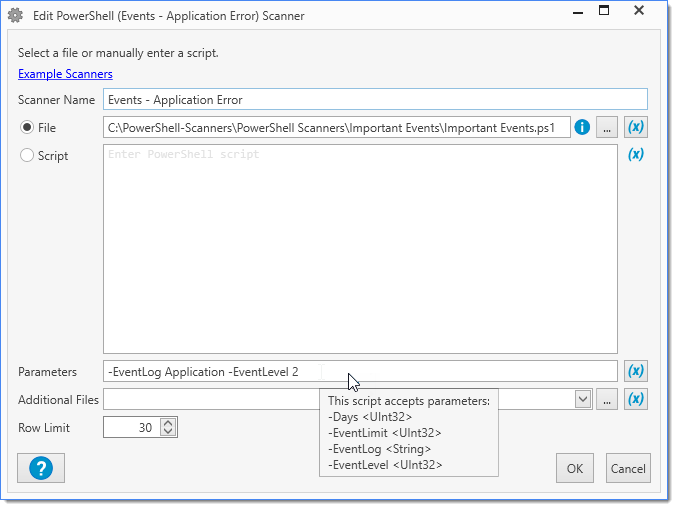
What else has changed?
New features
Inventory: Scan Profiles and Scanner creation is now available from the Toolbar.
Inventory: Scan Profiles can now be run as "Logged on User"
Inventory: Add variables to PowerShell Scanner.
Inventory: PowerShell Scanners will display a tooltip if the script contains parameters.
Inventory: PowerShell Scanner properties that represent a quantity of bytes will be displayed as file size.
Overall changes & improvements
.NET Framework 4.8 is now the minimum required version.
Inventory: Updated built-in .NET Framework collection to 4.8.
Inventory: Removed an unused database table, which may reduce CPU usage.
Inventory: Change 'Scan as' option to apply to individual scan profiles.
Inventory: Heartbeat will now test all known addresses.
Show actual network exception instead of "Computer not found" error.
Test multiple addresses in Name Resolution has been combined with Ping before scanning and Ping before deployment.
Inventory: Editing a PowerShell scanner now displays which Collections and/or Reports may be affected.
Show granular Ping or Wake errors instead of just Offline Status.
Change 'Computer unreachable or offline' error so it doesn't mask native Windows errors.
Distinguish between Kerberos and NTLM errors for target mismatches.
Bug fixes
Inventory: Tools in newly created folders are now immediately available.
Inventory: PowerShell Scanner fields that are a ScriptProperty return their intended data.
Inventory: Imported Collections and Reports now connect to the correct PowerShell Scanner.
Inventory: The PowerShell page of the Computer window now sorts the same way as Reports.
Fix null reference with Busy Icon.
Inventory: Fix error 'The maximum message size quota... has been exceeded' related with 'Reason for Reboot'
Inventory: Fix delayed scan status updates for 'Pinging' status.
Fix missing DLL Microsoft.Windows.APICodePack.
Shell.
Fix problem with 'Multiple connections to a server...not allowed' obscuring actual errors.
Verify hostnames before scanning or deploying.
Deploy: Fix ping before deployment with multiple addresses.