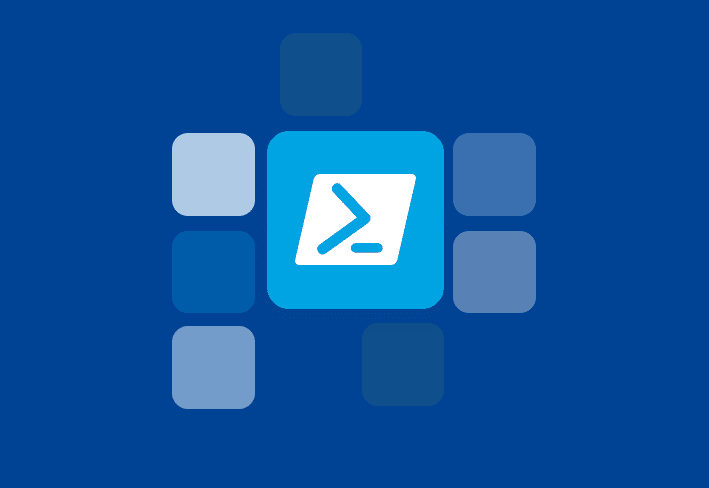Assistive technologies help users with disabilities complete tasks that might otherwise be challenging or impossible. In a workplace setting, the right devices can make the difference between someone enjoying a productive career versus being unable to work. We’ll explain some of the most common types of assistive technology that IT teams may need to provide to accommodate disabled users.
What is assistive technology?
Assistive technology includes a broad range of tools, equipment, devices, and software that help users perform tasks related to work, productivity, quality of life, or independence. Common categories include the following:
Mobility and accessibility aids
Communication devices
Hearing assistive technology
Visual assistive technology
Augmentative and alternative communication (AAC)
Because users needing mobility aids often bring their own to work or school, most accommodation requests involving IT focus on communication-related technology. In some cases, IT teams may also be tasked with procuring ergonomic furniture or equipment, though this isn’t considered assistive technology since it isn’t directly intended to assist individuals with disabilities.
Screen readers
Screen readers are a type of software that converts text into speech. While screen readers are most popular with visually impaired users, many individuals with dyslexia or other reading impairments also rely on them. In some instances, screen readers can also convert text to braille, allowing visually impaired users who know braille to get information more quickly.
Text-to-speech software is similar to a screen reader but slightly more limited in its capabilities. While it reads text aloud, it does not include features to help visually impaired users navigate web browser and software interfaces using a keyboard, mouse, trackpad, or other input device.
We’ll highlight a few of the most popular screen reader options:
JAWS screen reader
Job Access With Speech (JAWS) is a leading screen reader with two multilingual synthesizer options and drivers for the most popular braille displays. JAWS software also includes image recognition, PEARL camera support to work with printed documents, support for standard Windows applications, optical character recognition (OCR) to read text in images, and more.
NVDA
NonVisual Desktop Access (NVDA) — not to be confused with the NVIDIA Corporation — is a free, open-source screen reader that is lightweight, simple, fast, and highly functional. While it has many of the features you’d expect from paid screen readers — such as support for popular Windows applications and refreshable braille displays — it comes at no charge to prevent cost from being a barrier to accessibility.
In addition to the standard screen reader capabilities, NVDA also has some standout features. The speech synthesizer supports over 55 languages. Additionally, the screen reader can run from portable media without installation, enabling a user with a visual impairment to transition more seamlessly between Windows devices.
VoiceOver
VoiceOver is the screen reader available on Apple devices. You can activate it in Settings > Accessibility > VoiceOver. This screen reader is particularly popular for iPhones. It supports refreshable braille displays and several input options to better accommodate different needs.
Alternative keyboards
Many users benefit from alternative keyboards. We’ll break down some of the most common options.
Ergonomic keyboards
Ergonomic keyboards aren’t widely considered assistive devices since they’re designed for everyday use by nondisabled individuals. However, in some cases, users with hand or wrist conditions benefit from ergonomic keyboards. And since they’re widely available and affordable, they may be a simple way to make someone’s work a little easier.
Differently sized keyboards
Compact keyboards may also assist some users. They reduce the necessary range of motion to access the keyboard and mouse, they can fit between the arms of a wheelchair, and their smaller size makes them easier to use with one hand.
Meanwhile, large format keyboards assist individuals with low vision or limited mobility, giving them a bigger, easier-to-read target.
Specialty keyboards
Some types of keyboards are even more specialized to accommodate distinct user needs. For instance, programmable keyboards allow for more customized layouts and features. High-visibility keyboards incorporate higher color contrast or larger keys to make them easier to see. Stickers to increase the contrast are also widely available (and even more budget friendly).
On-screen or virtual keyboards can also be another effective tool for users with mobility impairments. This type of software displays a keyboard on the computer screen, which users can interact with using a mouse, touchscreen, touchpad, or specialized switches. Advanced options may also support head or eye tracking. Many solutions incorporate word prediction and autocorrection to reduce the number of necessary keystrokes.
While not technically a keyboard, keyguards also come in handy for some users with motor disabilities. These simple tools sit on top of the keyboard to reduce the user’s risk of hitting a neighboring key while typing.
Assistive listening devices
Regardless of whether they have hearing aids or cochlear implants, some employees with limited hearing may need additional assistive listening devices (ALDs) to understand more clearly. Most options rely on capturing sound through a microphone and amplifying it via a speaker. Assistive listening devices that employ this method include the following:
Bluetooth systems
Audio induction loops
FM systems
Personal amplified systems
Infrared systems
Voice recognition software
Voice recognition software is another solution that straddles the border between standard and assistive technology. It’s common in everyday tools, like Siri and Alexa. However, it can make an even bigger impact for disabled users, allowing them to dictate text, operate devices with voice commands, and browse the web. These capabilities can benefit users with a learning disability — such as dyslexia — or any condition that impairs their typing skills.
Dragon’s solutions are among the most popular, but Macs, iPhones, and iPads also come with Apple Voice Control.
Speech-generating devices
Individuals with severe speech impairments may use a speech-generating device (SGD) to communicate verbally. Classified as durable medical equipment, SGDs allow a user to select words using switches, a finger, or eye pointing, which the device then plays aloud.
While an experienced augmentative communication specialist usually programs these assistive devices, it’s worth keeping SGDs on your IT team’s radar. Some employees who use SGDs will just bring their own, but you may need to ensure your systems are compatible. Additionally, schools may need to provide SGDs to students who need them as part of their Individualized Education Programs (IEPs) or 504 plans.
Closed captioning
Live closed captioning can help hearing-impaired employees understand meetings in real time. Luckily, both Zoom and Skype offer live captions, so hearing-impaired users can enjoy the meeting as much as anyone else. Alternatively, there are countless closed-captioning services on the market.
If a user relies on closed captioning, encourage their coworkers to speak as clearly as possible and minimize background noise. This can help the closed-captioning service more accurately transcribe what they say.
Refreshable braille displays
Refreshable braille displays raise or lower braille cells to allow visually impaired users to read. For those who know braille, this is usually faster and more efficient than relying exclusively on a screen reader.
Most people who are legally blind can’t read braille, and refreshable braille displays tend to be pretty pricey. However, for the small minority that can read braille, the improved efficiency often more than justifies the cost.
Screen magnifiers
The name says it all: A screen magnifier magnifies the screen to help visually impaired users see more easily. How delightfully straightforward!
Generally, the user can either position the cursor over the area they want enlarged or set it to move automatically at a predetermined speed. Many screen magnifiers also allow the user to increase the color contrast or invert colors.
Conveniently enough, some platforms have screen magnifiers built in. Windows offers Windows Magnifier, Apple provides Display Zoom, and Android has Magnification. Alternatively, other popular software options include SuperNova and ZoomText.
What laws apply to requests for assistive technology?
Because individuals with disabilities have faced significant discrimination, several laws now protect them. Obviously, discrimination is still widespread, but at least now there’s legal recourse.
Many of these laws have implications related to requests for assistive technology. While you should contact a lawyer or your HR team for more information, we’ll highlight a few laws that might apply.
Americans with Disabilities Act (ADA)
The ADA is the landmark civil rights law signed in 1990 to protect individuals with mental or physical disabilities. This law requires employers to provide reasonable accommodation for employees and job applicants with disabilities, which may include assistive technology.
What’s more, businesses and organizations considered places of public accommodation must provide equal access to their services or goods. In some cases, this may require offering assistive technology.
Individuals with Disabilities Education Act (IDEA Act)
The IDEA Act requires the availability of “free appropriate public education to eligible children with disabilities,” including necessary special education programs and related services. Depending on the needs of the child and their established Individualized Education Program (IEP), this may include providing assistive technology to help them access curriculum and participate in the educational environment.
Section 504 of the Rehabilitation Act
Section 504 of the Rehabilitation Act of 1973 stipulates that organizations must provide individuals with disabilities equal access to any programs, benefits, or services receiving federal funding. This effectively requires many organizations (including educational institutions, state and local government agencies, and healthcare providers) to provide modifications and assistive technologies when relevant.
Assistive technology FAQs
What’s the difference between assistive and adaptive technology?
The terms assistive and adaptive technology are closely related, and some people use them interchangeably. But depending on who you ask, adaptive technology could also be significantly more specific. Here are a few possible meanings of “adaptive technology”:
Devices that are more customizable to an individual’s needs
Devices designed more specifically for disabilities
Devices that are modified versions of existing technology
If you stumble across the term “adaptive technology,” we recommend determining its intended meaning based on the context.
How do you choose the right assistive product?
Oftentimes, a disabled individual already knows what sort of assistive technology device they need because they also use it in their personal lives. However, in some instances, you may need to do a little more research. Here are some resources that can help:
Keep in mind that this list is just the tip of the iceberg. Depending on a user’s needs, other solutions may be more effective, so it’s important to research your options thoroughly.
Many types of assistive technology tools rely on software, which you’ll need to get onto users’ computers somehow. That’s where PDQ comes in. Deploy software with just a few clicks, providing users with the resources they need in virtually no time. No need to waste your users’ time or your own! Sign up for a free trial, and simplify your software deployment.