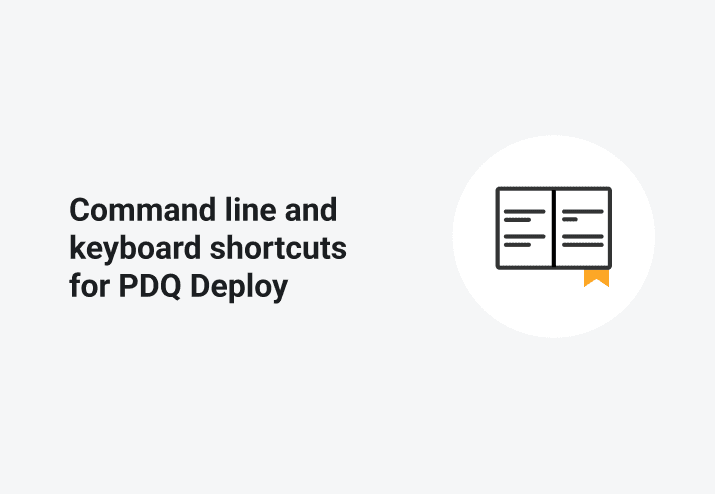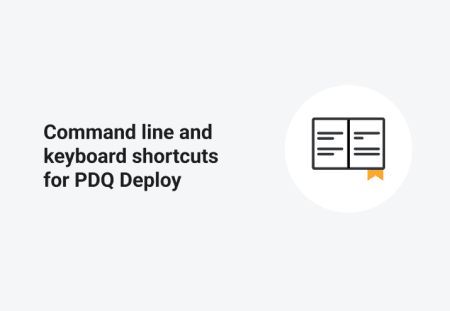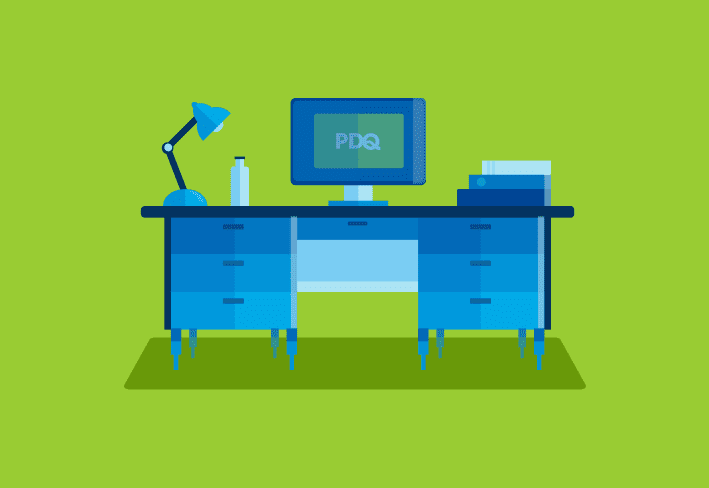If you’re a sysadmin then you probably prefer using your keyboard to navigate around your favorite programs. Let’s take a look at some common PDQ Deploy tasks and show you how you can accomplish these using either keyboard shortcuts or the CLI (Command Line Interface)
Keyboard shortcuts
Who doesn’t love a good shortcut? From creating and scheduling a deployment, to reattempting a deployment there’s a shortcut for that. You can view the full list as a PDF here. You can also look at the various commands in different menus to see the corresponding shortcut keys.
Working with packages in the console
Deploy a package: CTRL+D
Rename a package: F2
Duplicate a package: Alt+Insert (This is a way to perform a copy and paste with one command.)
Importing a package: CTRL+I
Exporting a package – CTRL+E
Command Line Interface
You can utilize the CLI from a common cmd.exe window. Make sure to change your directory to your PDQ Deploy directory under Program Files or Program Files (x86).The command you can use is PDQDeploy.exe. To pull up a Usage statement type: PDQDeploy Help.
To see the available options for deploying packages via the CLI type: PDQDeploy Help Deploy The command to deploy is PDQDeploy Deploy -Package -Targets In the example below I am deploying Java 8 Update 51 to the computers, Archie, Aikau and V32-01.
You can also initiate a deployment of a previously defined PDQ Deploy Schedule. The only catch here is that you need to know the Schedule ID. The example below kicks off a schedule of Google Chrome Enterprise. The schedule ID in this case is the #2.
To see the usage statement for the various commands type:
PDQDeploy Help DeployPDQDeploy Help StartSchedule