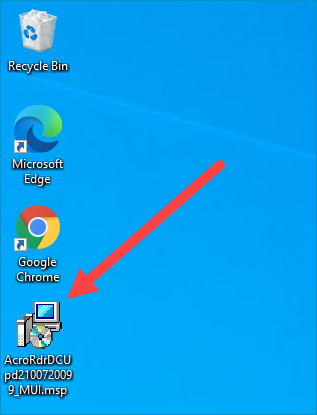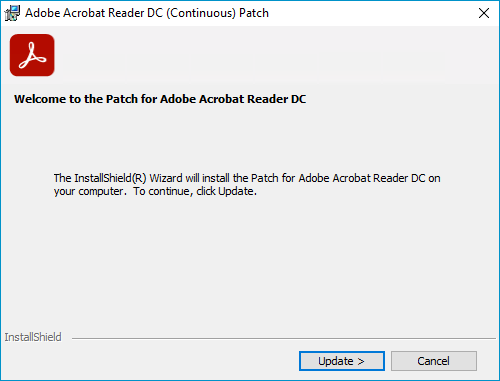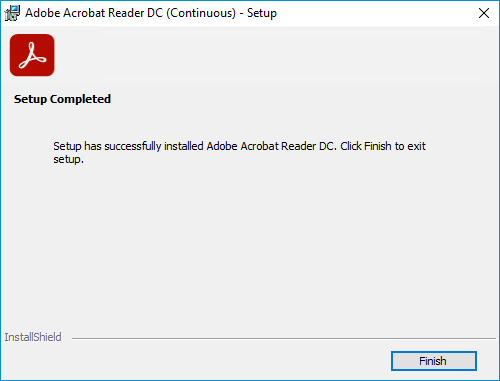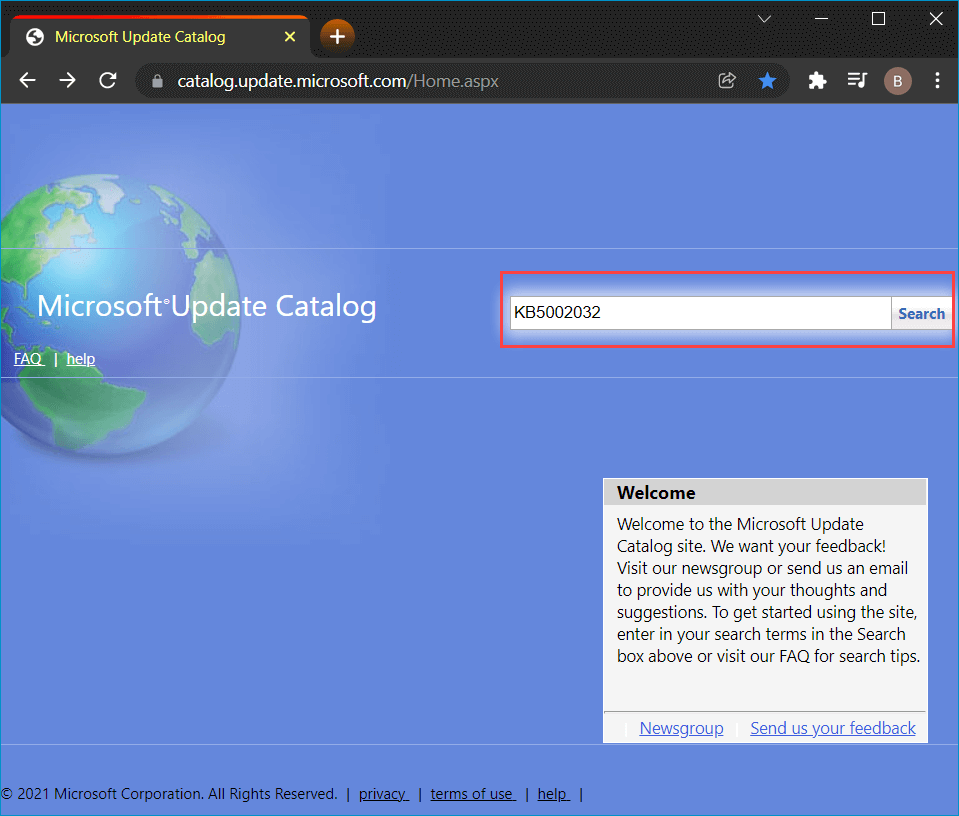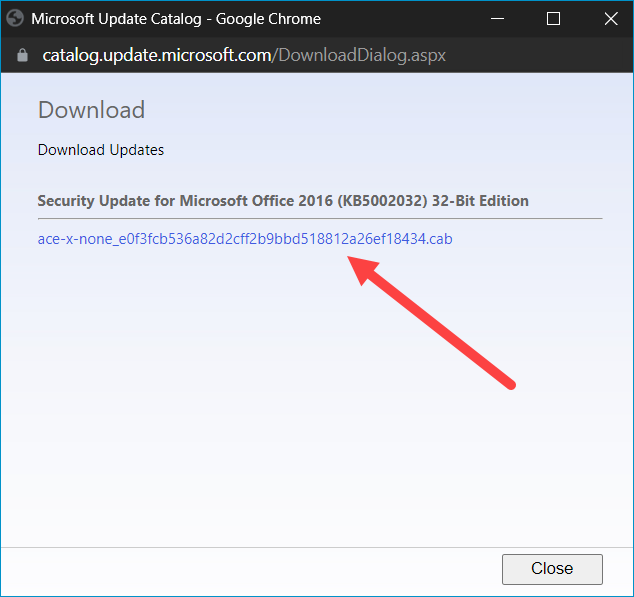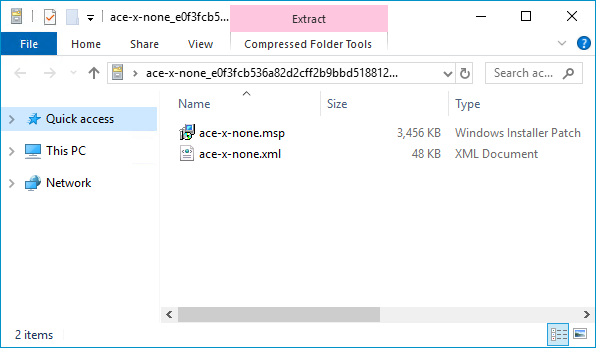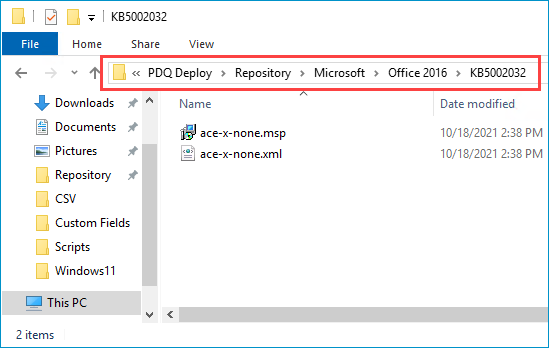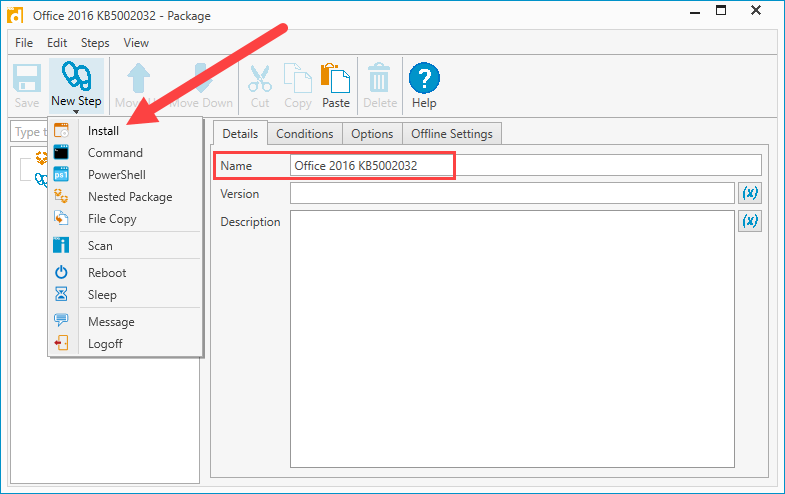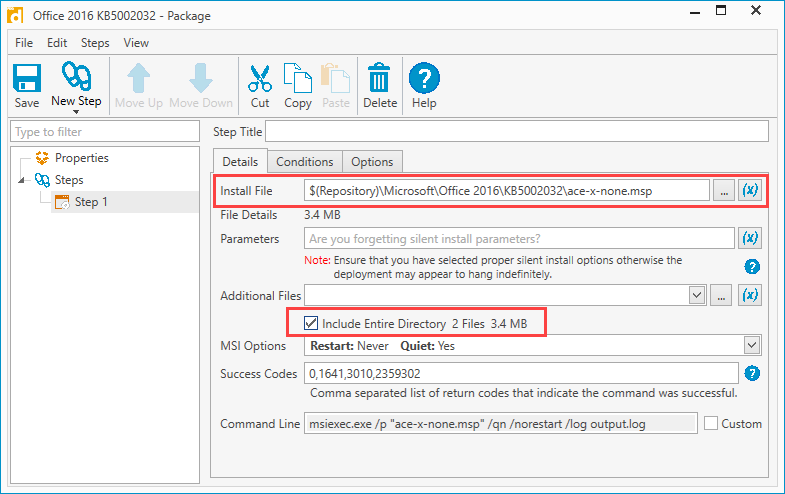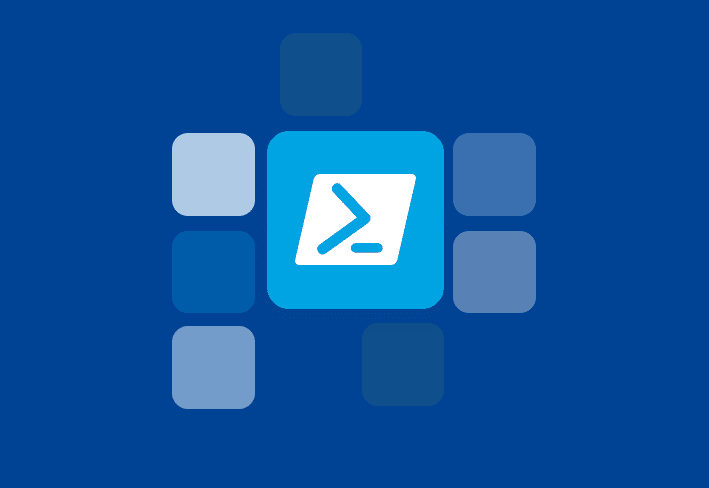.MSP files are patch files that are designed to patch or update existing applications. You may be unfamiliar with this filetype because it's not as common as files such as .MSI and .EXE, but .MSP files may be more common than you think. So what are they, and how can you install or deploy them? Let's find out.
What are .MSP files?
.MSP files are designed to patch or update existing software, the keyword here being existing. Unlike .MSI and .EXE files, .MSPs won't install an application onto a computer. Instead, .MSP files are used to update already installed applications, such as the Microsoft Office suite and other 3rd partly applications like Adobe Reader.
.MSP files are installed using Windows Installer (msiexec.exe), similar to .MSI files. Windows Installer has been an integral component of Windows operating systems for years and provides a high degree of standardization which ensures administrators can deploy these types of files without complex deployment scripts.
Installing .MSP files
Since .MSP files use Window Installer, installation is generally pretty straightforward. As long as your default applications are configured correctly, Windows Installer should immediately launch when opening an .MSP file.
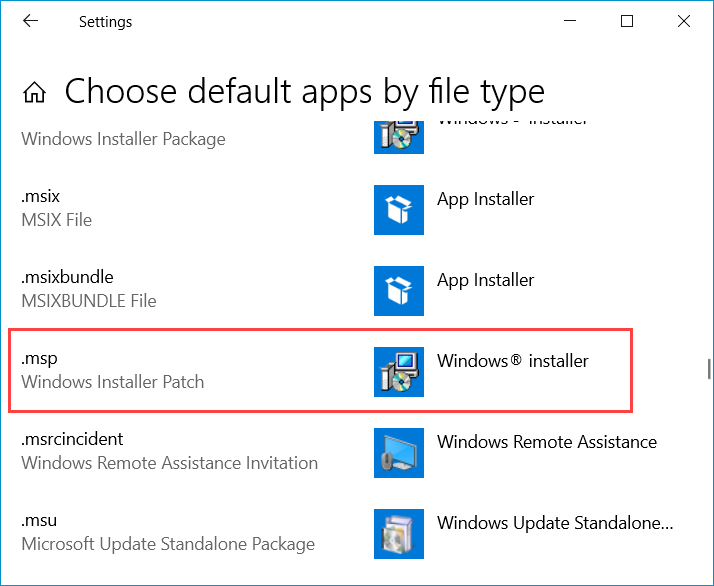
Let's look at an example. I have an old version of Adobe Acrobat Reader DC installed that can be updated using an .MSP file.
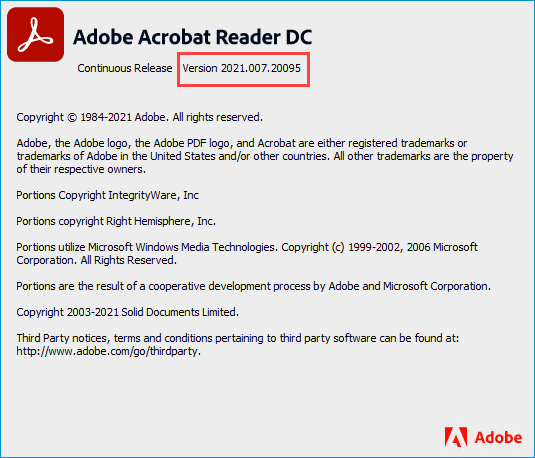
First, download the necessary update file from Adobe's website.
Once the download finishes, double click on the .MSP file.
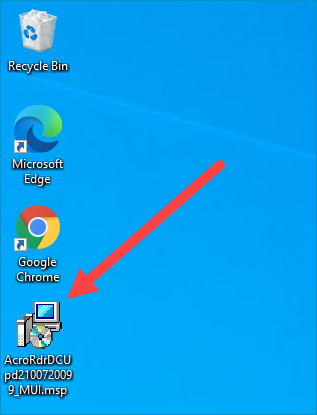
Click through the prompts.
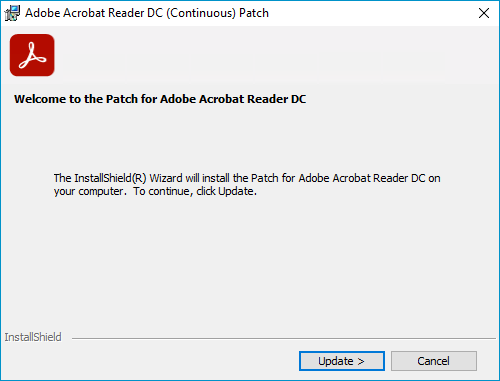
Click finish when done.
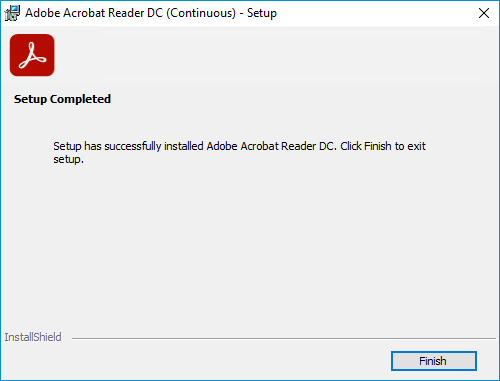
Once the installation finishes, you're application should be updated. In my case, Adobe Acrobat Reader DC should have gone from version 2021.007.20095 to version 2021.007.20099.
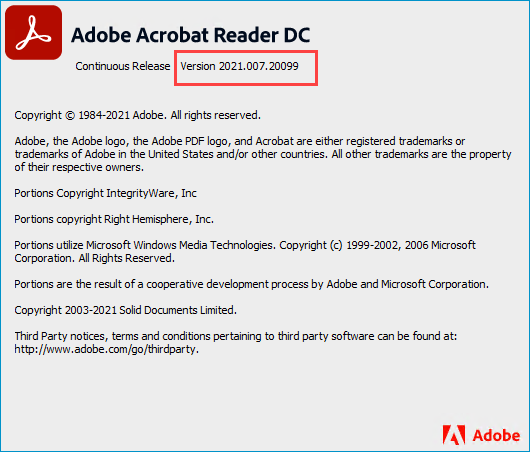
Install (and uninstall) without disruption
Try PDQ Deploy & Inventory — free for 14 days.
Deploying .MSP files
Installing .MSP files is usually pretty easy, and because .MSP files use Windows Installer, deploying them is also pretty straightforward. In fact, the most difficult part is often finding the correct file. Sometimes this may require extracting .MSP files from an archive file such as a .CAB or .EXE file. To demonstrate this, let's build a deployment package for an Office 2016 update in PDQ Deploy. You can find all of Microsoft's update files in the Microsoft Update Catalog. For this example, we'll download the update for KB5002032.
Head over to the Microsoft Update Catalog, enter the KB number into the search field, and click Search. Again we're using KB5002032 for this example.
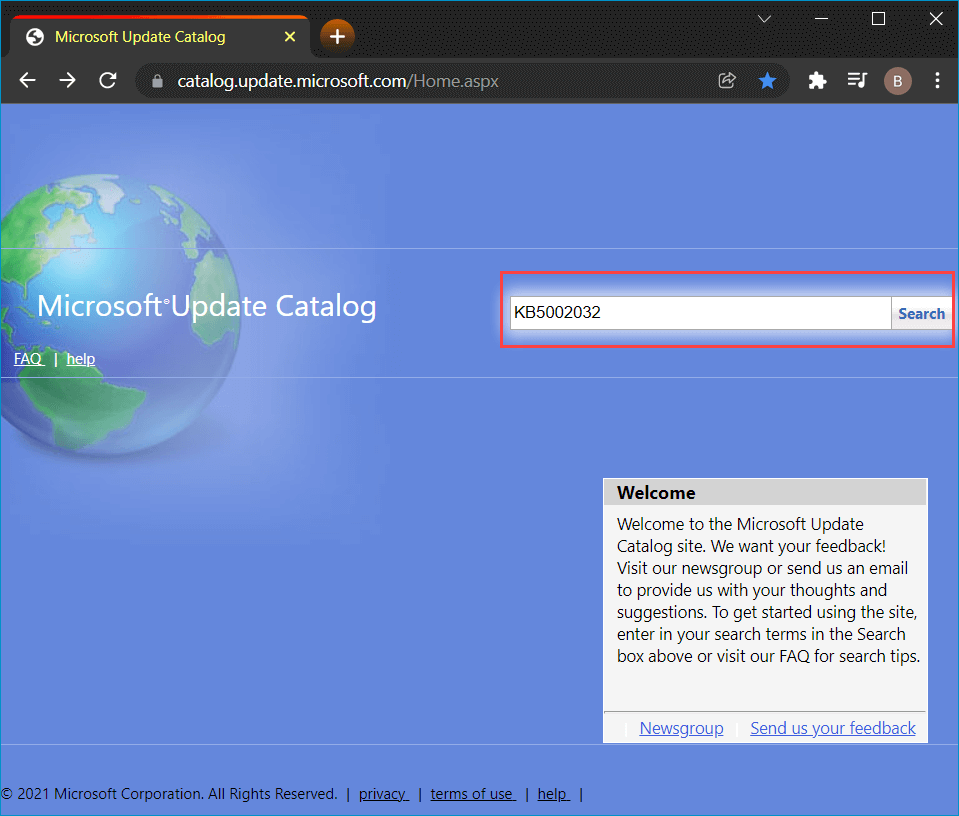
Click Download next to the version you need to download, either 64-bit or 32-bit.
Click the .CAB file link to begin the download.
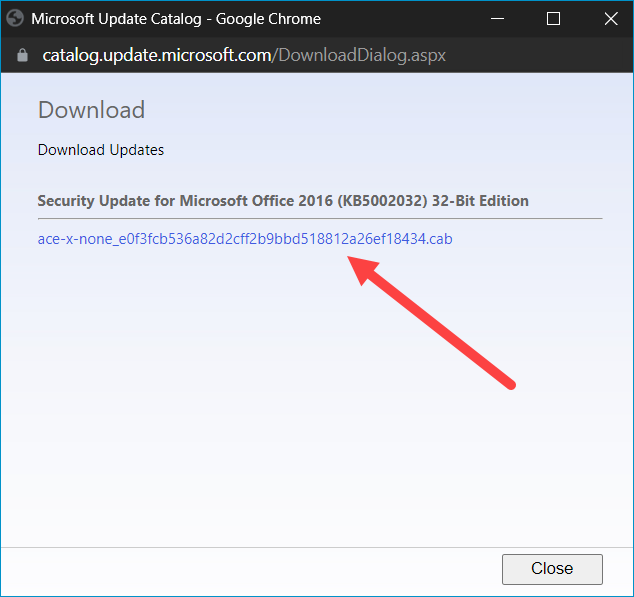
Once the file is downloaded, double-click it to view the contents of the file.
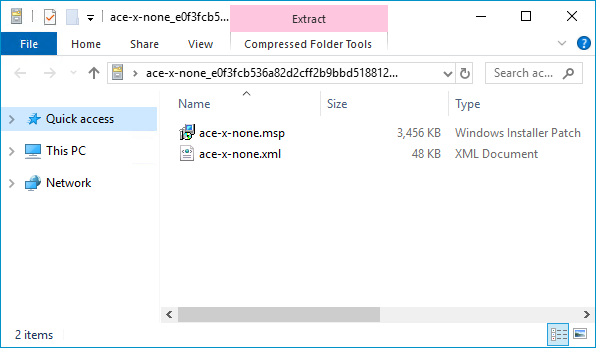
Inside the .CAB file, you'll find an .MSP file and an .XML file. Create a folder inside of your PDQ Deploy repository and copy these files there.
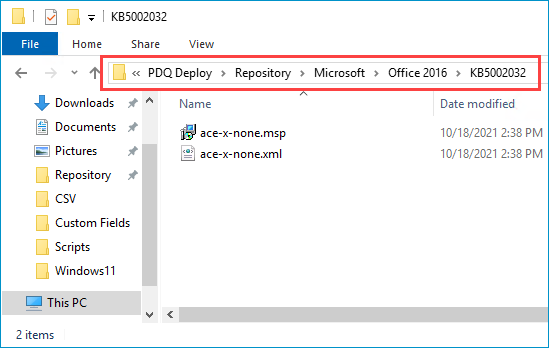
Open up PDQ Deploy and click New Package.
Name your package and click New Step > Install Step.
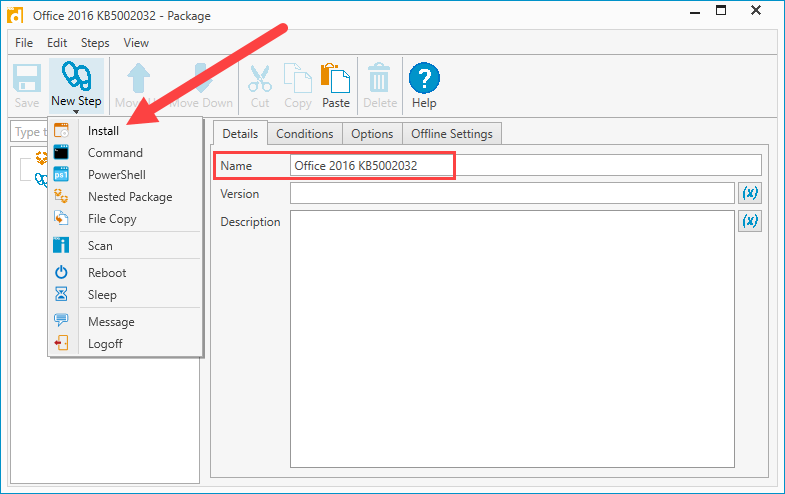
Enter the path to the .MSP file in the Install File field.
Since there are only two files in this directory and both are necessary for the installation, select Include Entire Directory.
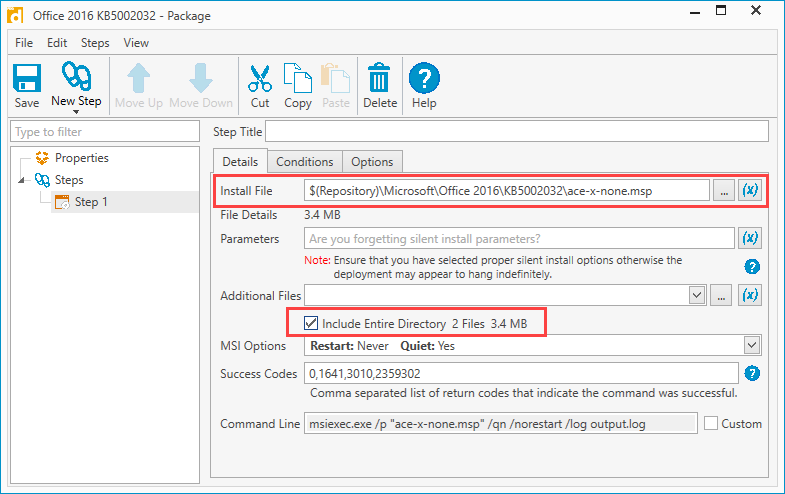
When you are finished, click Save and close the package editor.
This .MSP package is ready to be deployed to your computers. Just ensure you target computers with the correct version of Office installed on them, or you'll most likely see your deployment fail. Alternatively, you can target a specific collection as a condition built into the package itself.
Wrapping up
.MSP files may not be as common as .MSI or .EXE files, but that doesn't mean they're any more difficult to install or deploy. In fact, as long as you have the correct .MSP file for your needs, installing or deploying them is usually quite easy. Now that you know all about .MSP files, why not check out our article where we compare .MSI and .EXE files? Since .MSP files and .MSI files both utilize Windows Installer, much of the information contained in that article is relevant to .MSP files.