There is a command that always falls through the cracks with PowerShell. Yet it still has value whether you are a well polished veteran, or opening ISE for the first time. Get-Help! The documentation for PowerShell is done very well, and it will often get you the answers you are looking for faster than a web search.
I can’t think of a better way to showcase than using Get-Help on the command itself.
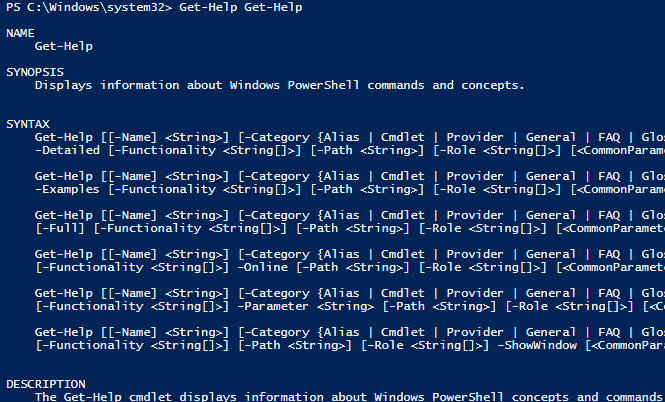
As you can see, running the command gives you the command, a quick synopsis, and the syntax for the command. All of the information you need to use the command without ever having to move away from the console. You can also collect further information by adding a few other parameters. If you don’t want to read through all the syntax, but want to see a real world example on how the command is used, you can add the parameter -example.
Get-Help Get-Help -ExampleThis will give four to five examples of the command you are looking at using. If you are vaguely familiar with the command this will get you up and running a little faster than reading through all of the data.
If you are not a fan of reading documentation in a script editor you can use the -online parameter to open this in a web page for you.
This command is not just to help you with the different cmdlets, but can also help you with information on concepts. I mentioned parameters earlier, but what exactly is a parameter?
Get-Help about_parameters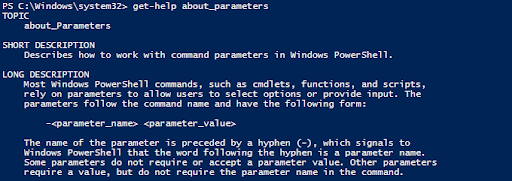
And just like that we get all the information we need on parameters. If you would like to see all the concepts you can pull information on Get-Help about_* will give you the entire list.
We have all heard RTFM during our time working with computers, and the levels we follow this sage advice varies based on person and situation. PowerShell has taken all of the steps to put the Manual right in front of you. To have the information any more accessible to you they would need to hire staff to read it to you as a bedtime story. Let’s show them we appreciate all of their hard work by accessing all this information when needed.





