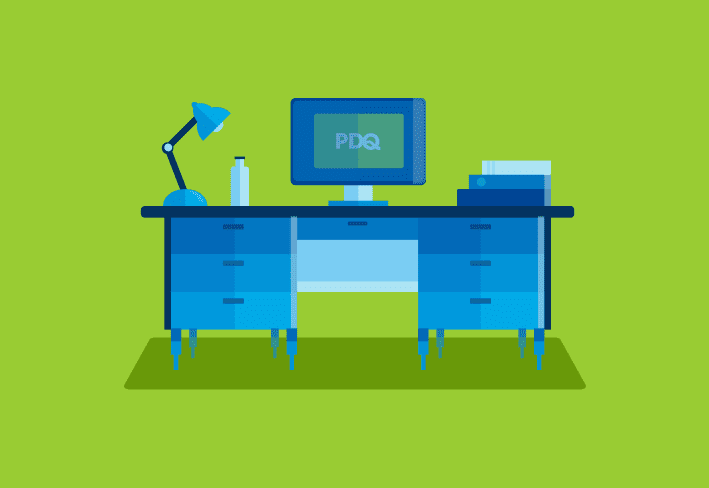Passwords help authenticate users to prevent unauthorized access to critical resources. It’s hard enough as it is to remember the passwords for your email, videoconferencing, and office Steam account. But with the average business using over 100 apps, maintaining that many distinct, secure passwords is practically a full-time job. Password managers tackle that burden by generating and storing passwords for you.
Remember those locked diaries people had as kids? A password manager is kind of like that, but the secrets inside are valuable login credentials instead of the latest gossip from recess. Plus, you can’t just pop the lock with a swift kick from your favorite action figure.
For many businesses, password managers are indispensable. Learn how a password manager can help your company, what to look for when choosing the best option, and how to implement your solution.
Why should your company use a password manager?
Using a password manager can simultaneously save time and improve your password security. Here are just a few of the potential benefits.
Autogenerate secure passwords
Coming up with dozens of secure passwords that you can actually remember requires tremendous creativity and the memory of a “Jeopardy!” champion. Most of us just can’t do it. Password managers can. They automatically generate complicated passwords that are hard to crack.
Eliminate the need to remember passwords
Length and complexity make passwords more secure. However, these same characteristics also make them harder to remember. Even if you use a weak password for every app and website, you may not recall them all due to the sheer volume. Password managers take away that challenge, storing the passwords for you. All you need to remember is one master password.
Reduce the work of your help desk and IT teams
Your help desk and IT team have enough on their plates. If you also task them with enforcing password policies, processing constant password retrieval requests, and monitoring password changes, you’ll probably either need to hire more staff or increase your Red Bull budget. A password manager streamlines password monitoring and auditing, reducing the related workload.
Enhance security over browser password management
Browsers often have password management tools that save your login credentials for you. While these are convenient, they’re not necessarily secure. Password managers are designed to balance convenience with a higher level of security.
Sync to the cloud
Many password managers sync to the cloud, allowing you to use your login credentials across multiple devices for a more seamless transition.
Support multi-factor authentication
Multi-factor authentication is considered the gold standard. While many resources automatically rely exclusively on a basic set of login credentials, password managers can introduce additional forms of authentication for greater security. This may include biometrics, voice recognition, or one-time passwords (OTPs).
Protect against phishing
Phishing attacks often aim to steal login credentials by impersonating a legitimate source and directing the user to a login screen that collects the inputted credentials. While the login screen may look authentic to users, a password manager won’t hand over the password unless the domain is correct.
Simplify account sharing
It’s not uncommon for multiple business users to need access to the same accounts, like social media. Unfortunately, this is often a hassle. Password managers make it easier by allowing secure password sharing. Some solutions even let you share a password without allowing the recipient to see it. That means you don’t have to divulge your credentials for them to log in.
Are there any disadvantages to using a password manager?
For most companies, the pros of using a password manager outweigh the cons. However, that’s not to say that password managers don’t have potential drawbacks.
Creates a single point of failure: Losing your master password would mean losing all your saved passwords. Similarly, if someone managed to steal your login information for the password manager, they’d have access to any saved credentials.
Appeals to cybercriminals: Because they hold a wealth of valuable information, cybercriminals may target password managers.
Requires a strong master password: While the password manager can generate and store countless passwords, you need to create and remember a strong master password to secure them all.
Inconsistent compatibility between websites, browsers, and devices: A password manager may not work across all websites, browsers, and devices, which means you may need to input some passwords manually. Additionally, password managers do not typically store device or network passwords, so you still need to memorize a few passwords.
What should you look for when choosing a password manager?
Finding the best password manager for your company requires assessing your needs and options. Here are some things to consider.
Storage location
A password manager may store information on your device or in the cloud. Device-based password storage gives you more control over your sensitive data, whereas cloud-based solutions make it easier to switch between devices.
Security
Security is paramount. A password manager should use strong encryption. Cloud-based providers with zero-knowledge encryption receive your passwords already encrypted. Even if hackers breach their systems, they’ll have to decrypt your credentials before they can do anything with them. Most password managers also include additional valuable security features, such as multi-factor authentication, biometrics, and/or voice recognition.
Compatibility
Ideally, your password manager should work with all the hardware and software you use on the job. Some solutions may not work across all devices, operating systems, and browsers, so you should investigate the compatibility before making a decision.
Interface
An easy-to-use interface can make a password manager even more convenient. Look at screenshots and consider any browser extensions to assess whether a platform is user friendly.
Additional features
If generating and storing login credentials isn’t impressive enough, you’ll be happy to know that that’s not all password managers can do. Many have additional features, such as flagging repeated or weak passwords, scheduling automatic password changes, providing security suggestions while you browse, and storing documents. Depending on your business needs, any of these features may increase the value of the solution.
Price
While some free options are available, most quality password managers cost between $1 and $8 per user per month. A higher budget often gets you better features, but some companies may not need all the bells and whistles.
What are the best password managers available to businesses right now?
There’s no shortage of password managers on the market. The pros of using such a solution generally outweigh the cons, but even the best password managers create a single point of failure and appeal to cybercriminals. Choosing a high-quality tool can help minimize the drawbacks and increase the potential benefits. We’ll highlight a few of the top options.
Keeper Security uses zero-trust and zero-knowledge security for advanced protection. With desktop, browser, and mobile apps, users can switch devices without losing their credentials. Additional features include compliance reporting, credential security analytics, encrypted messaging, and dark web monitoring.
The 1Password password management solution easily integrates with tools you may already use, like Slack and Azure AD. A threat detection feature provides tailored analytics and custom reporting for proactive protection. Password vault sharing enables users to share login information even if the recipient doesn’t use 1Password.
Dashlane boasts a patented security architecture. The easy-to-use password solution enables secure password sharing, allows team members to store both business and personal credentials in separate spaces, and provides a VPN. Administrative tools include an automated management and a reporting dashboard with a convenient overview of password health.
NordPass is a password generator and access management solution designed to mitigate risk and enhance productivity while meeting cyber insurance requirements. A security dashboard allows you to scan for breaches and review the team’s password health.
RoboForm is a budget-friendly password manager with various helpful features, including password generation, sharing, storage, and two-factor authentication. The management console also simplifies onboarding, permission delegation, security policy deployment, reporting, and more.
Sticky Password is an affordable option that provides all the basic features most businesses look for: password generation, secure sharing, and automatic form filling. In addition, it has some more advanced features, like multiple sync options and note storage.
How do you implement a password manager company-wide?
Whenever you adopt new solutions, there can be unexpected hiccups. Luckily, password managers are typically intuitive enough that even your least tech-savvy employee should figure out the ins and outs in no time. That said, a well-planned implementation can make the transition easier.
1. Rework your password policy
Your password policy should establish the approved password management solution, note the acceptable security score, and highlight best practices.
2. Add users
Password managers may allow one or more methods of adding users:
Manual invites: Input user emails or a .csv or .txt file to generate manual invitations.
Active Directory: Sync your password manager to Active Directory to send email invitations to unenrolled users.
SSO: Enable single sign-on (SSO) authentication and send employees an email with a link to your SSO login, allowing them to set up their accounts.
3. Communicate openly
Many security issues occur because users simply don’t know better. Let employees know that you’re adopting a password manager and promote open discussion. Encouraging your team to ask questions, voice concerns, and discuss the transition can help promote a culture of cybersecurity, reduce anxiety, and clarify each employee’s role in protecting your company.
4. Train employees
While many employees may be able to figure out how to use the password manager on their own, providing a webinar or other educational resources can help ensure no one is left behind.
Never again will you have to come up with a strong password on the fly! Password managers are an easy solution to enhance your security and save time. But they’re not the only game in town. PDQ Deploy and Inventory and PDQ Connect simplify your work by automating patch management and streamlining systems management. Efficiency for the win!
And check out our YouTube channel which is chock-full of the latest tips and tricks for making IT life a little easier.