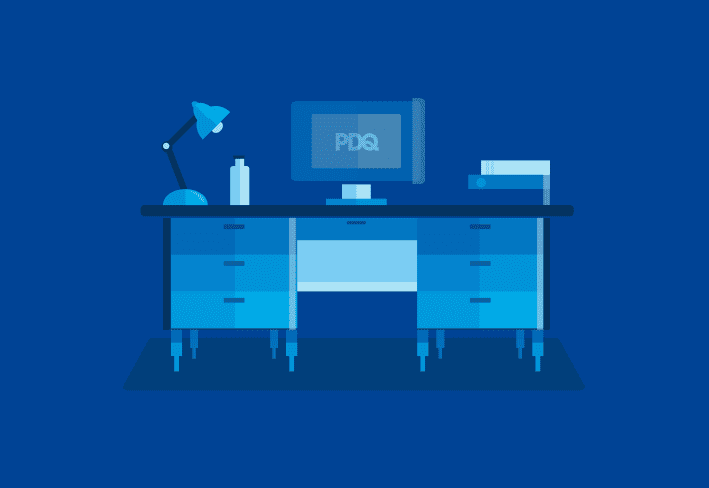PDQ has awesome software designed by sysadmins for sysadmins. We’re going to show you how to leverage our software to impress your boss and increase your chances of landing yourself in the good graces of decision-makers and executive leadership.
Please read the text below in a super-fast monotone voice at a lower internal volume than normal:
PDQ doesn’t actually promise you’ll impress your boss by doing awesome things with our software. While your boss should be impressed, sometimes things don’t go as planned. PDQ makes no promises or guarantees that your boss will be impressed. However, we believe that any boss who isn’t impressed by PDQ software is most likely unimpressible.
Before you go about making changes to impress, let’s pause for a moment to consider a favorite quote of mine. Uncle Ben famously told Spider-Man: “With great power comes great responsibility.” This is just as true for sysadmins as it is for Spider-Man, so please be sure you carefully consider the pros and cons of changes to your environment.
With the CYA behind us (pun intended), let’s get into a few ways you can impress your boss with PDQ Deploy and Inventory!
Auto-download your packages
Auto-downloading packages is a powerful tool and sure to impress. With proper configuration, you can automagically auto-download packages and keep your systems up to date.
1. Launch PDQ Deploy.
2. Click on Package Library and search for Chrome.
3. Click on Google Chrome Enterprise and click Download Selected in the upper right.
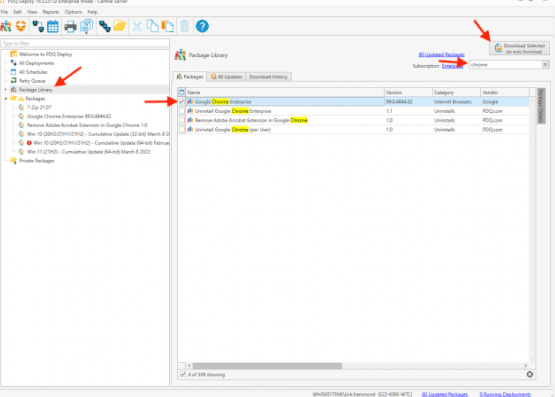
4. Keep in mind that when you download a package from the Package Library, it shows as auto download. For example, when a new version is released by the vendor, we build and test the new package and then publish it.
5. If you want a package to have a different approval process than your global settings, double-click the downloaded package, click Properties, and go to the Options tab. You can select Manual, Immediate, or Automatic.
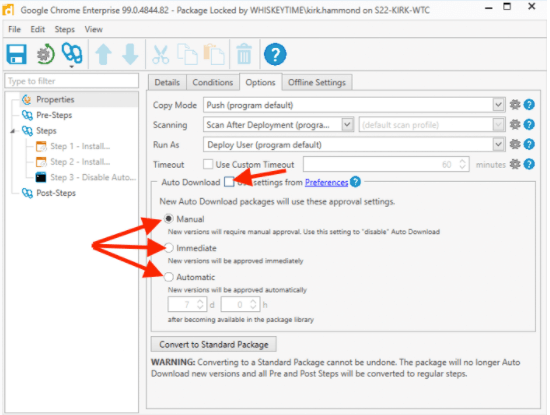
You can select the Auto Download option and the schedule that works best for you. Once configured, you can rest assured that the package will update to the latest version available from the vendor without you lifting a finger.
Find unwanted applications with ease
In PDQ Inventory, you have access to a multitude of information once you have successfully scanned your machines. You can use this information to show which applications and software are currently installed on systems in your environment.
5 Steps to create an unwanted applications report
1. On the main console, click the Reports folder.
2. Double-click on Applications to open the report window with All Computers as the collection source.
3. On the name column, right-click and select Group by this Column. This gives you a list of all applications grouped by name and version number.
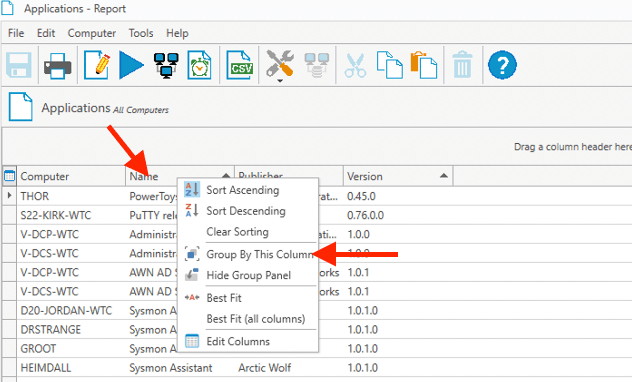
4. A quick scroll down the list allows you to audit the installed applications on your devices. If you click the arrow to the left of an application, it expands to show you all devices that have the application installed.
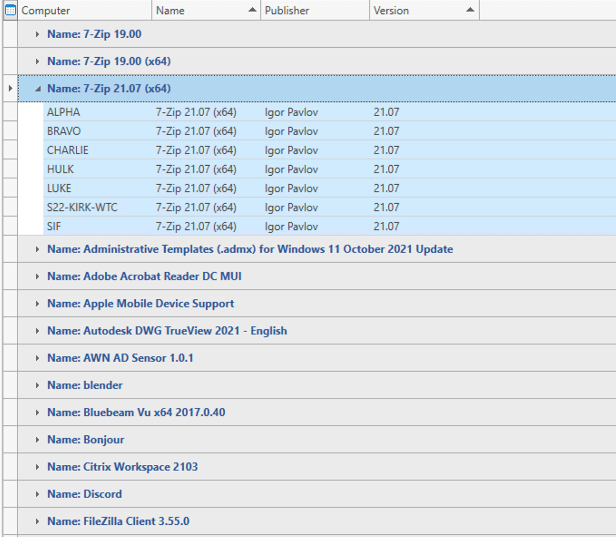
5. You can optionally use the filter field to narrow down your results by application name. Using keywords, like coupon, toolbar, CCleaner, torrent, or Overwatch, may help you quickly identify problem applications in your environment.
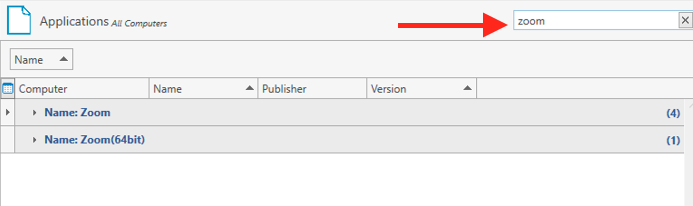
Once you identify the problem applications, you can take action in a number of ways. You can send messages to users running non-approved software. You can compile a list of devices and users to turn in to the administration team. The best option might be to uninstall the offending applications with PDQ Inventory.
Your boss should be impressed at your ability to find, report on, and eliminate non-approved software from your environments.
Set schedules and heartbeat triggers
Have you ever had to run critical updates over the weekend? Systems have to be online to be patched, and no matter how nicely you ask some users will shut down out of habit before calling it a week. This creates extra work as you must manually run down each machine that wasn’t left online for patching, rather than focusing on treasure hunting, motorcycle riding, or whatever it is that you love that recharges your batteries.
With PDQ Deploy and Inventory, you no longer have to request systems are left online for patching over the weekend. You simply set up a heartbeat trigger and allow it to handle the deployment. If any systems are offline, PDQ initiates the deployment when they come back online.
So in essence, when a machine goes from an offline status to online status, PDQ Inventory notifies PDQ Deploy to kick off the deployment. This process can take anywhere from two to seven minutes from the time the computer comes back online.
Setting up a heartbeat schedule couldn’t be easier
1. Launch PDQ Deploy and click on All Schedules, then click New Schedule.
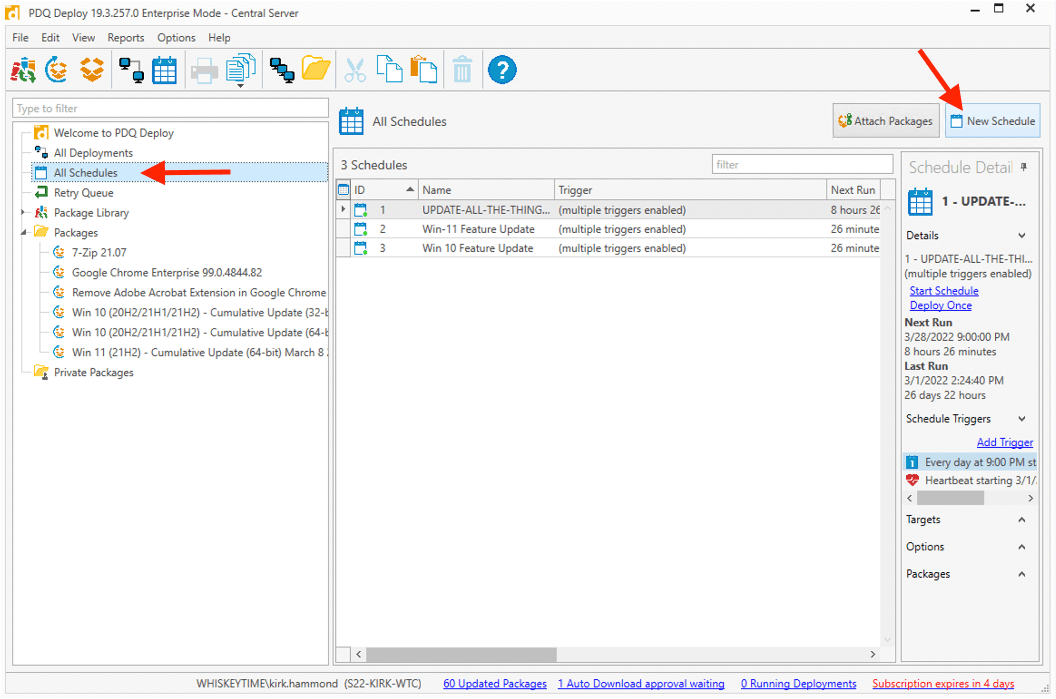
2. Click on the heartbeat icon, then set the starting date. If required, also set the ending date for your schedule.
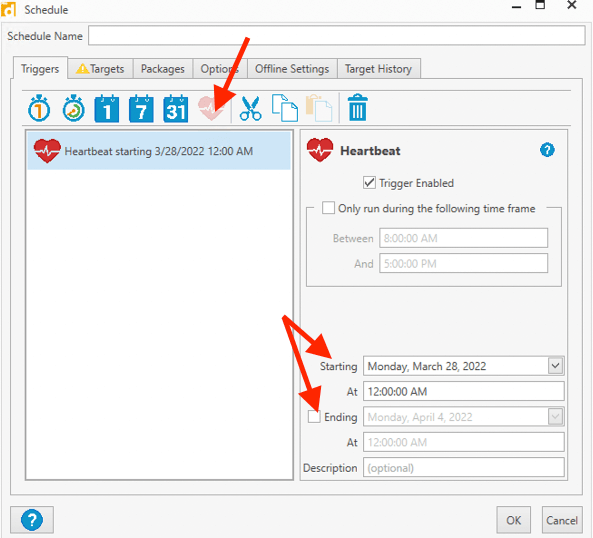
3. At this point, select your target(s) and which packages you want to deploy. PDQ pushes the update to every system that enters the offline state and then returns to the online state.
Check out this video for a visual demonstration of the process.
Mission accomplished
With these tips and tricks, you just might find your boss in their office barefoot because you have knocked their socks off. Be careful you don’t impress the pants off of them, as HR will almost surely have to be involved. Don’t forget to reference that quote from Spider-Man’s Uncle Ben if you feel like you are nearing impressing the pants off of anyone at work with PDQ software solutions.
If you have completed the above tips and want even more ways to impress, have you considered creating custom tools or setting up custom reports within PDQ Inventory? You’ll find these advanced tips will further your efforts to impress, I recommend you remain cautiously aware of the socks vs. pants barrier as custom tools and reporting are quite powerful.
We’ve demonstrated several ways you can leverage PDQ Deploy & PDQ Inventory to impress management. If you’re not currently a customer but want to impress your management, please schedule a demo. We’ll show you how simple it is to get started with a free trial of PDQ Deploy and Inventory or our other powerful solutions, SmartDeploy and SimpleMDM.