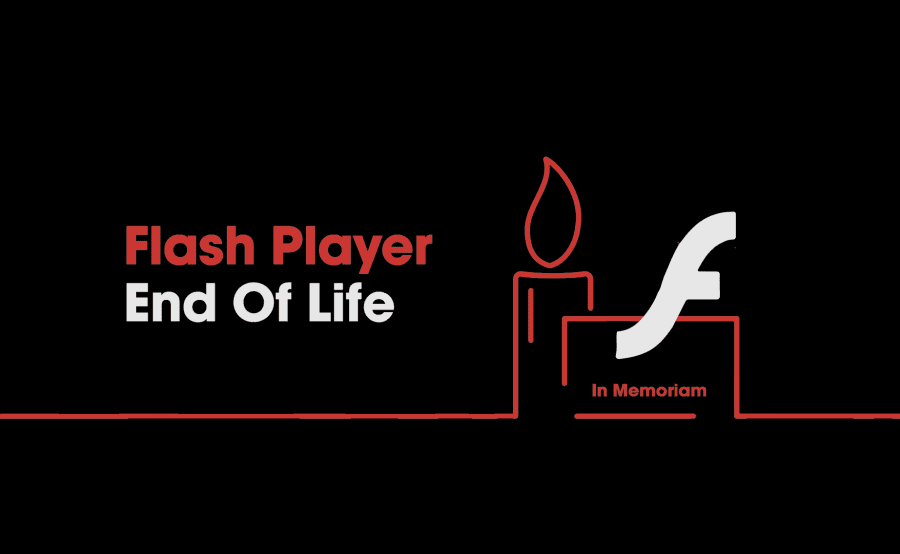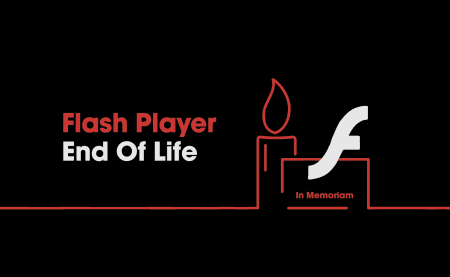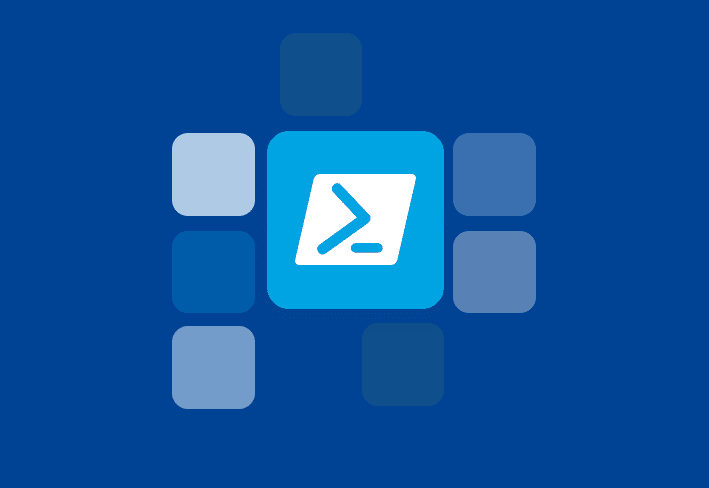Adobe has officially stopped supporting Flash Player as of December 31, 2020, and it is recommended to remove Adobe Flash Player from all devices.
Whether or not you agree that managing Adobe Flash Player the past few years has been “all good,” it’s undeniable that Flash has had a massive impact on web content over the years. From animations and videos to interactive games, Flash is an enormous part of what made the early days of the internet great and inspired much of what the internet has become.
While some of us may be shedding tears of sadness at the loss of an old friend and others shedding tears of joy at the loss of a security risk, let’s go over a few different ways to remove Flash from the devices we manage. Keep in mind that Adobe Flash Player comes pre-packaged into many browsers such as Chrome and will automatically be removed as those browsers are updated. All major browsers will block Flash content as of December 31, 2020, and Flash will be removed entirely in the near future.
Locating Adobe Flash Installs
First things first, let’s locate all those devices that currently have flash installed.
PDQ Inventory makes it easy to locate computers that still have flash installed. With a custom dynamic collection, users can quickly identify which computers still have the security risk, ahem, Flash installed. To make things even easier, we've included an XML file that you can import into PDQ Inventory that will build the collection for you. To download the file, right on the link, then click Save link as..., which will allow you to select where you want your file downloaded.
To import the collection into PDQ Inventory, click File > Import, then navigate to the XML file, select it, and click Open. The dynamic collection will automatically be added to your PDQ Inventory console.
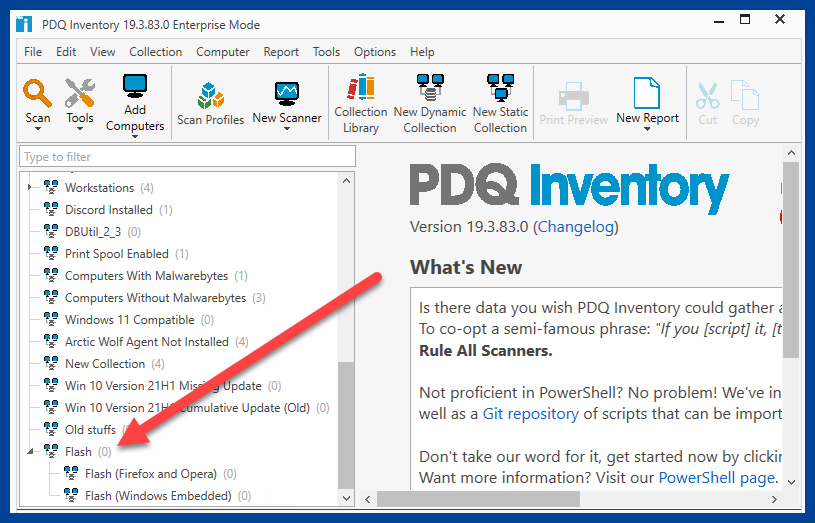
Before we move onto the next step and start removing Flash from our devices, it’s important to ensure the data in our collections are up to date. To be safe, run the application or standard scanner in PDQ Inventory. Scanning will guarantee that we have the most accurate information in our collections.
Removing Adobe Flash Player With PDQ Inventory
Now that we know which devices have Flash installed, let’s use PDQ Inventory to remove it. Double click on any machine that has Adobe Flash installed. With the computer details windows open, click the Application option in the left panel. Next, right-click on the Adobe Player installation and click Uninstall.
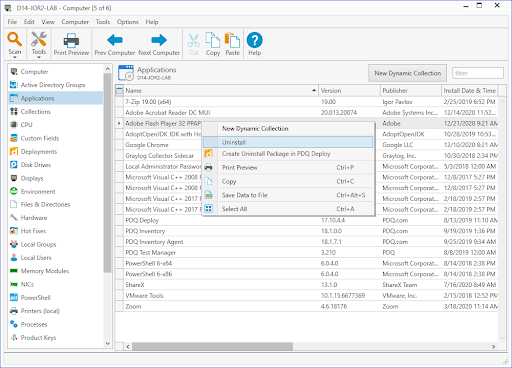
With the run command window open, ensure the information is correct, and click Execute.
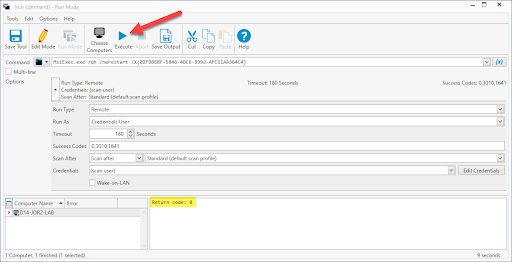
One down, but you probably have more to go. Let’s look at another method to remove all those remaining installations.
Removing Adobe Flash Player With PDQ Deploy
PDQ Deploy will allow us to remove Adobe Flash Player from multiple devices on our network at once. We’ll leverage the power of those dynamic collections in PDQ Inventory to make this process a breeze.
First, let’s download the “Uninstall Adobe Flash Player” package from the PDQ Deploy package library. Simply click on Package Library and search for “Uninstall Adobe Flash Player” in the search box located on the right. Double-click on the package to add it to your list of available packages.
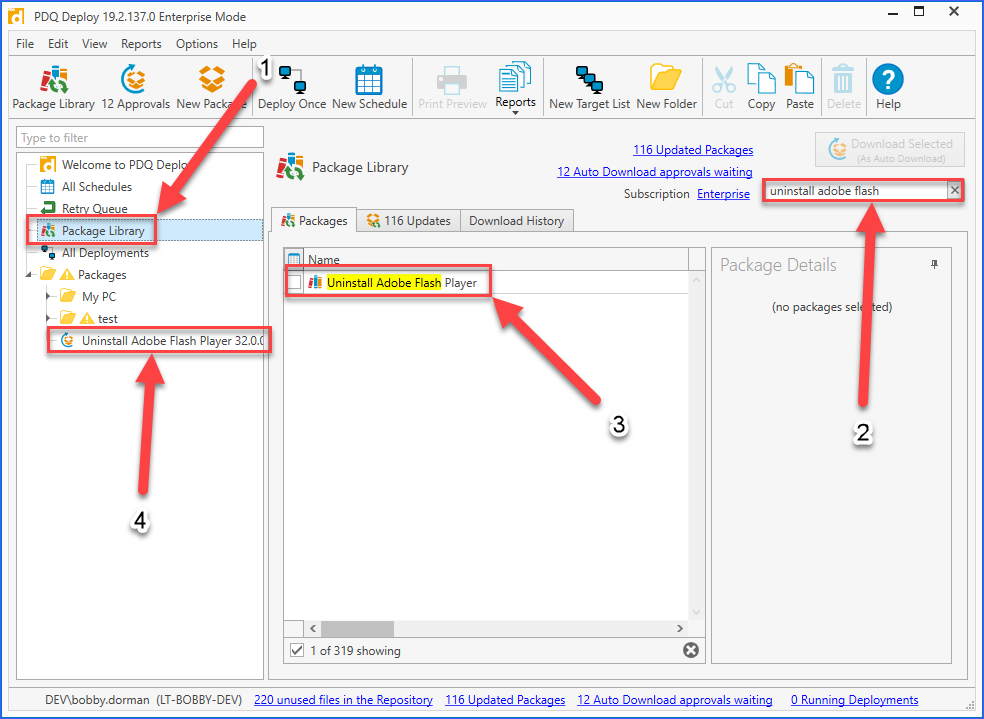
Now that we have the uninstaller downloaded, we’ll use the collections in Inventory to deploy it. Right-click the uninstall package and select “Deploy Once.” With the Deploy Once panel open, click Choose Targets > PDQ Inventory > Collection.
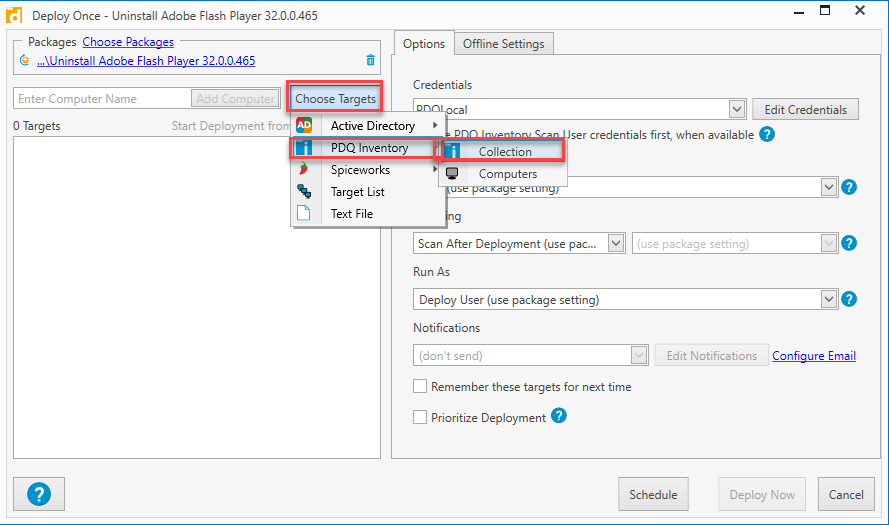
Select the Adobe Flash collection and click OK. Now click “Deploy Now” and go grab a cup of coffee while we do the heavy lifting!
Windows Updates
It’s safe to say that Microsoft isn’t a fan of security risks. Their response to Flash Player’s end of life is to release an update that removes Adobe Flash Player from any applicable version of Windows OS. This update cannot be uninstalled without using a restore point or reinstalling Windows. At the time of this writing, the update hasn’t been pushed out, and it’s not currently available in WSUS. This will probably change in the very near future. If you’re impatient like me, however, you can manually download the update from the Microsoft Update Catalog here:
To read more on Microsoft’s response, here’s a link to their support article:
Wrapping Up
Adobe sunsetting Flash Player feels like the end of an era. Flash Player was king of content during the wild west days of the early internet; however, as technology evolves, there are bound to be a few casualties along the way. People are always looking for better, faster ways of doing things. Just as HTML5 replaced Adobe Flash, PDQ Inventory and PDQ Deploy are here to take your inventory management and package deployments to the next level. Why not take them both for a spin with a 14-day free trial? It’s on the house!