There are times when .NET Framework can get corrupted on a computer. A corrupt .NET 3.5 can prevent PDQ Inventory from successfully scanning or managing the computer.
To repair .NET Framework 3.5, refer to the instructions below. We suggest you log into the problem computer to repair. That way, you can get some good feedback on whether the repair worked.
Windows 7 & Windows Server 2008 R2
.NET Framework 3.5 SP1 is included in these two OSes and cannot be installed, repaired, or uninstalled via the .NET Framework setup file. They need to be enabled or disabled as Windows Features. In Windows 7 and 2008R2, disabling .NET 3.5 SP1 is the same thing as uninstalling or removing. Note: A reboot may be required after disabling or removing .NET 3.5 SP1.
To repair from the command line
Open cmd.exe in an Elevated session (needed if UAC is implemented).
Then, disable the .NET 3 Windows Feature.
Run the following command in your command line:
DISM /online /disable-feature /FeatureName:NetFx3(Note that when using DISM all Feature Names are Case Sensitive. Using “netfx3” will result in a failure.)
After you successfully disable the NetFx3 feature, you can now reenable it. Reenabling is the same thing as installing.
DISM /online /enable-feature /FeatureName:NetFx3The screenshot below shows the results of both commands run in sequence.
To repair manually from GUI
Go to Control Panel > Programs and Features > Turn Windows features on or off.
Clear the check box for Microsoft .NET Framework 3.5.1. Say OK.
After Windows disables the feature, you will need to go back and reenable Microsoft .NET Framework 3.5.1.
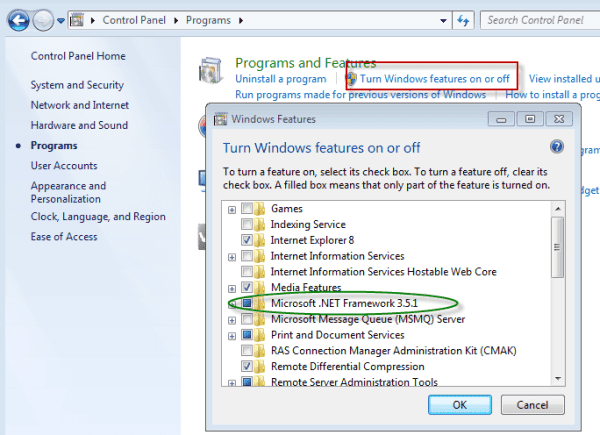
Install (and uninstall) without disruption
Try PDQ Deploy & Inventory — free for 14 days.
Windows XP / Windows Vista / Windows Server 2008
To repair from the command line
Open cmd.exe in an Elevated session (needed if UAC is implemented).
Call the Setup.exe and pass the appropriate command line arguments.
Run the following command in your command line:
"%WINDIR%\Microsoft.NET\Framework\v3.5\Microsoft .NET 3.5 SP1\setup.exe" /qb /norestartIf you pass the
/qbargument you will still see the uninstall window, but you will not be prompted for any input. Do not use /qb if you are going to deploy the .NET installation or repair via PDQ Deploy. Instead, use the
/qargument as this will suppress all install windows.
To repair manually from GUI
Go to the .NET setup directory in %WINDIR%\Microsoft.NET\Framework\v3.5\Microsoft .NET 3.5 SP1 and run setup.exe.
After the .NET installation files are loaded, the below window will appear.
Choose to Repair (recommended) or Uninstall. If you choose to uninstall, you will need to reinstall .NET again.




