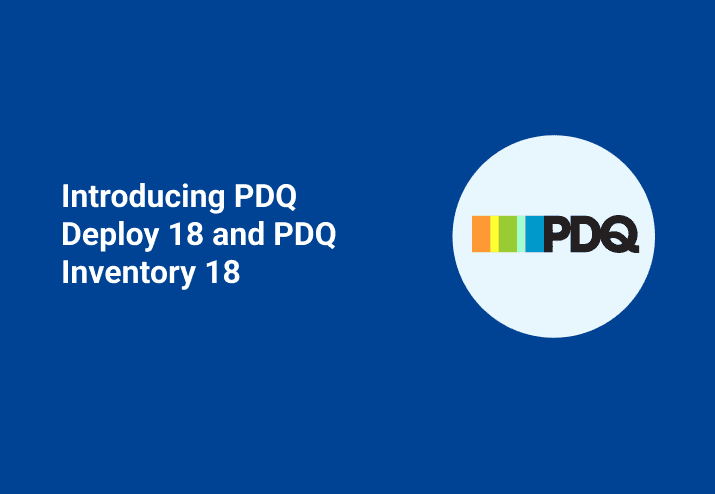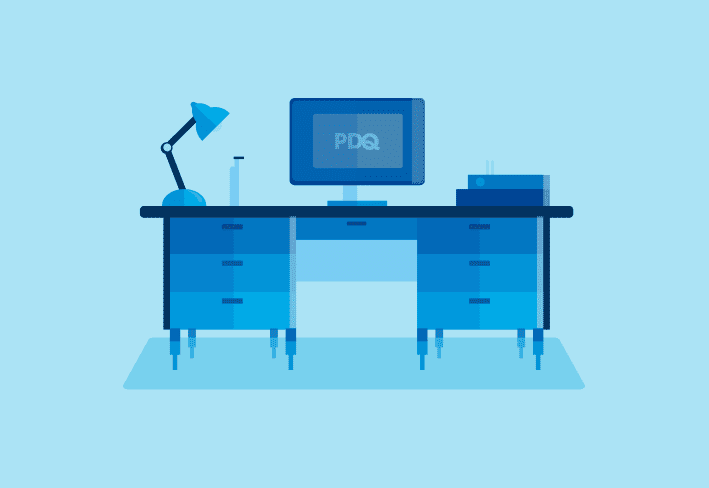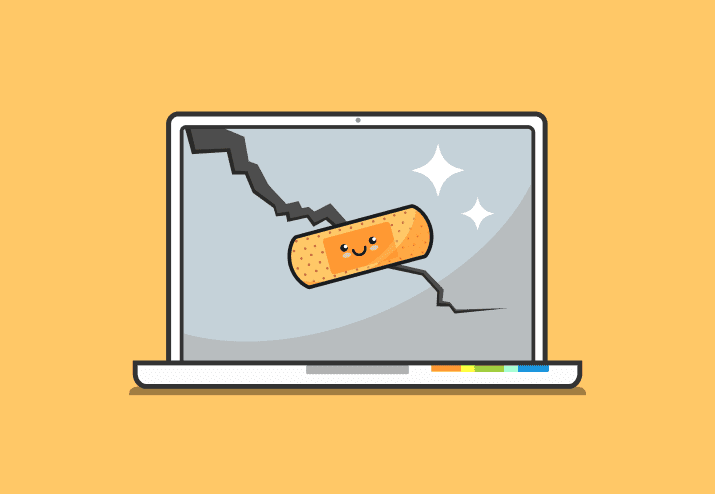PDQ Deploy and PDQ Inventory version 18 is now available for download. This version comes with some highly requested features.
To enable alerts for newly released versions of PDQ products, click Options > Preferences > Alerts (or press Ctrl+Comma) and select both Auto Update Check Enabled and Release Channel. Once saved, click A new version is available in the status bar to download and install the latest released version.
Prioritize deployments
Have you ever started an extensive deployment only to discover that you have a more pressing deployment or that one person needs it first? You no longer need to abort deployments and start over by specifying a particular order. You can now prioritize deployments or individual targets while a deployment is queued and even prioritize before you start a deployment.
Once prioritized, the status will display as Queued (Priority).
NOTE: Using this feature will allow the targets to exceed the Concurrent Targets per Deployment, but will not exceed the Total Concurrent Targets set in Preferences > Performance.
Deploy Once window
You will now see we have a Prioritize Deployment(s) option that will allow you to prioritize this deployment above all other queued deployments. Clicking this prioritize this deployment above all currently queued deployments.
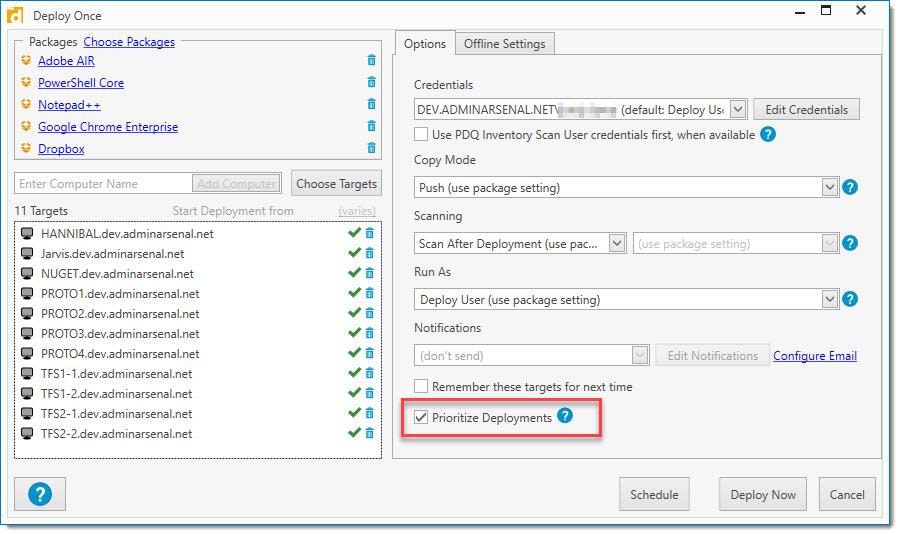
Prioritize queued deployments
While a deployment is queued, you can prioritize the entire deployment or individual targets within any deployment. To prioritize a deployment, on the All Deployments page, right-click a deployment (Deployments panel) then select Prioritize Deployment.
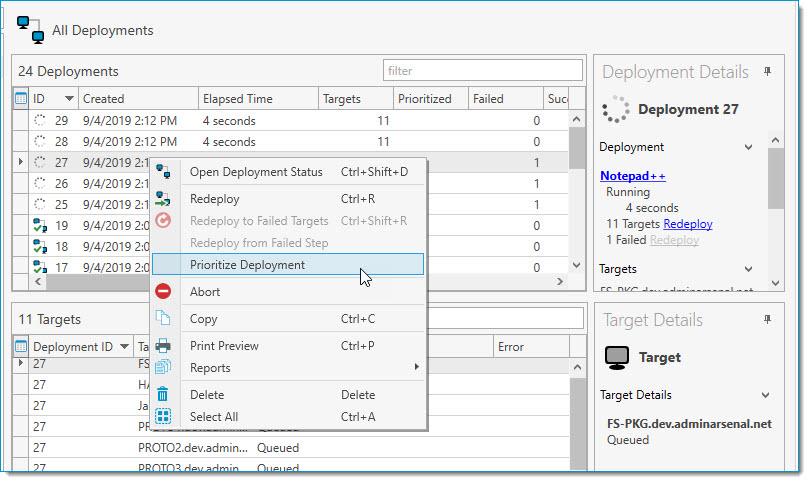
Prioritize queued targets
To prioritize an individual target within a deployment, on the All Deployments page, select a deployment from the Deployments panel, select the specific target(s) (Target panel), right-click then select Prioritize Targets.
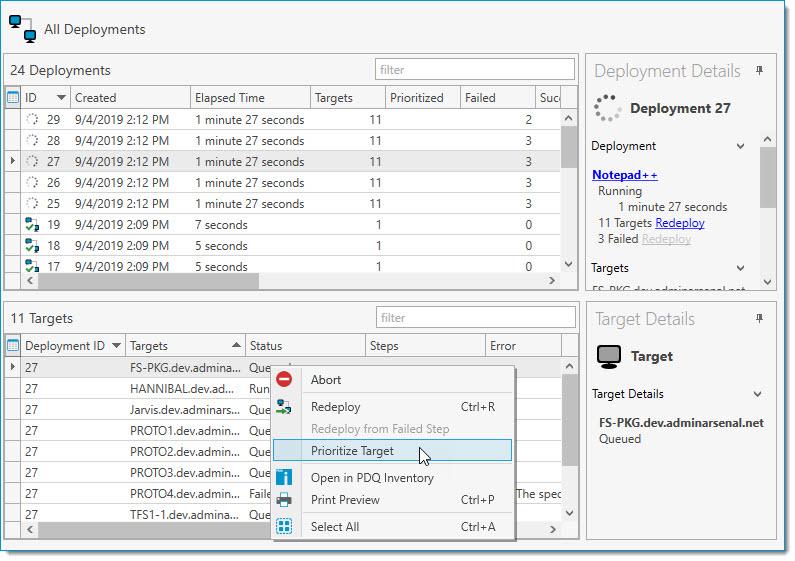
Turn off Auto Download
For those of you that find yourself often converting Auto Download packages to Standard packages, you can now switch the default download type by disabling Auto Download. To do so, click Options > Preferences > Auto Download (or press Ctrl+Comma) and de-select Enable Auto Download. Once saved, packages in the Package Library will default to downloading as Standard Packages instead of Auto Download. The download button on the Package Library page will now reflect your default package type.

Regardless of whether the Auto Download is enabled or not, you can still download a package using either type by highlighting a package in the library, right-click and highlight Download As.
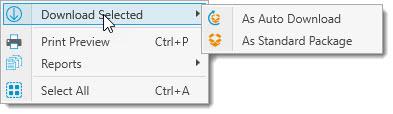
Selecting targets
We’ve improved the way you add targets in the Deploy Once and Schedule windows. While the interface is very similar in both windows, the functionality differs slightly.
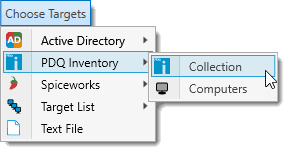
Schedule window
By clicking Choose Targets, you will see each selection now offer two choices: group type (container, collection, group, target list) and computers. By selecting a group type, you are adding the entire group as a dynamic target, not manually choosing individual targets from that group.
By selecting a group, PDQ Deploy will query and only deploy to the computers that are in that group at the time of the deployment. This way, you can ensure you are always deploying to an updated list of computers without having to select each target individually.
Dynamically linking targets works exceptionally well with PDQ Inventory. For example, choosing the collection ‘Mozilla Firefox 64-bit (Old)’ will only deploy to the computers with old versions at the time the schedule runs.
Deploy Once window
The same interface exists; however, the ability to dynamically link groups is not available. Selecting a group adds all the computers that are part of that group with the click of a button. By selecting computers, you must select individual targets from within that group.
All other additions and fixes in Deploy 18 & Inventory 18
PDQ Deploy
The Target Service preferences page is now easier to use.
New System variables for Server hostname.
Additional information displayed on the , including Technical Contact.
The now includes a column for the download size.
Windows Server 2019 has been added to the O/S Version Conditions.
PDQ Deploy & PDQ Inventory additions
To improve our products and hopefully fix bugs before they reach the end-user, we now gather anonymous data. You can opt-out in Preferences > Logging.
PDQ Deploy 18 fixes
Setting the 'Once' Schedule Trigger in the past now displays visual warnings in the schedule itself and on the All Schedules page.
Auto Download packages would occasionally display the opposite icon for both edited and unedited package.
Client console machines are now able to connect by name to the server regardless of the IP addresses the server is listening to.
Occasionally, running deployments were aborted with queued ones when 'Stop deploying to remaining queue targets' was selected.
When doing a refresh of the console, packages now prompt for unsaved changes.
Deleted deployments would occasionally reappear after restarting the console.
Deleting steps in a package occasionally resulted in the step numbers being displayed incorrectly.
Variables used as the Install File path on an Install Step no longer throw an exception.
Skipped steps in a Nested Package deployment no longer reflect a green checkmark in the output display.
Pasting in Credentials no longer duplicates a previously entered domain.
Using LAPS credentials in PDQ Inventory and selecting 'Use PDQ Inventory Scan User credentials first, when available' in PDQ Deploy no longer prevents the use of the LAPS credentials.
PowerShell steps no longer add a single space that was preventing the use of signatures.
PowerShell steps can now run without issue when the PowerShell execution policy is set to AllSigned on a target.
PDQ Inventory 18 fixes
The Metropolis Dark theme contained some elements that were hard to read.
CPU L2 and L3 Cache columns now show in KB, MB, or GB.
Links in Remote Control under Preferences have been updated.
Active Directory OU items are now removed from the tree when all computers in the OU are removed from PDQ Inventory.
Loading...