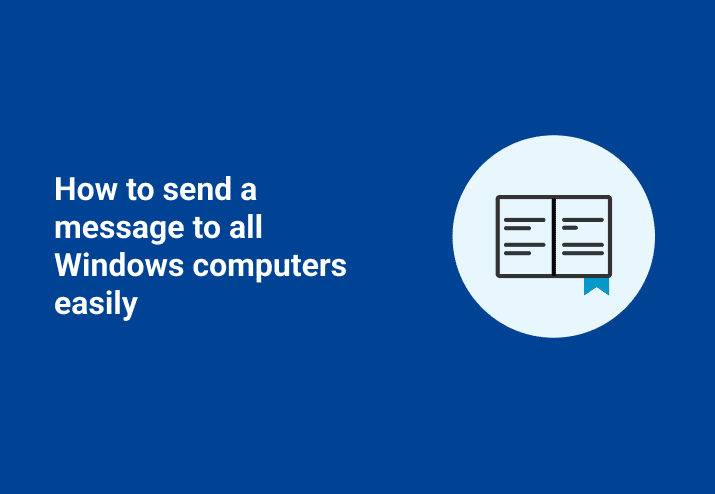We all remember the days of net send, right? It was a handy little tool back in the day. Since net send went away there seems to be a perception that it isn’t as easy to send a message to Windows’ computers anymore.
If you want to send a message to some or all of your computers you can use the free PDQ Inventory or PDQ Deploy. Today we’ll look at how to do this in PDQ Inventory.
How to send a message to all Windows computers
Let’s say I want to send a message to all of my Windows computers which reminds the users to reboot their computers at the end of their shift. Go ahead and open up your PDQ Inventory console. In the example below I right-click my Online Systems collection (I mean, why try to send a message to a computer that’s offline?) and select Tools / Remote Command.
In this case I simply type in the following to my command field:
msg * /TIME:120 Please restart your computer before you leave for the dayThe splat (*) tells msg.exe to send the message to every session on the target computer. Obviously the /TIME:120 argument tells msg.exe to display the message for 120 seconds or until someone acknowledges the window. Check out the video example below.
Loading...