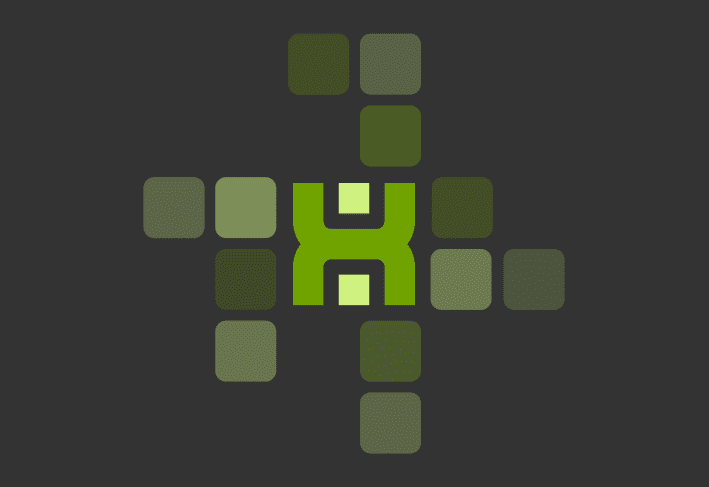The PDQ Connect team is excited to share three new features: Custom scanners, emailed reports, and custom variables. Part of our ongoing product roadmap, these latest features introduce more targeted ways you can monitor and manage devices across your environment.
1. Custom scanners
With custom scanners, you can now bring additional registry and files and folders data into PDQ Connect — and use it to build reports or create dynamic groups.
Using a custom registry scanner, you can scan each device’s registry and return specified keys & values.
Using a custom files and folders scanner, you can scan each device’s file system and return information about specific files and folders, such as file name, path, or size.
Once saved, custom scanners will always run as part of standard scans or manual scans in PDQ Connect. Scanned data will also be viewable on individual devices and in reports:
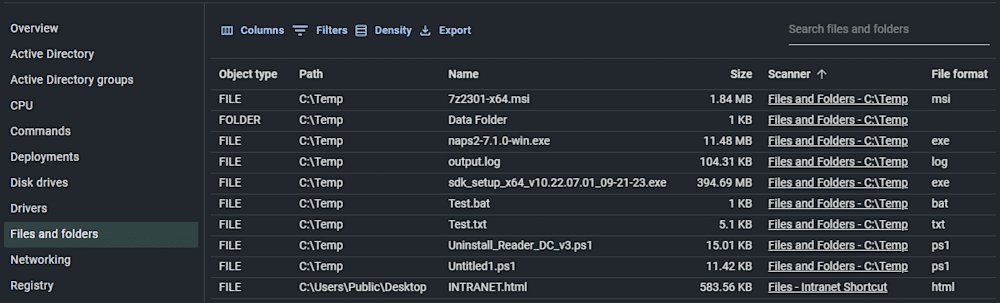
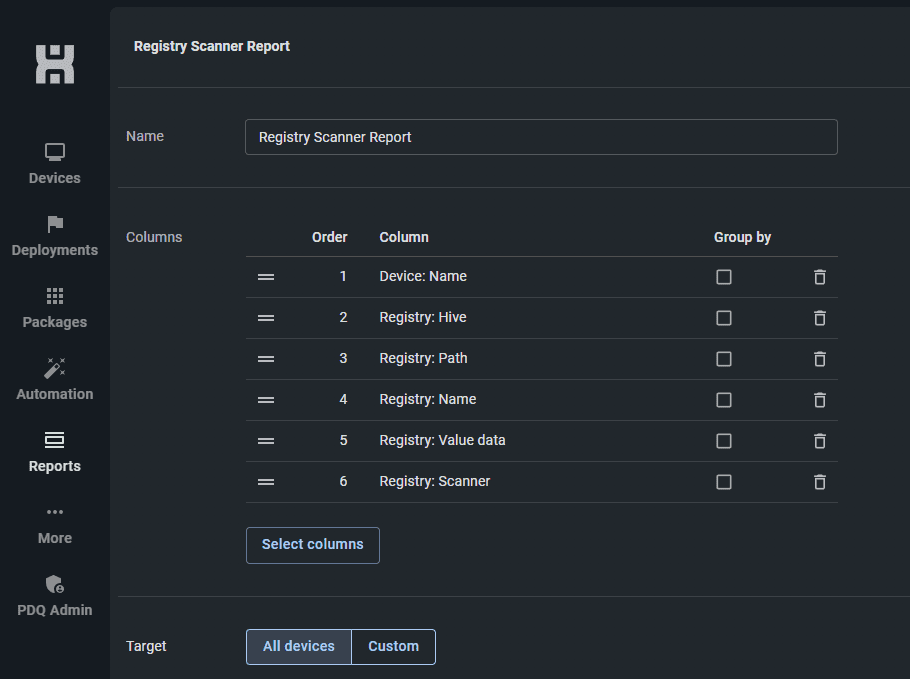
Custom scanners allow you to monitor devices and investigate issues within your environment in less time and greater detail. It’s as easy as setting up a new scanner, manually scanning your environment, and creating a new device group or report to rapidly generate the exact list of devices and information you need to see.
2. Report scheduling, emailing, and filtering
You can now use PDQ Connect to schedule reports, automatically updating and emailing them straight to yourself and your team on a daily, weekly, or monthly cadence.
Specify one or more email addresses to receive automated reports so that you, your team, and key stakeholders can stay updated on the state of your environment.
You can also choose whether you want to disseminate a blank report. (Some folks appreciate receiving an empty report as confirmation. But you do you!)
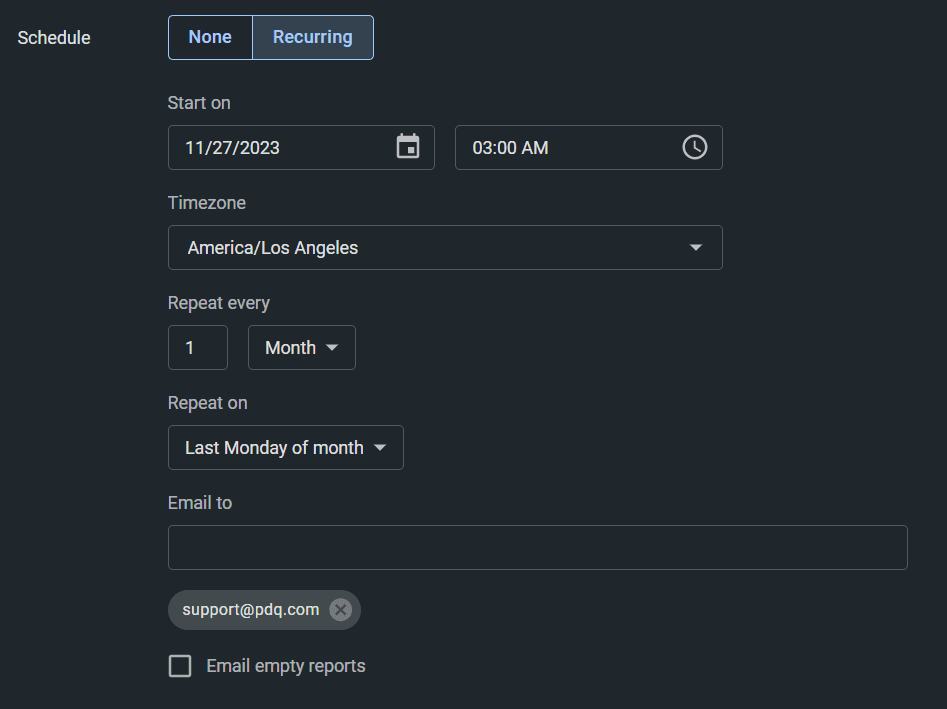
When scheduling reports, you can now apply filters as well. For example, you could create an Adobe report that only shows software with ‘Adobe’ in its name:
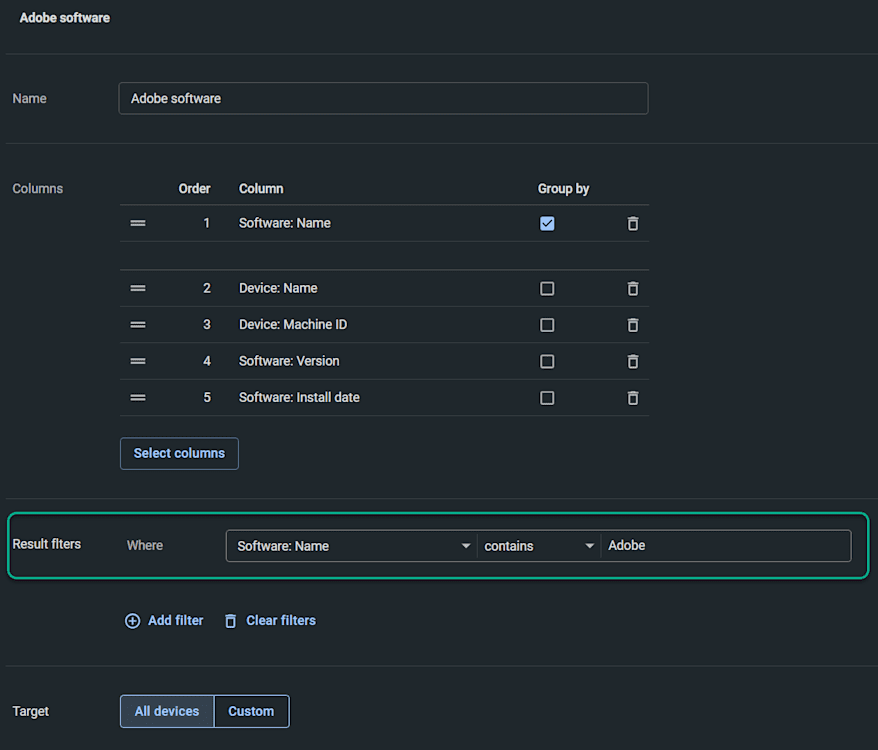
By adding these new features, we aim to make reporting more a hands-off and automated process, and make efficient communication even easier.
3. Custom variables
PDQ Connect now offers custom variables, in addition to system-provided variables. You can now save values you wish to use in multiple filters like the version number for a custom software package in a centralized location. And you only need to update any value once, even if you use your custom variable across multiple filter locations.
When you create a custom variable, the name follows the same format as that of system-created variables: $(TypeNameHere). Include your value and click Create.
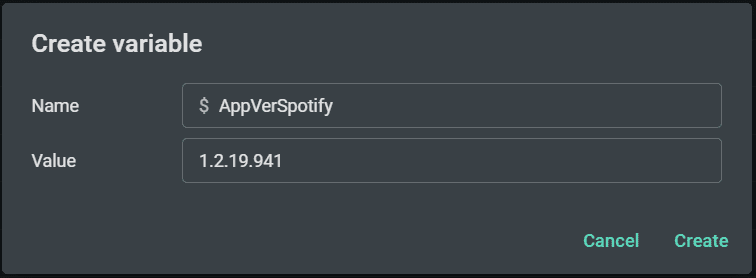
Utilize variables in filters, as shown in the following example for devices with the latest version of Spotify installed.
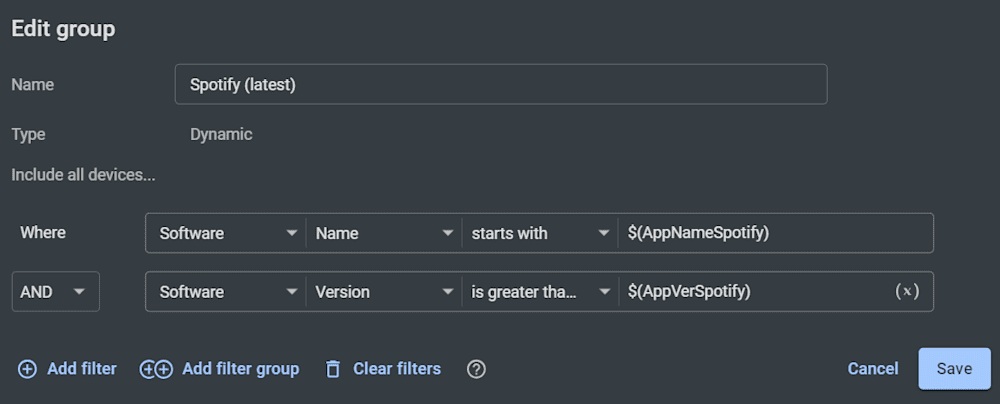
Custom variables allow you to save time spent on manually updating a value in multiple filters. Plus, you can optimize your filters by only referencing variables instead of a mixture of variables and static values.
Ready to take device management to the next level? Want to ensure your machines are secure and up to date, whether they’re on-prem or remote? Give PDQ Connect a whirl with a free trial.