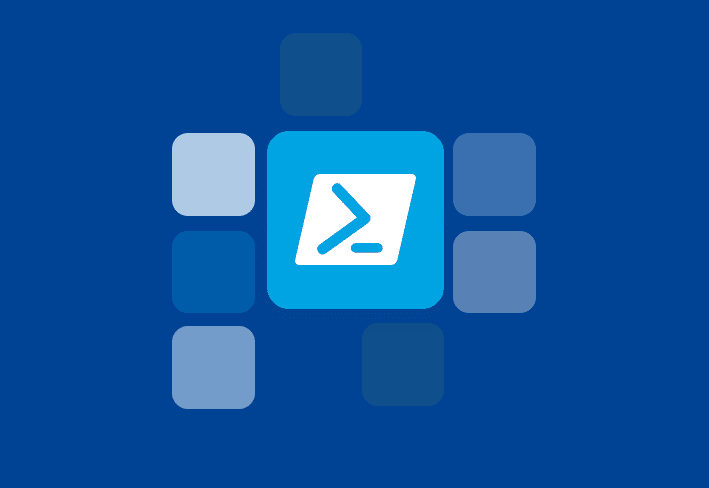PDQ Deploy 16 is now available
This version comes with some highly requested features and enhancements. To enable alerts for new versions of PDQ products, click Options > Preferences > Alerts (or press ctrl+comma) and check Auto Update Check Enabled.
Once saved, click A new version is available in the status bar to download and install the new version.
Start deployment from any step
Deployments can now be started from any step in the package when using the Deploy Once window. You can select a starting step to be used by all targets, or have the targets start on different steps from each other.
NOTE: When deploying more than one package, the step option is not available. To start a deployment at a particular step, do the following:
1. Select a package to deploy and click Deploy Once in the main toolbar. The Deploy Once window opens.
2. Choose targets for the deployment. Notice once targets are added, the step hyperlinks are active.
3. Click Step 1 to choose steps for either the individual targets or the entire deployment.
4. When the targets start at different steps from one another, the full deployment now indicates that the starting step varies.
Redeploying from a failed step
For failed deployments, you are no longer required to redeploy all steps. You can start from the failed step. This feature has been added to the context menu when right-clicking the failed target, right-clicking the entire failed deployment, or clicking Edit > Redeploy from Failed Step.
Once selected, the Deploy Once window opens, pre-populated with the appropriate package, target(s), and set to start at the correct step.
Dark theme
“If you ask, they will build it,” or is it, “if you build it they will come?” Either way, one of our most requested features has finally arrived, which is the ability to switch themes. To make the change, click Options > Preferences > Interface and select from the Theme drop-down.
Other updates
Here are just a taste of some of the other additions and fixes, that are no less important:
More performance improvements, particularly while editing packages.
The Disable Splash Screen checkbox in Preferences wasn’t staying checked, even though the Splash Screen was disabled.
Toggling Report color mode was not taking effect until after a console refresh.
The ability to choose a profile from the drop-down in the Print Preview window has been restored.
Auto Download packages set to manual approval were not listed in the Update tab of the Package Library until after a console refresh.
The Downloaded column in the Package Library now populates immediately following an auto download.
Adding Pre and Post Steps to an Auto Download package now retains the edit icon after a restart.
Manually starting a scheduled deployment would occasionally display a blank error message.
Duplicating an item in the tree no longer places the duplicated item randomly in the tree.
Occasionally the temp directory was not cleared until after a restart of the service.
Launching PowerShell from Help > Open Elevated PowerShell Prompt would occasionally not work as intended.