So, you’ve been using PDQ Deploy for a while now and you’ve got the basics down, but you might not have explored all the smaller items that make it all the more powerful.
In this new series, we will bring to you some nuggets of useful tips, tricks, and helpful information that will help you become more effective in your SysAdmin chores. (Turn those skills up to 11!)
Copy Mode at the global level
Copy Mode merely defines how PDQ Deploy will copy deployment files to the target computers. There are only two choices, but it can still get a little confusing. The default setting is Push and requires Pro or Enterprise mode to change to Pull. Our general recommendations:
Push mode
Your $(Repository) folder exists locally on the PDQ Deploy server. The PDQ Deploy server will copy the files down to each target. If the files do not reside on the PDQ Deploy Server, they are effectively copied twice for each target. The PDQ Deploy Server will copy the files from the remote file server to itself, which then copies the same files to each target. Push mode is only recommended when the installation files exist on the PDQ Deploy server.
Pull mode:
Your $(Repository) folder exists on a file server. The PDQ Deploy server simply tells the target computers to pull all the installation files from the source computer’s file server using a UNC path. Pull mode removes the PDQ Deploy server from having to be involved with the actual copy process thus saving the extra network traffic.
To access the global Copy Mode settings, click Options > Preferences (or Ctrl+comma) and select Performance in the Preferences window. Making these global changes will be for all packages, but this can be overridden in the package itself.
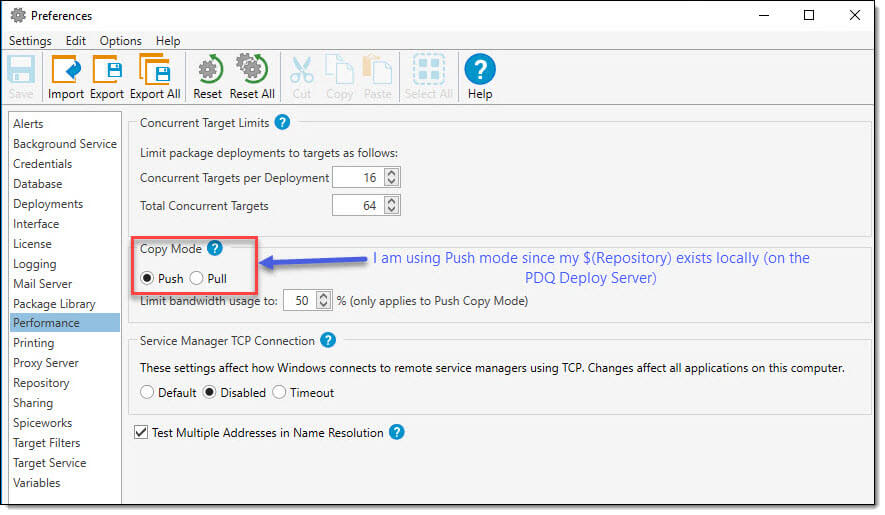
Copy Mode at the Package level
What about the situation where the installation files for a particular package don’t exist in your $(Repository)? In these cases you can modify the Copy mode at the package level to override the global setting.
In this example, the package for Microsoft Office 365 has installation files that exist on a remote file server. Rather than use the global setting of Push, I will override it for this one package to Pull.
To access the package Copy Mode settings, open the package, navigate to the Properties page, then the Options tab. Selections made on this tab will override the global setting.




