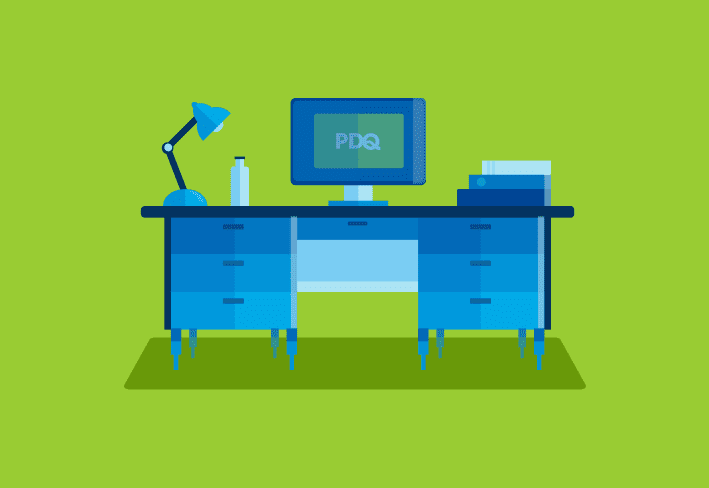As the beta for version 1.2 of PDQ Deploy Pro is underway, I thought it would be a good idea to detail some of the new features and how they can be used. One of the new features of 1.2 is the ability to run multiple actions in a single installer. This will simplify many tasks that previously required creating a batch file.
In this, somewhat contrived, example you need to make a change to a service on multiple computers and then restart that service. This could be needed for many reasons such as adding a parameter, changing the path, setting new passwords, or adding recovery options. We’ll use the last example, and change the error recovery options of a service.
Let’s say that it’s been decided to change all MSSQLSERVER services to “Restart the Service” on the first failure and then “Restart the Computer” on the second failure as seen here:
These settings are stored in the registry as a binary value. Exported from regedit.exe file the value looks like this:
Windows Registry Editor Version 5.00[HKEY_LOCAL_MACHINE\SYSTEM\CurrentControlSet\services\MSSQLSERVER]
"FailureActions"=hex:00,00,00,00,00,00,00,00,00,00,00,00,03,00,00,00,14,00,00,\
00,01,00,00,00,60,ea,00,00,02,00,00,00,60,ea,00,00,00,00,00,00,00,00,00,00 With this file in hand all that’s needed is to create an installer in PDQ Deploy Pro. The first action is the .reg file which will import the registry settings:
This is another new feature of PDQ Deploy which allows for an installer file type of .reg which will import the settings on the target computer.
The next step is to restart the service once the changes are made. This is done by adding a new action and selecting the “Command” type. Also a new feature, this is a quick way to run a command-line utility without having to create a batch file. The command you enter will run through cmd.exe (so you can use all of the cmd.exe built in tools.)
From this point all that needs to be done is deploy the installer to the selected target computers.