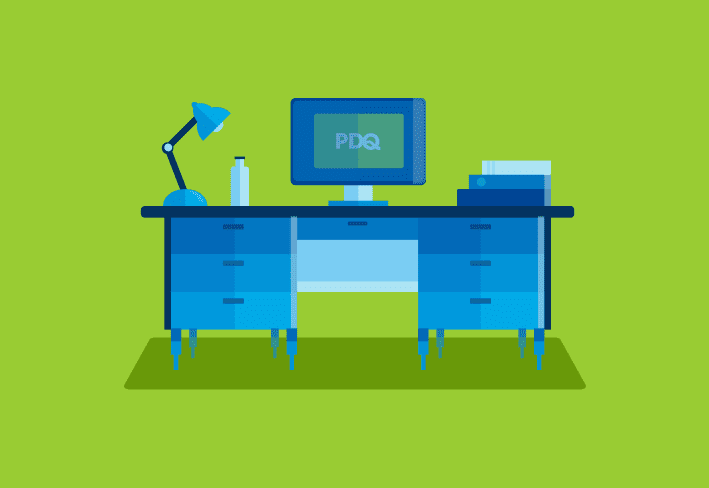In the past couple of weeks we’ve been working on some deployments that needed troubleshooting. One technique that we’ve found very useful was to see the output from the deployment command. This is mostly useful with batch and script files, but it can also help with EXE installers.
In the Parameters section of the installer add a redirect to file which you can then look through for errors:
> c:\out.txt 2&>1This will create a text file on the c:\ drive of the target computer with all of the output from the command (the 2&>1 at the end combines the normal and the error output, if any, into the same file). This file will have the results from the command as you would see in the command window if you ran it manually.
For example, let’s say you’re troubleshooting a batch script that is copying some files like this:
copy \\server\share\config.xml %programfiles%\App\config.xmlYou may notice in the output an error message about not being able to find a file. It could be either the source or the target, so you can add additional lines to the batch file to find out which file can’t be found.
dir \\server\share
dir %programfiles%\App
copy \\server\share\config.xml %programfiles%\App\config.xmlYou would then be able to tell whether it’s a permissions issue getting to the file server share or that the target directory doesn’t exist on the computer.
Since we’ve found this to be useful we’ve added it as a task to put direct support for this kind of troubleshooting into a future version of PDQ Deploy. This will be particularly needed in PDQ Deploy Pro where an installer can perform multiple actions.
As always, please let us know how you’re using the product and where you think something can be added or changed.
Ready to level up your patching prowess? Read our guides on patch management best practices and how to deploy packages.