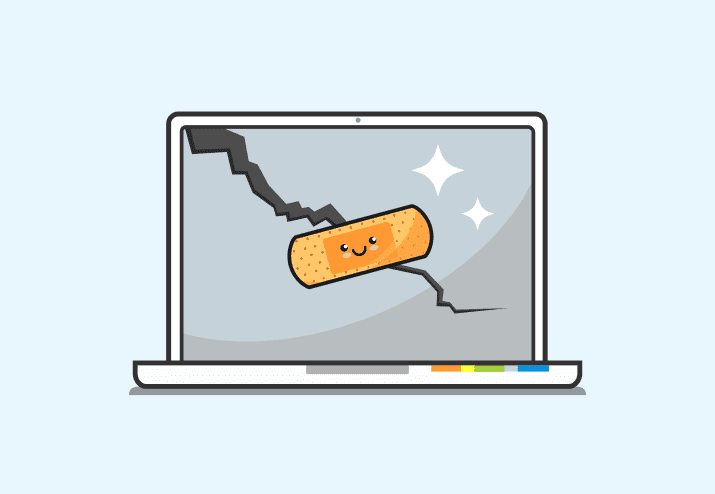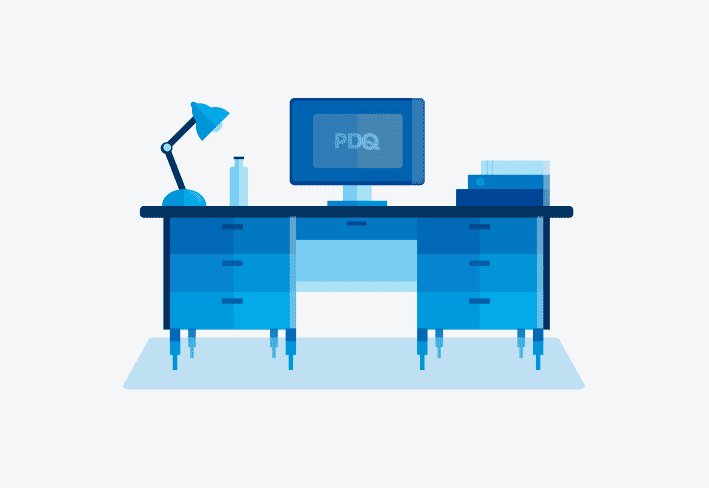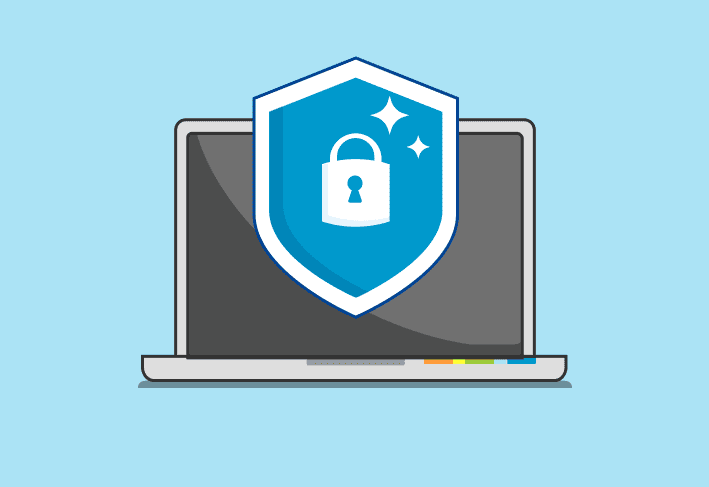PDQ Inventory 12 is now available to download. To upgrade the version, click the notice A new version is available in the status bar of the console. Here are all the new and exciting features that await you.
Custom Fields Import Wizard
Are you currently using Inventory but have to maintain a separate spreadsheet to track those little items that Inventory does not gather? Perhaps you have to keep track of Asset Tag numbers, Employee numbers, or even the colors used on that one guy’s cool mechanical keyboard. Whatever the data, your days of separate tracking are about to come to an end. We bring to you the Custom Fields Import Wizard. This very handy tool allows you to import a large amount of custom data all at once from a CSV (comma-separated values) file.
To launch the Import Wizard, click File > Preferences > Custom Fields, then click Import Wizard (or on the Custom Fields page of the Computer window, click Import Wizard).
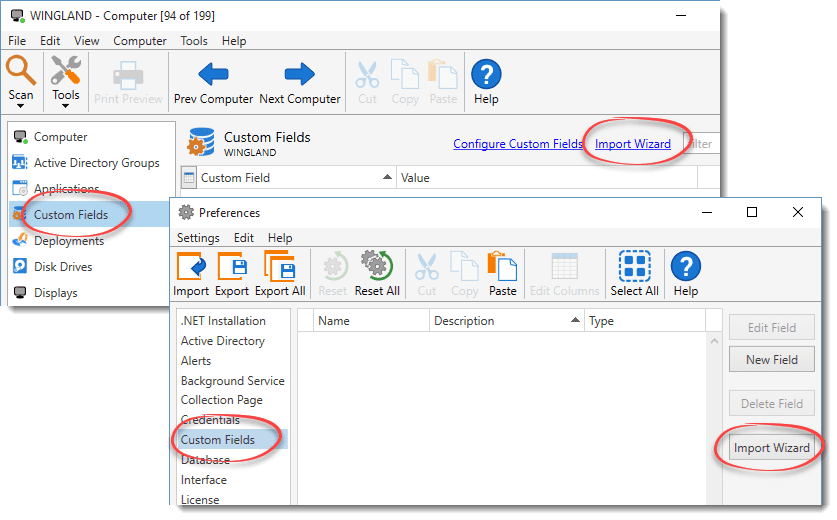
Select your CSV file and map the fields in the CSV file to any existing Custom Fields in PDQ Inventory or create brand new fields within the wizard. You can also import and overwrite data whenever you update the CSV file.
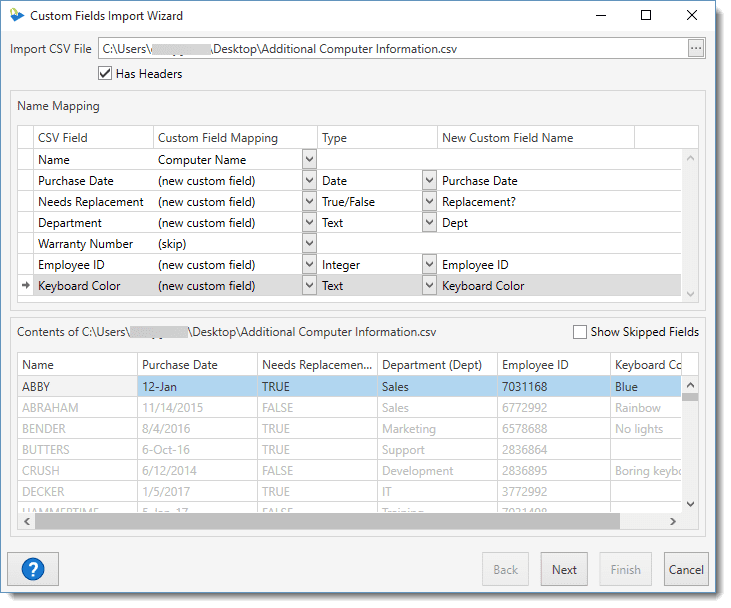
Tool details in the Tools Library
The Tools Library now includes a Tool Details sidebar that displays the description, any applicable keyboard shortcuts, required software, and category.
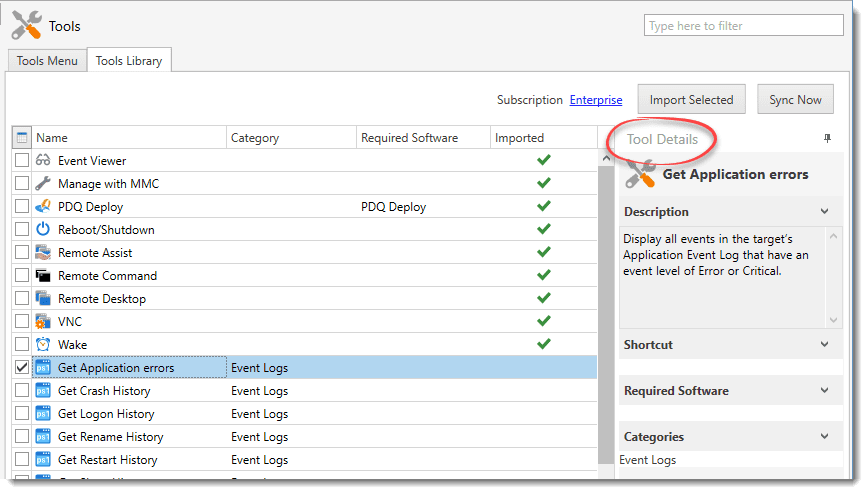
Heartbeat Trigger for Scan Profiles
We’ve added the ability for PDQ Inventory to start a scan whenever a computer goes from offline to online status so you can always have the most recent data. If the computer registers as offline and online within the Heartbeat interval (default 300 seconds), the computer will not register as offline by the Heartbeat and a scan will not be initiated. This is set up on the Triggers tab of the Scan Profile window found in File > Preferences > Scan Profiles. Open an existing Scan Profile or click New to create a new profile.
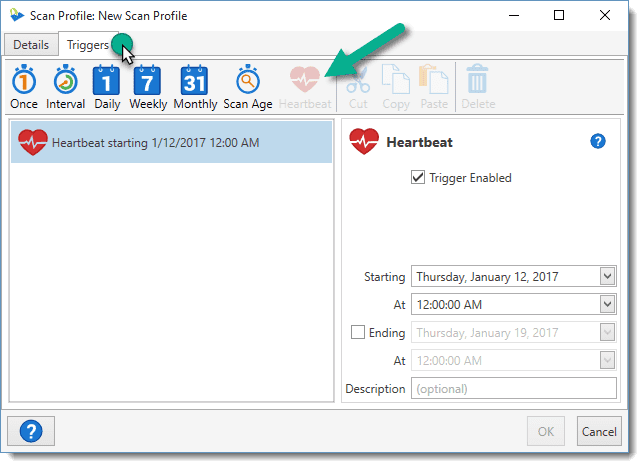
New actions available for Files and Registry pages
The Files and Registry pages of the Computer window have more flexibility than before. Have you ever scanned for file or registry entries and had the results return far too many line items? Or have you changed a scan profile, but the results are still showing? You can now delete individual entries without having to repeat the process of editing your scan profile and scanning the computer again.
Additionally, opening File Explorer to the exact location of a file is now just a right-click away using the context menu.
More data collected during a scan
Current User(User UPN Name), Display Name (AD User Display Names), and Deep Freeze Status* have all been added to the Computer page of the Computer window as well as Collections and Reports.
Added From, Deep Freeze Product Code*, and Deep Freeze Version* have all been added to Collections and Reports.
SMART Status* has been added to the Disk Drives page of the Computer window as well as Collections and Reports.
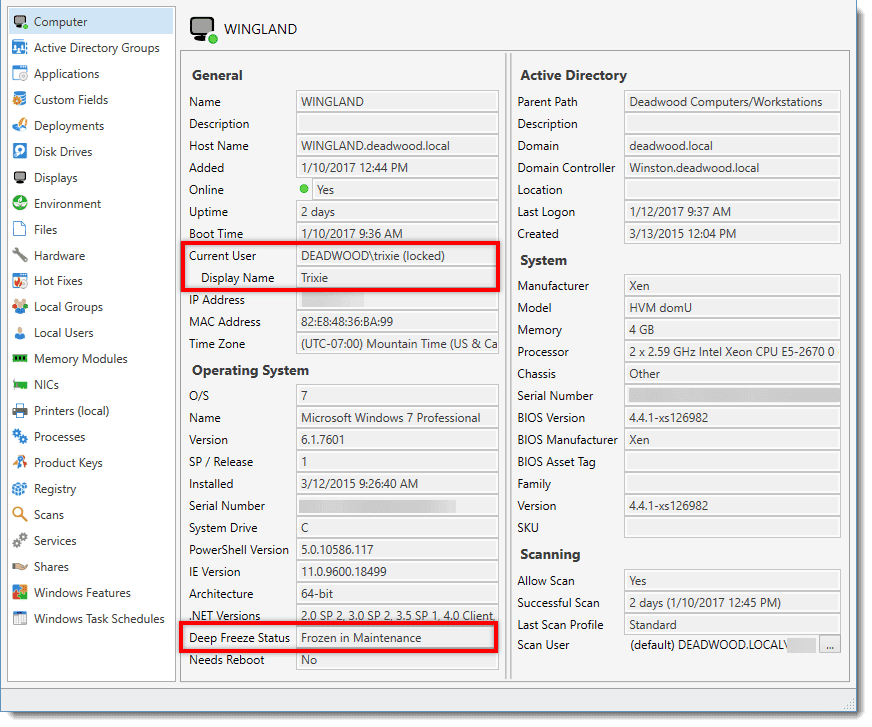
Other smaller (but no less important) additions
The Computer window of a selected computer can be opened directly from within the Remote Command window using the context menu.
The Main Console Toolbar is now arranged more conveniently by task.