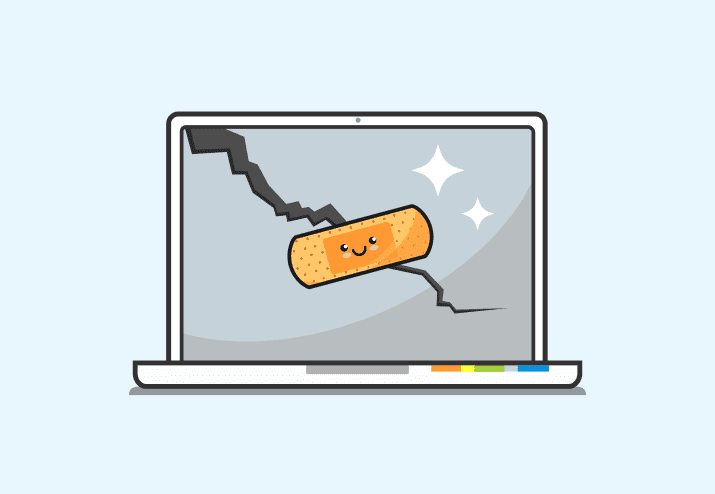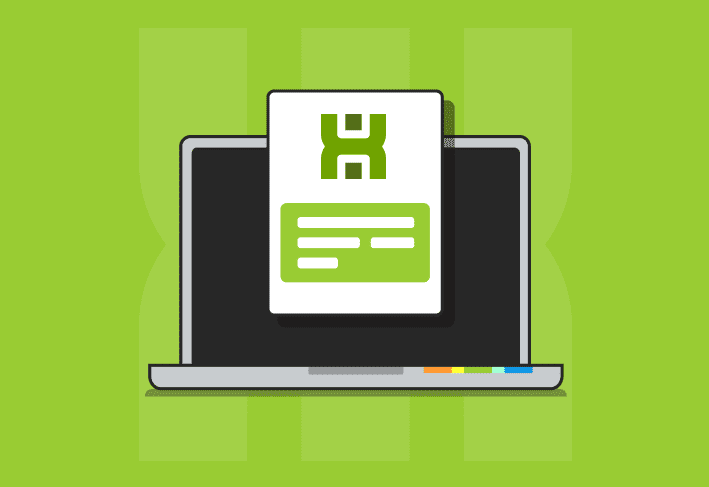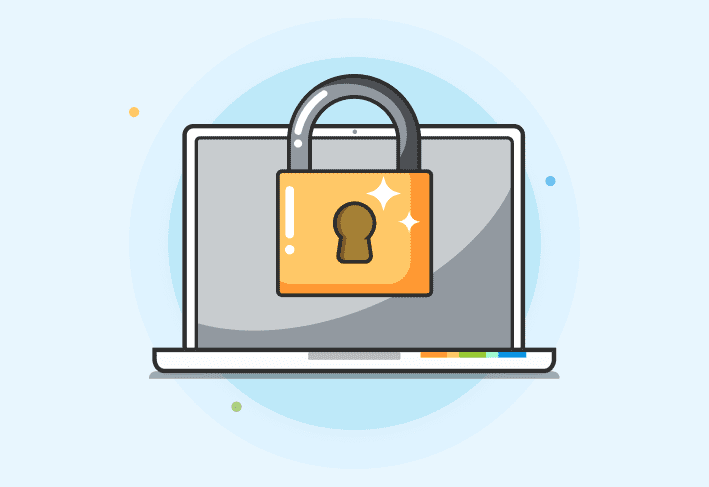If you’ve been using the PDQ Inventory Beta and creating your own collections you’ve probably run into the filters for Date & Time data. These filters have some interesting features that you will want to be aware of in order to narrow right down on the data you want.
There are two ways to enter a date filter, either by typing in the value in the box:

or by using the … button to open an edit window:
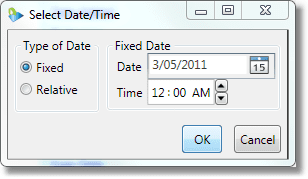
Fixed and relative dates
You may have noticed in that screenshot above the Fixed and Relative options. Fixed dates are pretty self-explanatory, i.e. the filter is based on a single date & time. Relative dates are where these filters get really interesting.
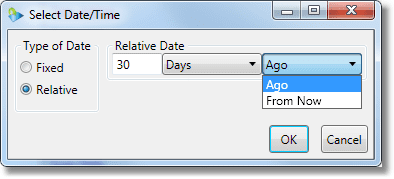
Filtering based on relative dates creates a “sliding window” of time that computers are either inside or outside of. These are the only type of filter that can change collection membership without a rescanning of inventory. As the window of time moves, computers are moved around collections as needed. Getting computers not rebooted in the last 30 days or computers where the last scan is more than a certain age is a snap.
Text format
When entering a date/time filter as text (as in the first screenshot above) there are a number of different ways to enter the values to get just what you want.
Fixed
Fixed dates and times can be entered however your system will recognize them. Any of the following below work on my Australian formatted dates:
5/3/2011
March 5, 2011
5 Mar 2011
5/3/11 5:00 pm
Relative
Relative times can be entered in two different ways. First, written out:
30 days ago
1 hour from now
30 minutes ago
The time unit can be one of Day, Hour, Minute, or Second (either singular or plural) followed by either “ago” or “from now.” You are limited to a single time unit, though, so “1 hour 30 minutes” must be written as “90 minutes”. For a bit more flexibility, you can use the more compact time span expression:
3.4:13 [3 days, 4 hours, 13 minutes]
1:25:30 [1 hour, 25 minutes, 30 seconds]
The system tries to be as flexible as possible, but it should be pretty easy to determine the format to enter. As always, the pop-up editor can be used if you’re not certain.
So, now that you know how to use date/time filters, go forth, and create the perfect collections!