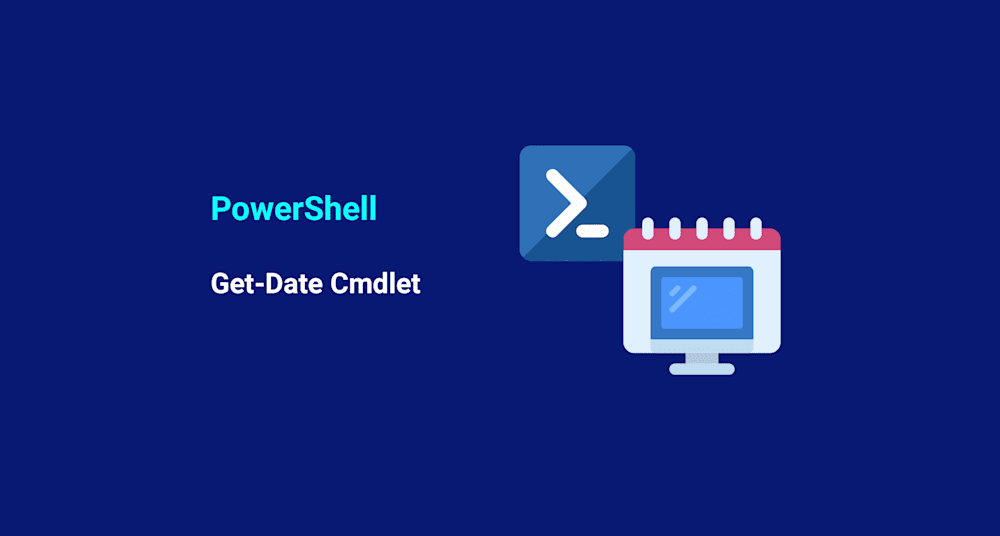Today, I’d like to make use of an awesome PowerShell cmdlet, Get-Date. Get-Date as the name implies, gets the current date and time and use the results for other cmdlets. Get-Date by itself will return the current date.

We can manipulate this result a handful of ways to make the date into a format that’s more useful to our needs.
We can use -Format to view the date any just about any date format that we can imagine.

Here is a great link for which format patterns you can use – http://ss64.com/ps/syntax-dateformats.html
In addition to formatting the date to whatever format suits you best, there are also methods you can use to manipulate the date itself (not just the formatting).
In this example, we can see what day it will be a week from now:

Here’s a quick list of methods you can use to modify Get-Date:
AddDays
AddHours
AddMilliseconds
AddMinutes
AddMonths
AddSeconds
AddTicks
AddYears
We can make use of Get-Date and these methods in our scripts to do fancy things like finding all files that have been created within the last 30 days. We can even take that result and process it to remove the files that are found.