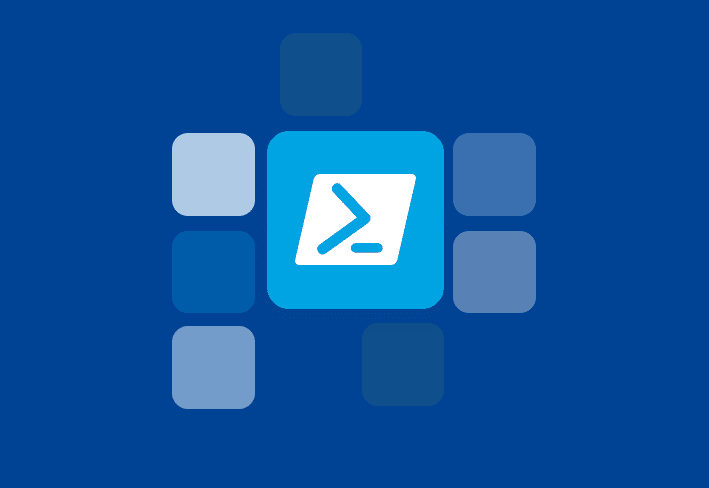It is the nature of things that seemingly straightforward recipes such as those to remotely activate Office can sometimes fail. Realizing that your 14,783 deployments of Office didn’t activate correctly and that 14,783 ravenous, ill-tempered, and thirsty (assume for blood) users will be walking into the office in less than twelve hours to face the Microsoft Activation Wizard, you need protection from the great unwashed mob, spray tanned, clad in cheap polyester ties and pencil skirts spilling forth from their Philistine fingers a Biblical flood of helpdesk tickets filled with recipes for your demise and foul language expressed IN ALL CAPS WHAT IS THIS WIZARD S___ AND WHY ARE YOU STILL EMPLOYED??? THE WEBSITE IS DOWN! DIE! DIE! DIE!, & etc…
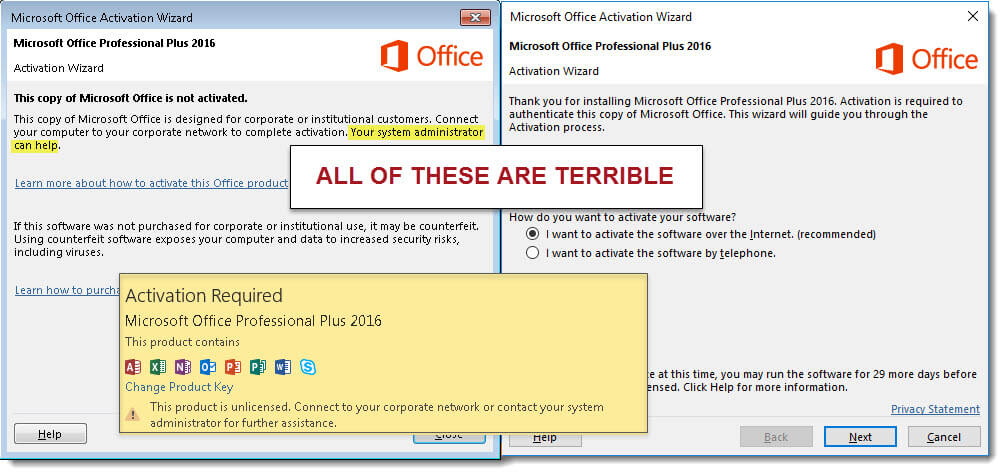
What to do?
There are options beyond unplugging your phone and hanging dreamcatchers from your monitors to capture evil spirits and the results of horse-leavings. First, it’s assumed you’ve done a test deployment to a few machines, logged in to confirm Office was installed, opened Word to see if it’s the real deal or if it exists only in some purgatorial reduced functionality mode. Most importantly, do you get the Activation Wizard?
If you do get the Activation Wizard, there is help. This help assumes you’ve entered the correct KMS or MAK keys in the OCT.
Using the Office Customization Tool (OCT)
First, open the MSP file you created with the Office Customization Tool (OCT) and navigate to the Add installations and run programs section. You’ll want to add the following target:
%WINDIR%\System32\cscript.exe
Arguments, based on architecture and Office bitness*:
Office 2016:
"%ProgramFiles(x86)%\Microsoft Office\Office16\ospp.vbs" /act
"%ProgramFiles%\Microsoft Office\Office16\ospp.vbs" /act
Office 2013
"%ProgramFiles(x86)%\Microsoft Office\Office15\ospp.vbs" /act
"%ProgramFiles%\Microsoft Office\Office15\ospp.vbs" /act
Office 2010:
"%ProgramFiles(x86)%\Microsoft Office\Office14\ospp.vbs" /act
"%ProgramFiles%\Microsoft Office\Office14\ospp.vbs" /act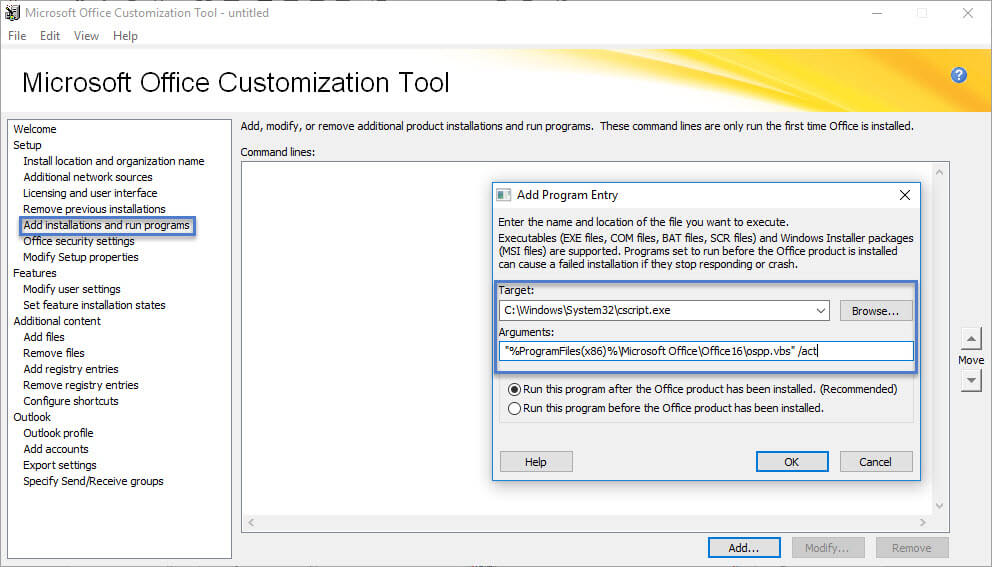
Like other things within the OCT, sometimes this doesn’t work. This is why we recommend testing. Each environment is different, and each deployment interacts with those environmental differences differently.
Remotely Activate Office without the OCT
If the OCT option doesn’t work, you can add these steps at the end of your deployment in PDQ Deploy to remotely activate Office (depending on architecture and Office bitness*):
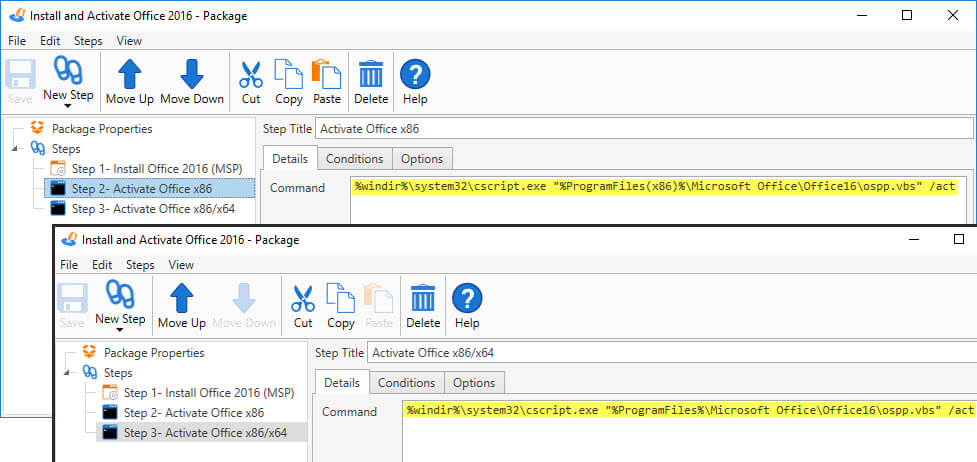
A note of some importance: if your Office deployment is one of those twee Click-to-Run products (C2R), there’s no Activation Wizard, so whew; the user signs in like anything else on the internet. Unless you’ve done some dark magic with Azure Active Directory, but that’s beyond the scope of this article. The AUTOACTIVATE element for Office 365 ProPlus is not necessary since activation is already automatic. For Visio and Project C2R products, you can use AUTOACTIVATE Value=”1″ to activate those products.
Checking the Activation Status of Office
If you’re curious about the activation status of your Office deployment but don’t want to login to a representative sample of end-user computers to test, you can run the tests safely from within PDQ Deploy.
For example, the following will return the activation status of the Office install. You should change the Program Files and OfficeXX directory to correspond to the bitness of Office/Windows and the version of Office (2010 – 2016).
%windir%\system32\cscript.exe "%ProgramFiles%\Microsoft Office\Office16\ospp.vbs" /dstatus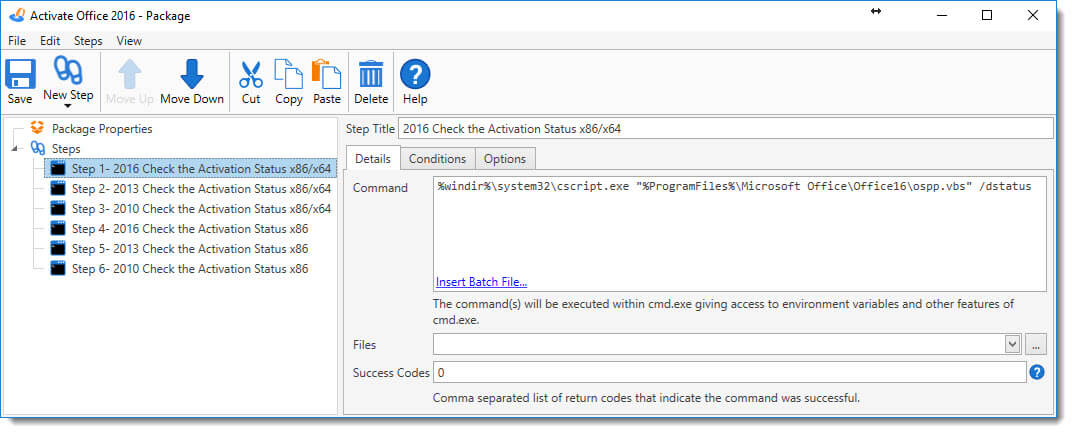
Some of the results you can get back from the Output.log of the deployment are:
Office Professional Plus 2016, unlicensed (and of course, not ACTIVATED):
LICENSE DESCRIPTION: Office 16, RETAIL(MAK) channel
LICENSE STATUS: —NOTIFICATIONS—
ERROR CODE: 0xC004F009
ERROR DESCRIPTION: The Software Licensing Service reported that the grace period expired.
Office 365 Professional Plus 2016. Licensed and therefore ACTIVATED:
LICENSE DESCRIPTION: Office 16, TIMEBASED_SUB channel
LICENSE STATUS: —LICENSED—
ERROR CODE: 0x4004FC04 (for information purposes only as the status is licensed)
Office 2016 Professional Plus (KMS). Installed, but NOT ACTIVATED (running in the grace period):
LICENSE DESCRIPTION: Office 16, VOLUME_KMSCLIENT channel
LICENSE STATUS: —OOB_GRACE—
ERROR CODE: 0x4004F00C
Office Professional Plus 2016, licensed (and ACTIVATED):
LICENSE DESCRIPTION: Office 16, RETAIL(MAK) channel
LICENSE STATUS: —LICENSED—
*Unless your users are rocket scientists that do all their orbital mechanics calculations in Excel, you probably don’t need (or want) 64-bit Office. If you can’t think of a concrete technical reason you need 64-bit Office, 32-bit is what you want.