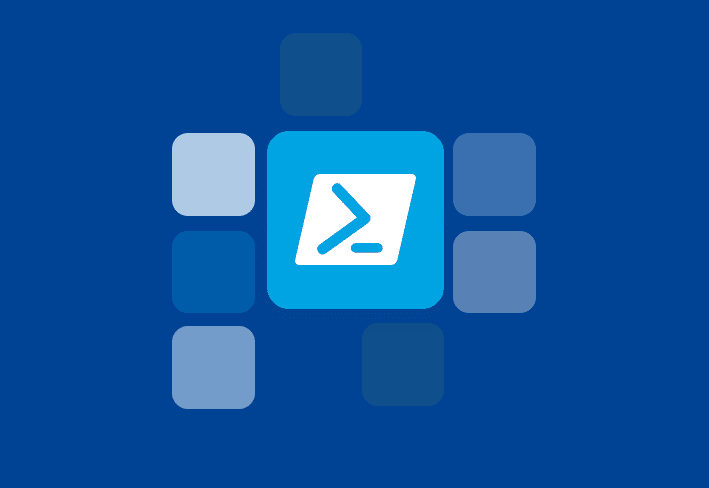Today I realized I needed to get the Remote Server Administration Tools (RSAT) installed on some computers. I realized that I should have just created a PDQ Deploy installer for this a long time ago. I wanted to know what all the feature names for RSAT were so that I could build my installer. I went on a nice leisurely stroll through the Optional Windows Components whilst cranking Motörhead. I initially thought, “hey, I’ll use OCSetup to enable these”. OCSetup worked but not every time. I decided to move over to Dism. I don’t want or need every tool that is included in RSAT (which is probably why Microsoft didn’t enable them out the gate).
To see what Windows Components you have installed on your computer (whether or not these components are enabled or disabled) run this command:
Dism /online /Get-Features
The /online switch tells Dism that it will be working with the running (or online) Operating System.
To enable a feature in Dism, you simply run:
Dism /online /Enable-Feature /FeatureName:
To be able to manage your DNS servers using the RSAT DNS component you would run:
Dism /online /Enable-Feature /FeatureName:Dism /online /Enable-Feature /FeatureName:RemoteServerAdministrationTools-Roles-DNS
You can feed an answer file to Dism to enable or disable many features but I only needed a handful so I just used the ability in PDQ Deploy Pro to run some commands after RSAT was installed. (See snapshot of my RSAT PDQ Deploy Installer below)
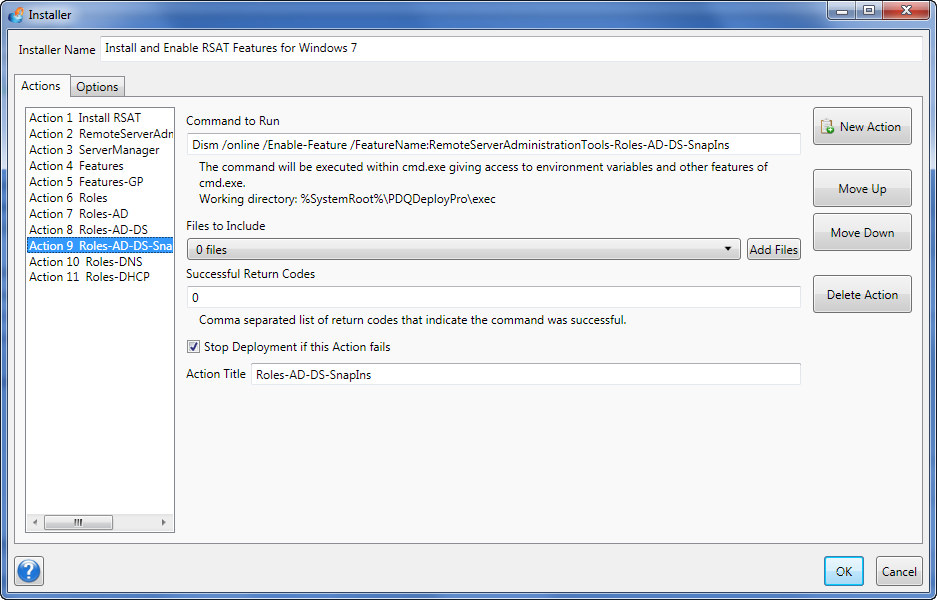
You can see how I have multiple Actions defined after the initial action of installing RSAT.