Every now and then, you probably find yourself needing to make some modifications to the registry on your local computer. But what about those damn remote computers? No worries; using PDQ Deploy, you can make your changes easily.
One of the cool features of PDQ Deploy is the ability to run a command on the target system. All you have to do is create a New Action of the type Command.
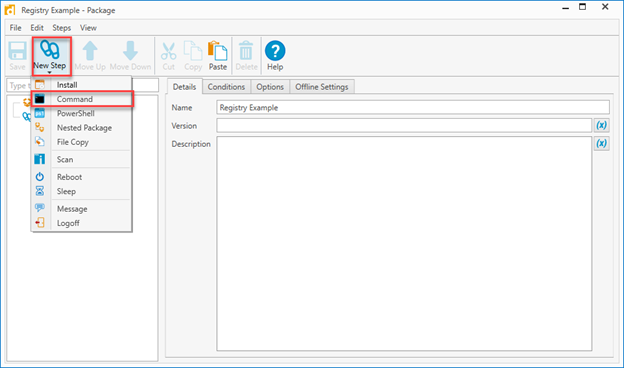
In this case, after I added a new Command Action, I deleted the first Action, which is by default, an Installer. (this is PDQ Deploy after all). You can create as many Actions (Installer or Command as you’d like).
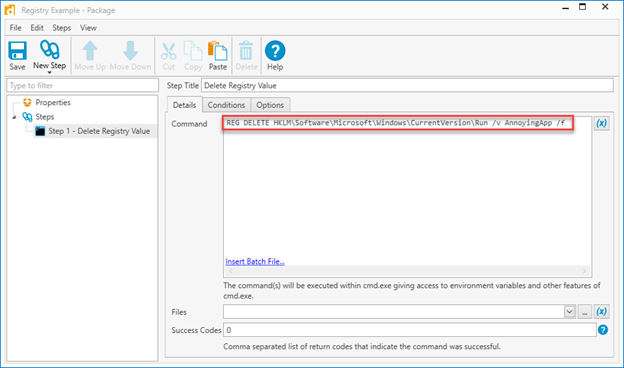
In the case above I am deleting a registry value called AnnoyingApp from the Run key under HKEY_Local_Machine\Software\Microsoft\Windows\CurrentVersion\Run. Here is the command
REG DELETE HKLM\Software\Microsoft\Windows\CurrentVersion\Run /v AnnoyingApp /fOr if you want to add a value:
REG.EXE ADD "HKLM\SOFTWARE\Microsoft" /v SourceDirectory /t REG_SZ /f /d \\Southpark\StansStuffOf course, there are a lot of commands you can run using PDQ Deploy, but remember that any command you run remotely cannot be interactive. In other words, you don’t want to run a command that expects user input after it opens. If the remote command does need user interaction, you will have a process that is hanging.
I like to use the Command Action to kill running processes (taskkill.exe) preparatory to an installation, or perhaps I want to perform some post-deployment tasks such as removing AutoUpdate registry values or associating additional file types with the new application.
Think about the commands that you find yourself running. There are likely a bunch. We agree that psexec is an excellent tool. Still, if you are continually running the same commands on many systems, the ability to simultaneously run the command on all of your computers is a great benefit.





