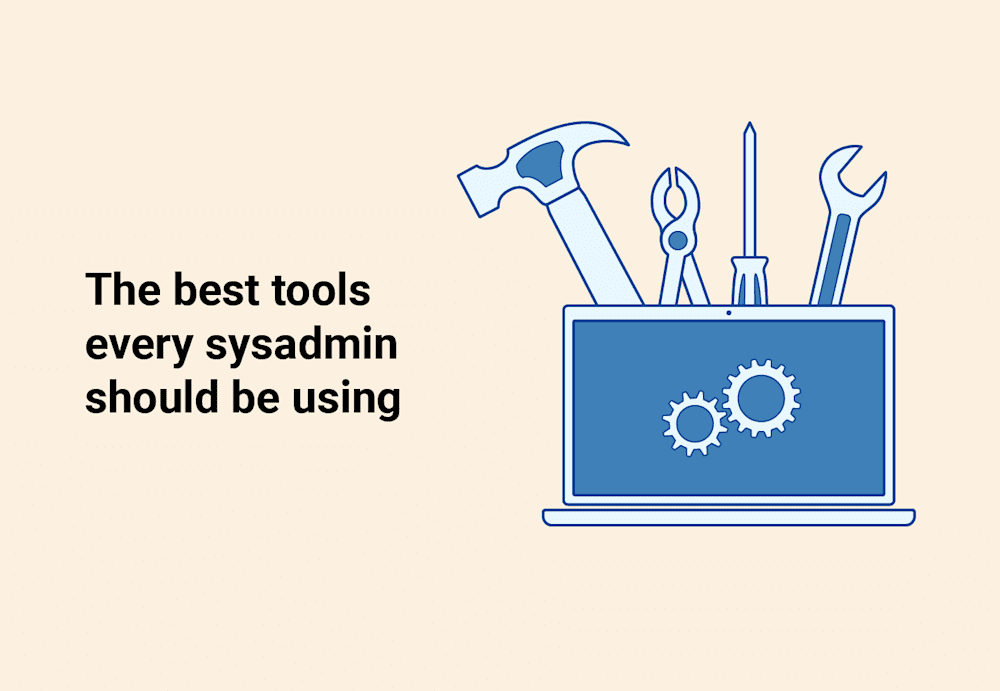There’s no shortage of IT tools available to sysadmins — and that's great because we’re all about matching the right tool to the right job. What isn’t great is falling into the trap of analysis paralysis. That is, too many tools to evaluate and not enough time to evaluate them.
Enter us, your system administrator friends at PDQ. We’ve compiled a list of the best IT tools we could find (including some fan faves from our 2025 State of Sysadmin report). Below is our list, sorted into tidy categories for your scanning pleasure.
Text and code editing
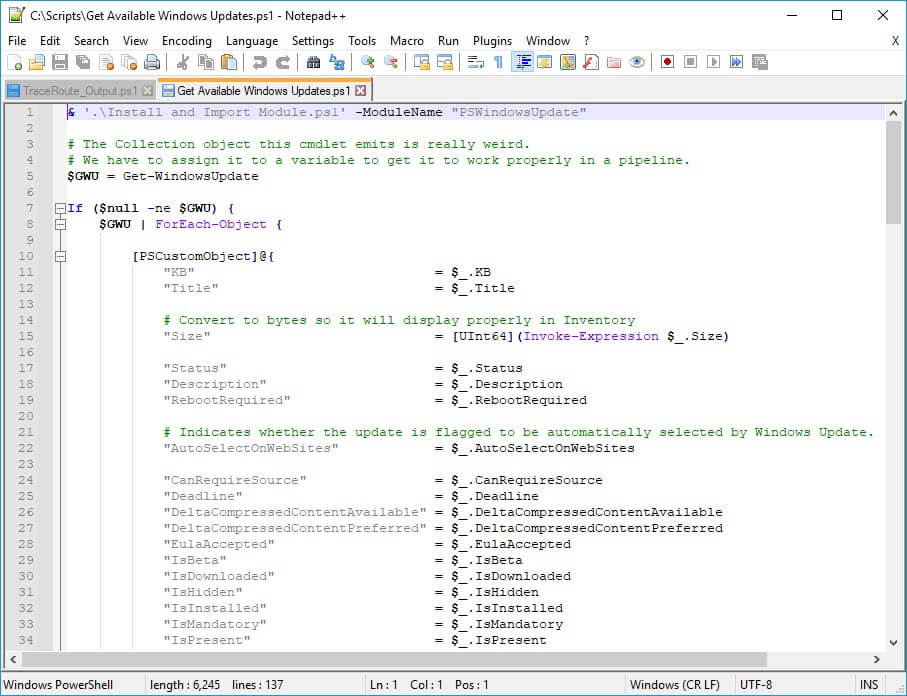
Notepad++ takes notepad.exe and cranks its utility to eleven, making it an easy selection for this list.
Notepad++ is a text and source code editor that can basically do it all. Got a log file to open? Use Notepad++. Need to edit an XML file? Use Notepad++. Modifying a PHP file? You guessed it — use Notepad++.
As of version 8.7.8, it supports syntax highlighting of around 80 languages. Add to that a sizable list of key features (such as autosave, macros, tabbed documents) plus its incredibly small size and power efficiency, and you've got yourself a tool that Tim "the Tool Man" Taylor would be proud of.
Honorable mentions: Visual Studio Code, PowerShell ISE
Network analysis and remote access
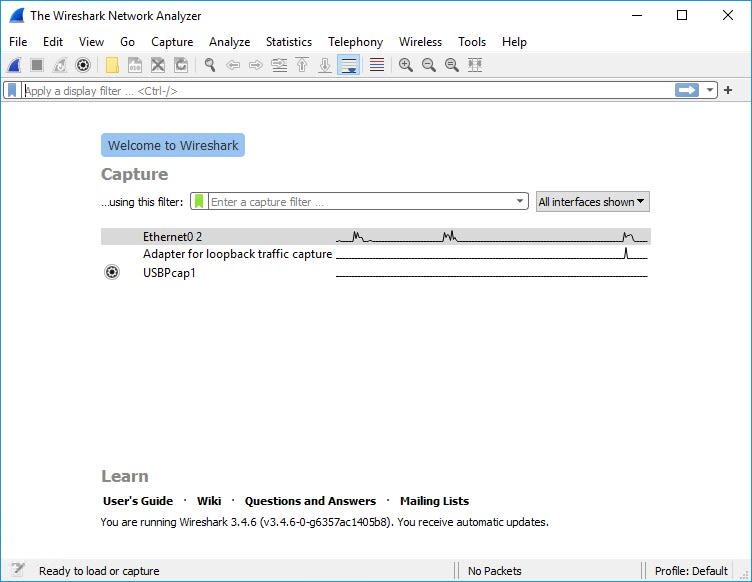
Wireshark is a packet analyzer that IT pros use for network troubleshooting, security analysis, and protocol development. Wireshark can capture and analyze your network traffic, which is incredibly useful when you're troubleshooting network issues. Wireshark supports all major operating systems and allows you to filter and view packets as they travel across the network, helping you identify problem spots.
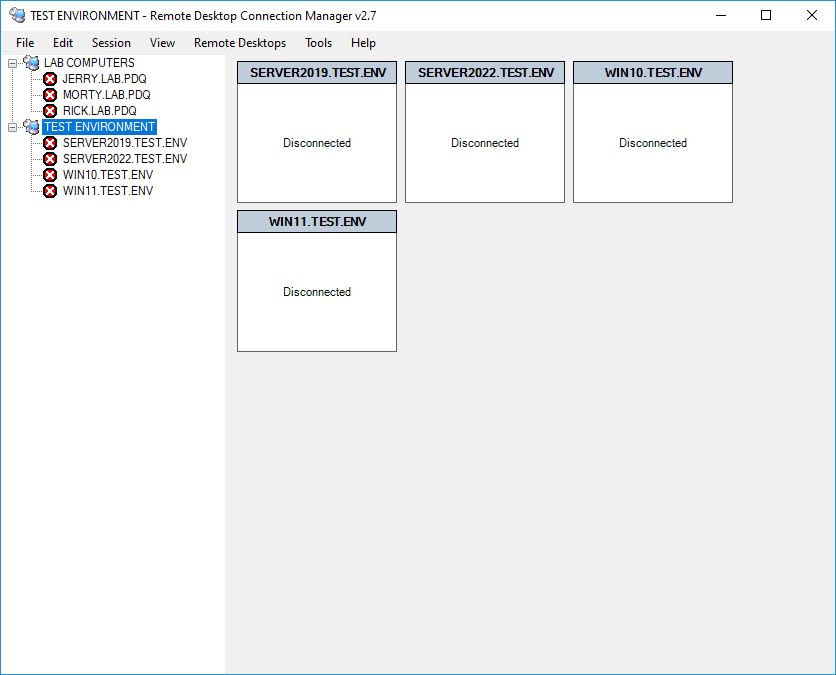
RDCMan gives users a simple way to manage multiple Remote Desktop Protocol (RDP) sessions. Notably, RDCMan used to be a standalone product, but Microsoft discontinued it because of a security vulnerability. The vulnerability has since been addressed as Microsoft bundled RDCMan with the rest of its sysinternals suite.
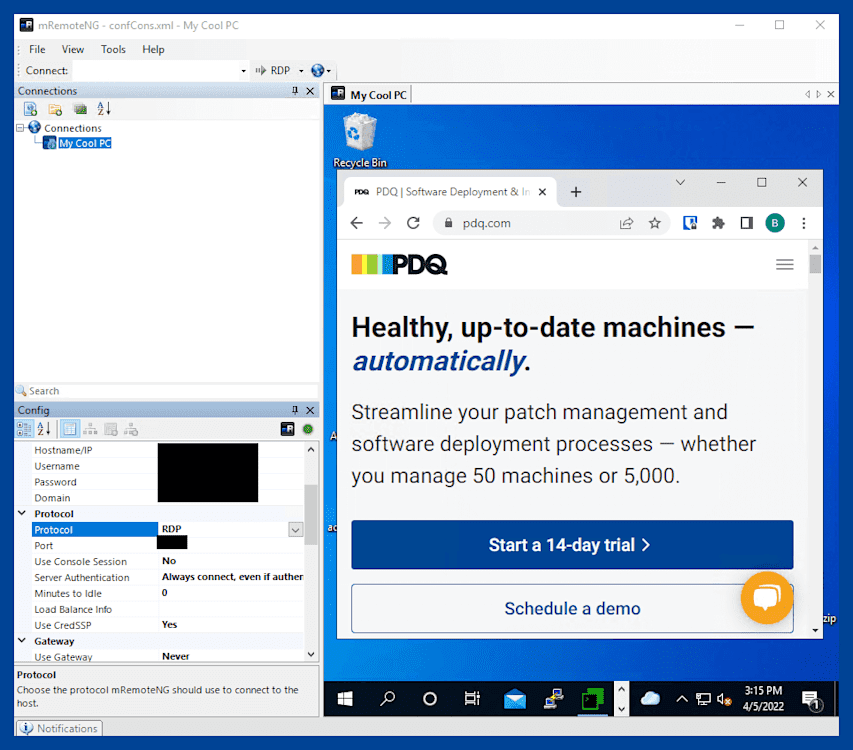
If you're looking for one utility to connect to all the things, whether via telnet, SSH, RDP, VNC, or more, mRemoteNG is the tool for you.
mRemoteNG is a remote connections management utility designed to help sysadmins connect to networked devices using a variety of connection protocols. Anyone using a modern browser that utilizes tabs to manage your browser windows will feel instantly familiar with mRemoteNG's simple-to-use interface.
If you spend a majority of your day connected to a variety of remote devices, mRemoteNG will help you wrangle all those connections into one place. Best of all, it's free for personal and business use.
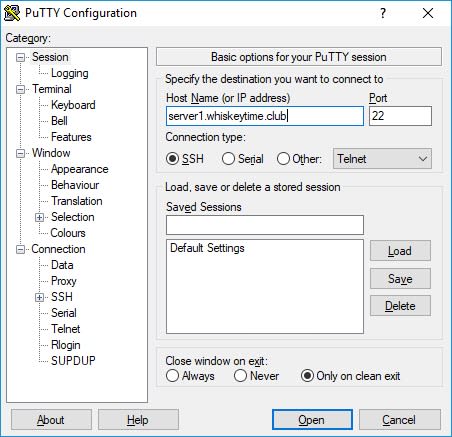
PuTTY is an SSH and telnet client that lets you connect to all the things. You name it, and PuTTY can most likely connect to it.
When you first launch PuTTY, you may think you’ve traveled back in time because of its super simplistic menu. (Seriously, the user experience is straight out of 1999.) But don’t let it fool you. You don't gaze upon the Ferrari 250 GTO and focus on how basic it is compared to today's supercars. Instead, you simply bask in the glory of excellence.
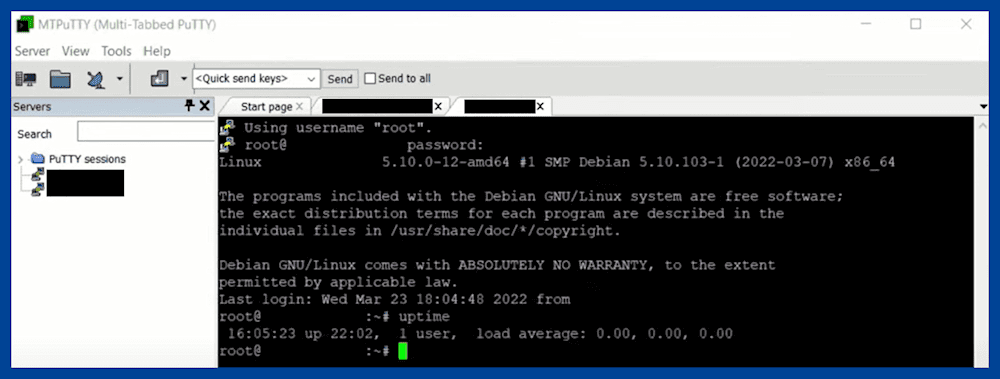
And while we’re talking about PuTTY, let’s sidestep and chat about MTPuTTY.
If you adore PuTTY but find yourself ready to uninstall it because you’re tired of launching a new instance each time you start a new connection, MTPuTTY is about to be your bestie.
It's important to understand that MTPutty is not a PuTTY replacement but rather a free utility that combines all those separate PuTTY sessions into one tabbed GUI interface. In fact, having PuTTY already installed is a prerequisite of MTPuTTY as it uses your current PuTTY installation.
If you regularly have multiple PuTTY sessions open, MTPuTTY helps you clear up the clutter of multiple PuTTY windows.
Many survey respondents from our 2025 State of Sysadmin report say they rely on TeamViewer for remote access. TeamViewer offers remote desktop services that enable IT pros to troubleshoot problems on remote devices as if those devices were physically right in front of them. It's a well-known and trusted player in the industry.
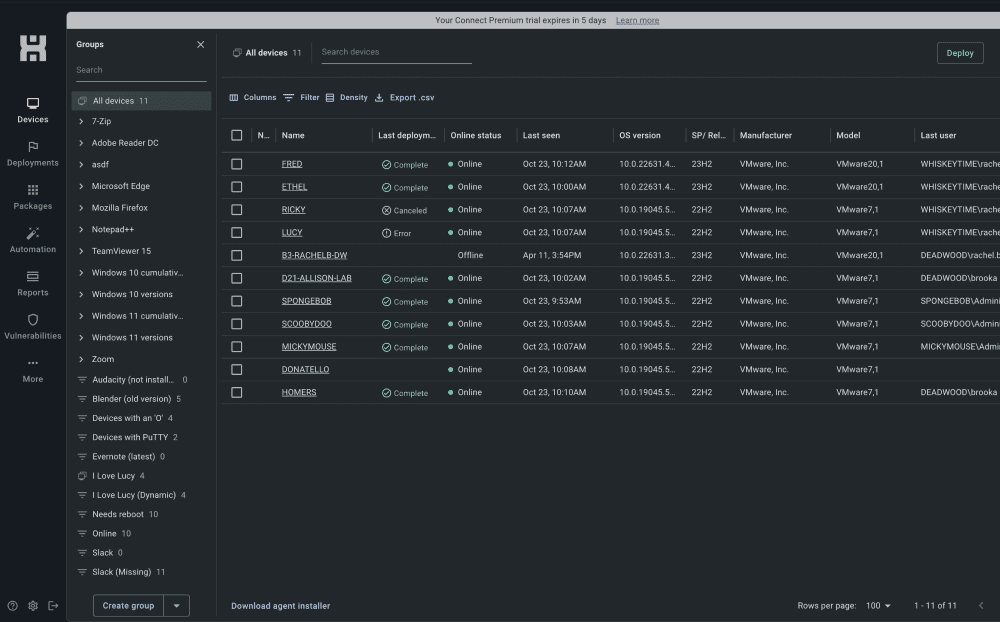
Not to brag, but PDQ Connect was a favorite among survey respondents in the 2025 State of Sysadmin report, too. PDQ Connect enables you to connect to any Windows PC — even if it’s across the globe — so you can troubleshoot and provide technical support to end users from a centralized, easy-to-navigate platform.
File management and compression
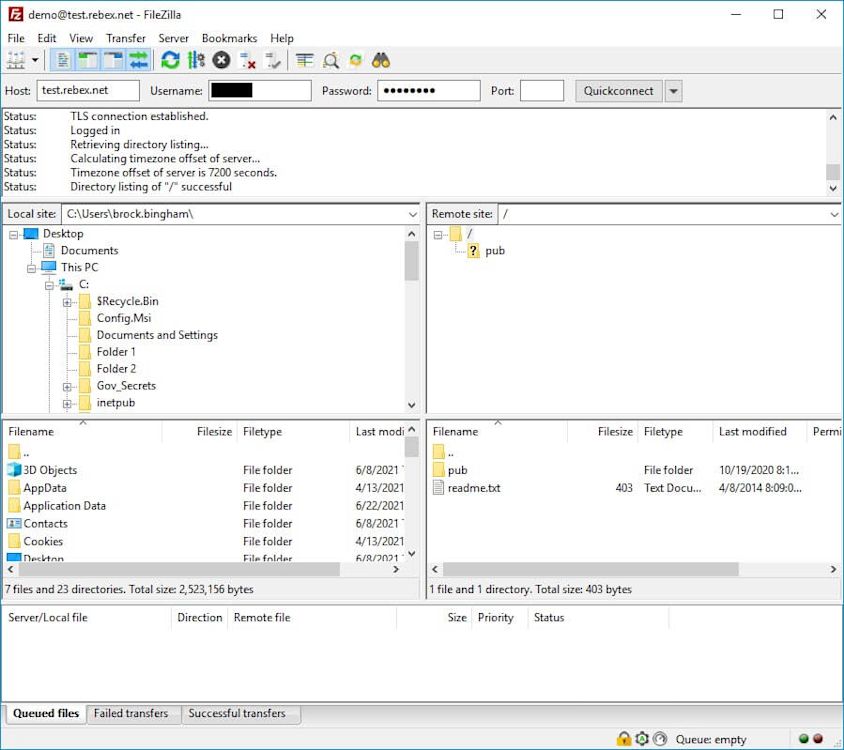
FTP (file transfer protocol) is one of those protocols that's been around longer than I have. Though it's been updated over the years to support things like TCP/IP and IPv6, it remains largely unchanged. FTP clients, on the other hand, have changed significantly over the years, and one client stands out as the top dog.
FileZilla is an FTP client that has been around for 30 years, and it rocks. Though many have challenged it, FileZilla remains king of FTP clients (in my opinion). With an amazing set of advanced features, a clean interface, fast speeds, and a small resource footprint, FileZilla is a must-have for any serious sysadmin. When I need to transfer 4 TB worth of memes, FileZilla is my tool of choice.
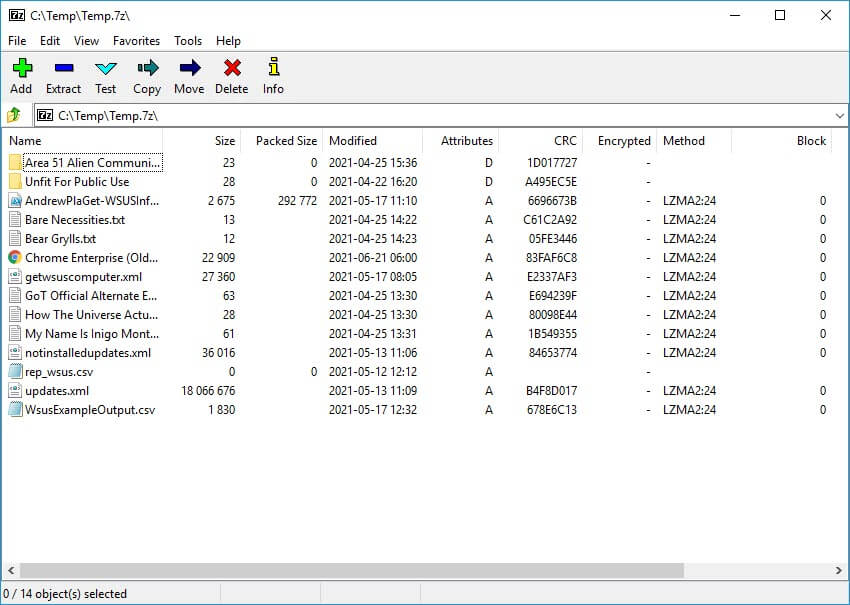
7-Zip is, in my opinion, the best file archiving application available. It's super simple to use and integrates perfectly into the Windows context menu. The main draw with 7-Zip is its speed and efficiency — oh, and the massive collection of file types it supports.
While I deeply respect the fact that WinRAR gives you a 30-day free trial that lasts forever, I can't live with the guilt of not paying for it. That's why I choose to live guilt-free with 7-Zip.
System monitoring and performance analysis
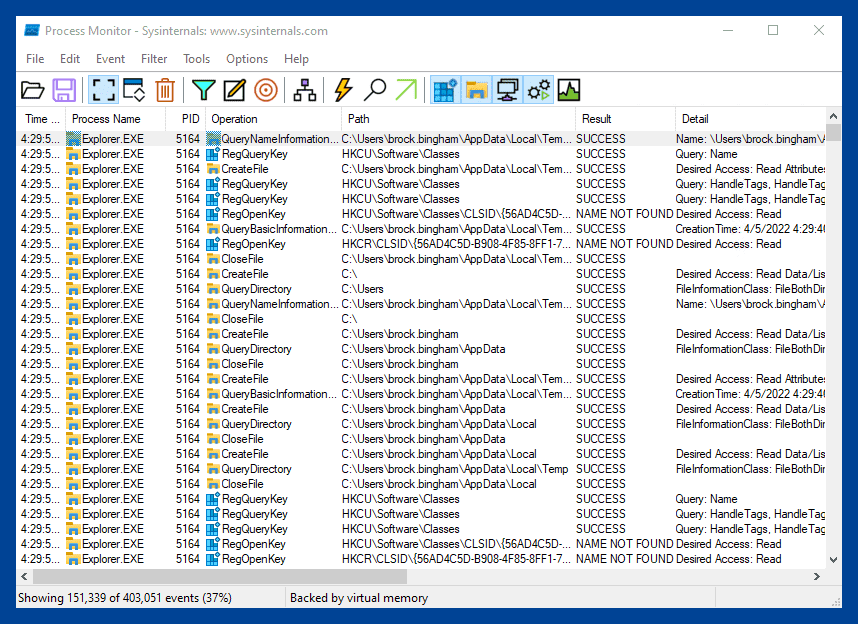
As the name suggests, Process Monitor is a process monitoring tool that makes it easy to analyze Registry, file system, and process/thread activity on Windows systems, including those hard-to-track and behind-the-scenes operations. While the provided data can be overwhelming, Process Monitor makes it easy to identify processes and events using filters and powerful search functions.
While reimaging a problematic computer is often a tempting quick fix, it's not always an option for critical systems, which is when a powerful troubleshooting tool like Process Monitor comes in handy.
As part of the sysinternals toolset, Process Monitor is free and should definitely be part of your sysadmin toolkit for those hard-to-troubleshoot issues.
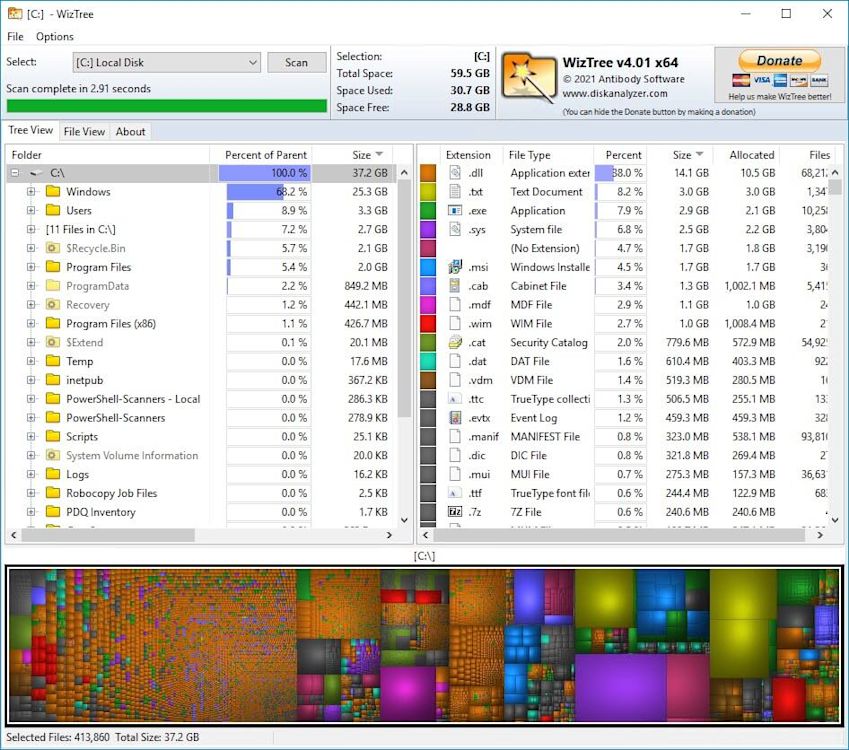
Do your users love filling up their disk space with family photos, cat videos, and bootlegged movies and music, then come to you surprised when they can't save a PDF with their limited disk space? Well, with the power of WizTree, you get to bask in the glorious satisfaction that comes with easily identifying all those non-work-related files and making your users delete them. (Evil laughing during the process is optional, though highly recommended.)
WizTree is a disk space management tool that scans your disk usage and makes it easy to identify which files and folders are hogging all your storage. As you can see from the image below, not only do you get a folder tree that is easy to comprehend and navigate, but you also get a visual mapping of all your files and their respective sizes. The visual map allows you to click on any of the boxes, and it will take you directly to the file it represents. So, for example, if I click on that big purple box in the bottom right section, it will take me to my pagefile.sys file.
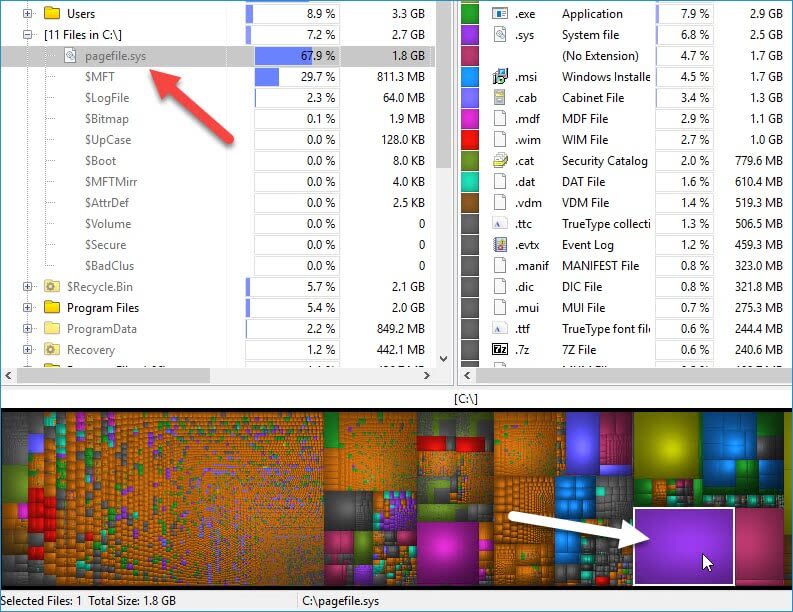
While there are a few other disk space analyzers that function similarly (my personal favorite being WinDirStat because it uses a Pac-Man graphic while it scans), I'm highlighting WizTree because of its blazing speed. Seriously, it doesn't matter if you're using an SSD or an HDD; WizTree scans and maps out your entire disk space in seconds.
Password management
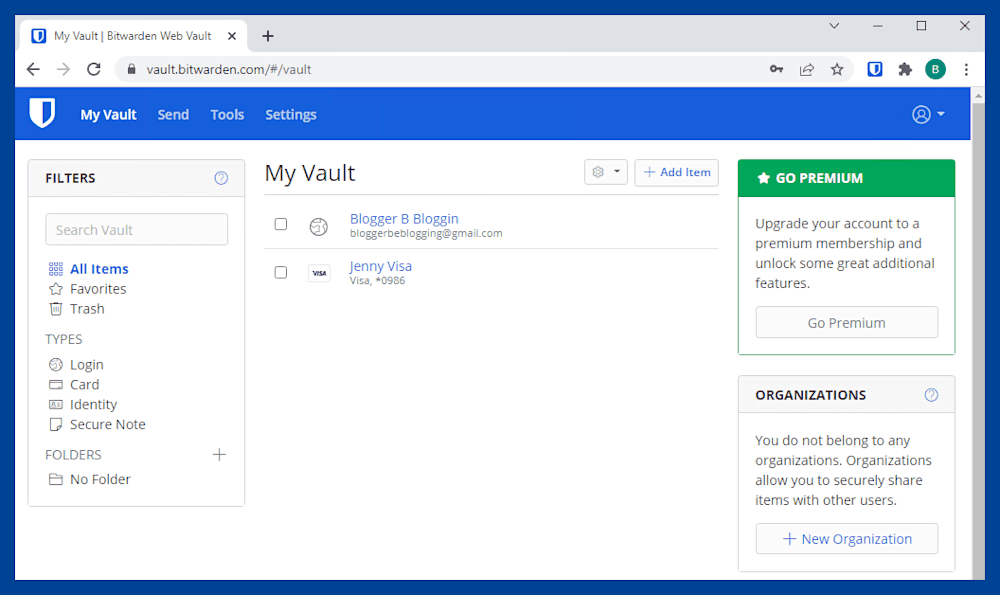
Digital security is essential in our world of ransomware and complex phishing attacks. A proven tool to help shore up your cybersecurity posture is using a password manager, and Bitwarden comes with high praise from our users and staff alike.
Bitwarden combines two of my favorite things: features and simplicity. Creating and managing profiles in Bitwarden's secure vault is a breeze; whether it's a login profile, payment card information, identity details, or a secure note, you'll be up and running with Bitwarden in no time. Most importantly, applying those stored details to relevant web pages couldn't be easier.
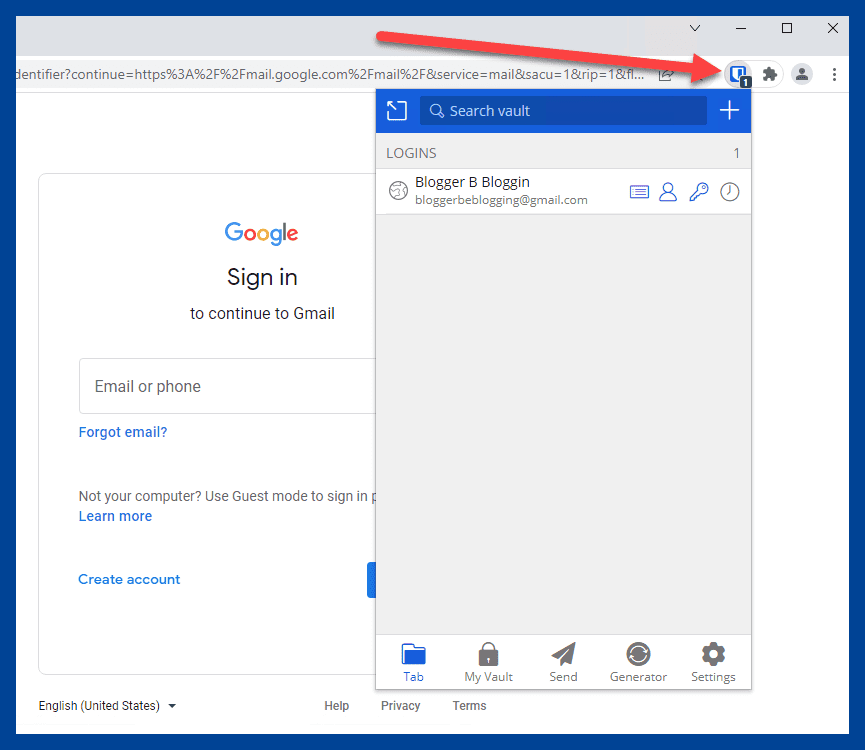
If you're in the market for a secure and easy-to-use password manager, give Bitwarden a try.
Honorable mention: Keeper
IT automation, deployment, and management
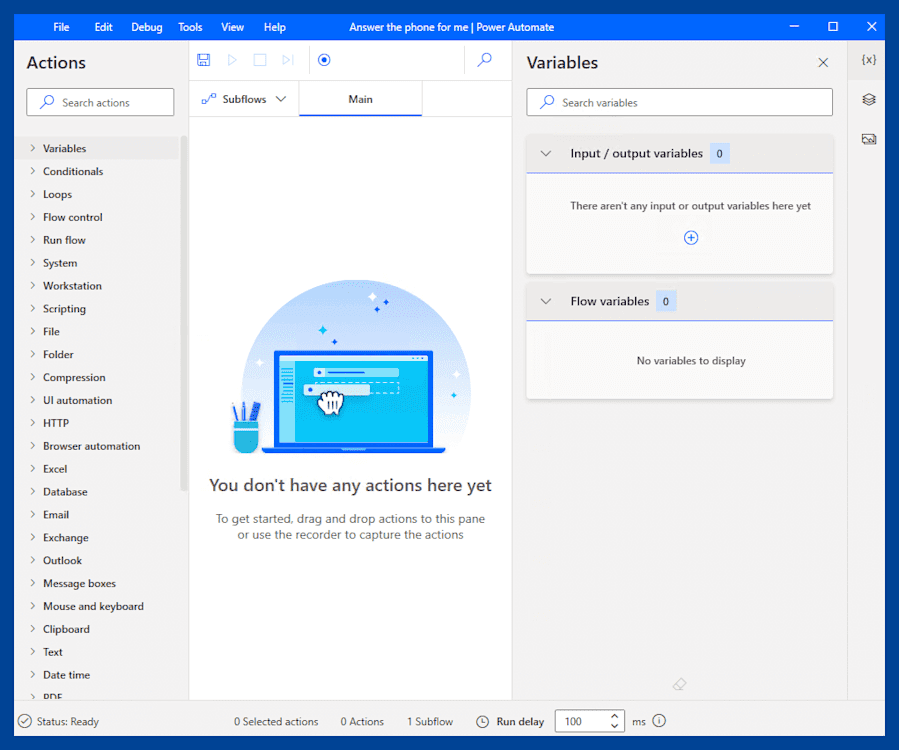
Do you love repetitive tasks? I didn't think so. Neither do the geniuses behind the incredible Power Automate platform.
Microsoft’s Power Automate makes it possible to automate the manual workflows that bog down your day-to-day operations. From launching applications and websites to running scripts and pushing out notifications, if you can imagine a way to automate a task, Power Automate gives you the tools to do it.
Power Automate is easy enough that you'll be automating simple tasks in no time. However, there is a pretty steep learning curve, especially as you dive into automating more complex tasks with dozens of steps. But conveniently enough, we happen to have a beginner's guide to Power Automate.
It's also important to note that Power Automate is not free, and as with most Microsoft licensing models, choosing the right plan is not always easy. Your best bet is to reach out to your Microsoft licensing agent to identify the best plan for you and your organization.
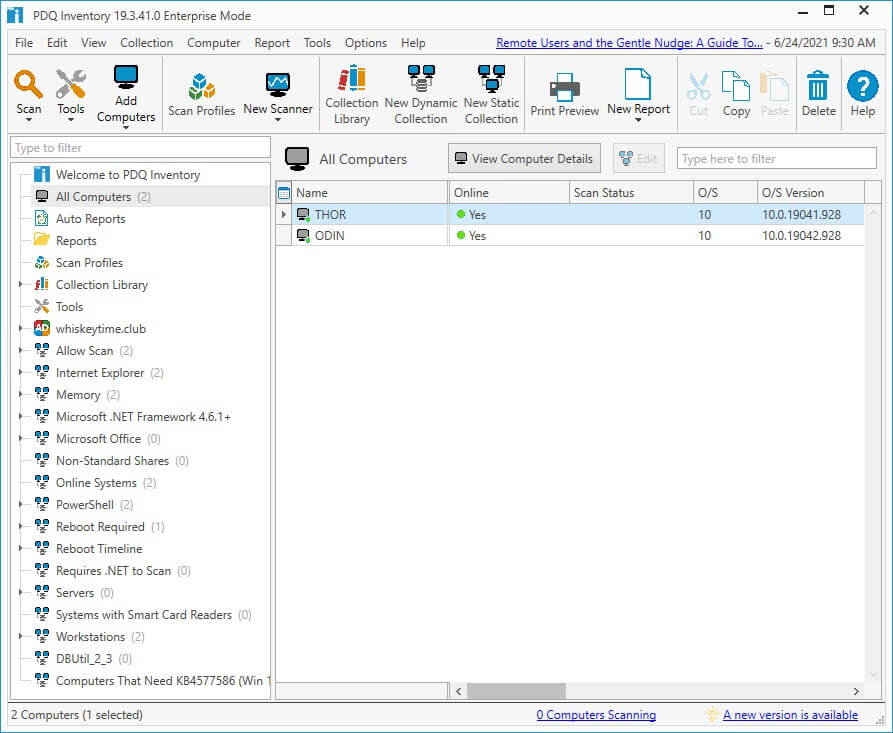
Now, this may seem a little biased, but come on, you knew this was coming. I couldn't create a list of amazing sysadmin tools and not include PDQ Inventory and PDQ Deploy.
PDQ Inventory scans your environment, collects hardware and software information, and stores all that data in a central location. It then uses that data to group your inventory into dynamic collections. Your machines will move between collections as certain criteria are met. For example, if you install Google Chrome on a computer, is added to the Google Chrome dynamic collection. If a computer has an old version of Google Chrome installed, the computer is added to the Google Chrome Old dynamic collection. All of this happens automatically once you set the parameters for your dynamic collections.
Arguably, the best feature of PDQ Inventory is that it gives users the ability to customize it to meet their needs. Users can create their own static and dynamic collections. They can also create their own scanners, including PowerShell and WMI scanners, to ensure they collect every last bit of useful information. Users can create custom tools to run on remote computers that can be launched with just a couple of clicks. Custom reports, which can be generated automatically, can be built in just a couple of minutes. PDQ Inventory is one of those applications that gives users the ability to accomplish just about anything they set their minds to.
Want to see PDQ Deploy & Inventory in action?
Sign up for a 14-day free trial.
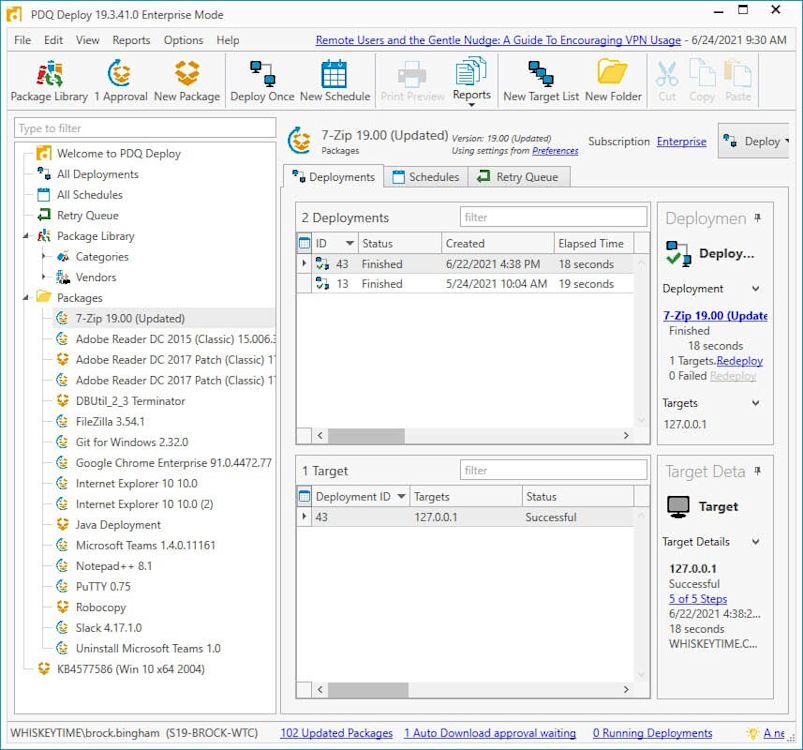
Unlike PDQ Inventory, PDQ Deploy is more specific in purpose. As its name suggests, PDQ Deploy specializes in one thing: deploying packages.
PDQ Deploy comes jam-packed with hundreds of prebuilt packages, including many industry-standard applications. In fact, most of the applications on this list are automatically maintained and included with PDQ Deploy's Package Library.
PDQ Deploy also gives you the ability to create your own custom packages, allowing you to easily deploy just about any EXE, MSI, or script file you have out to your environment in just a few minutes. Check out this helpful guide on building and deploying custom packages.
The cherry on top is that PDQ Deploy makes it incredibly easy to automate your deployments. Are you tired of deploying a new version of Chrome every other week? Sweet — let PDQ Deploy do it for you. Combined with the power of dynamic collections in PDQ Inventory, you can automate just about your entire patch management process.
Remote environment?
We’ve got you covered there. PDQ Connect is our solution built for remote and hybrid environments. Try PDQ Connect free for 14 days.
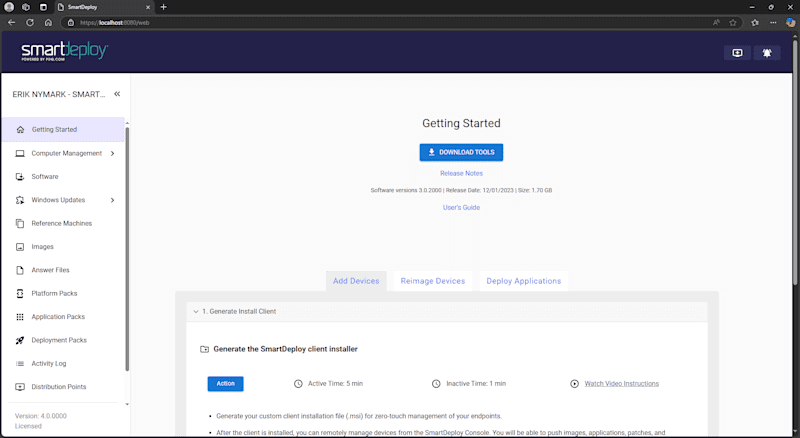
Image management can be a demanding task, especially if you support a variety of hardware makes and models. Keeping up with a constant stream of OS, application, and driver releases is no easy feat. In addition, the increasingly remote workforce has made it difficult for administrators to get quality one-on-one time with the devices they support.
SmartDeploy takes all the pain points of computer imaging and makes them a thing of the past.
Golden image: SmartDeploy's unique layered approach enables true, single image management of Windows and applications. Don't manage multiple images when you don't have to.
Driver management: Tired of managing device drivers? Let SmartDeploy do it for you. SmartDeploy provides users with over 1,500 Platform Packs that are constantly updated and support all major OEM and business class hardware models.
Simplified software management: The SmartDeploy agent automatically scans and reports hardware and software information for every endpoint in your environment. Silently deploy prebuilt Application Packs from the SmartDeploy library or build your own custom, multistep packages.
Cloud management: Did I mention that all of this can be done remotely from the cloud? With SmartDeploy, managing devices and their imaging needs remotely isn't just possible; it's easy.
As part of the PDQ family of products, SmartDeploy offers customers a simple-to-use solution with industry-leading tech, backed by a world-class support team. If you're looking for that last imaging solution you'll ever need, SmartDeploy has you covered.
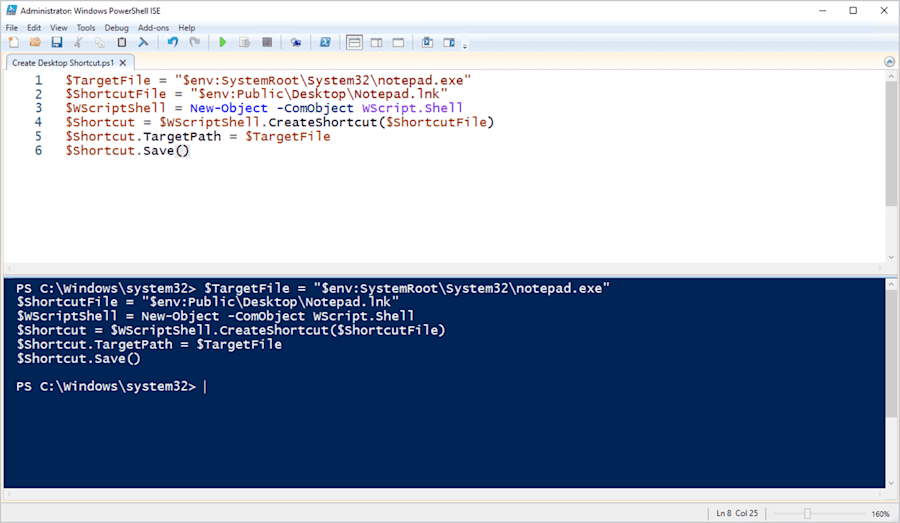
Another favorite repeated in our 2025 State of Sysadmin report, PowerShell features robust capabilities that are only as limited as a user’s imagination. (Seriously. On The PowerShell Podcast, we’ve heard of use cases for everything from physical security to game development.) In fact, we have an entire category on our blog dedicated to ways you can use PowerShell to automate processes and manage devices.
What do you think of this list? Would you add any tools to it? Let us (and your fellow comrades in IT) know over on our Discord!
Want to see a few more fan favorites?
Loading...