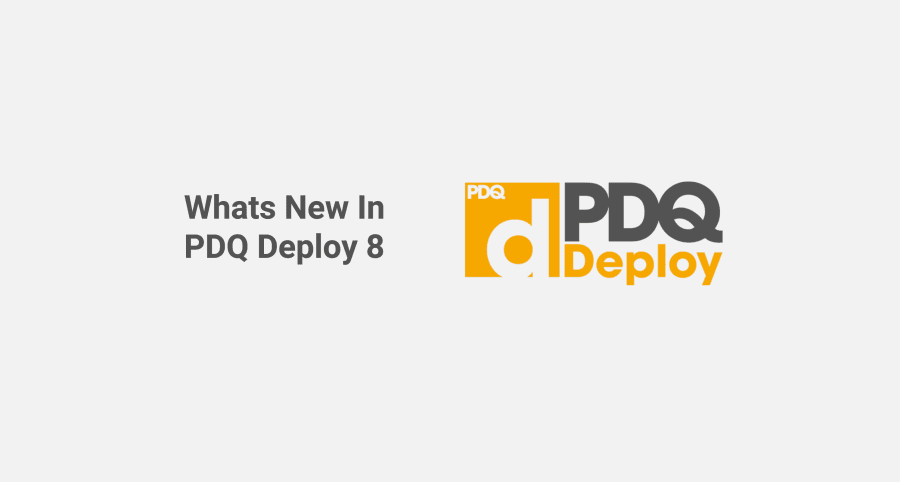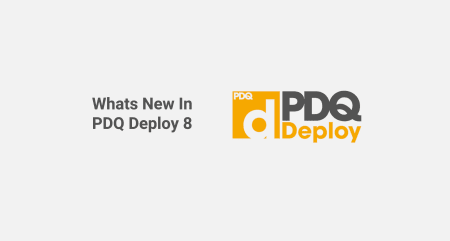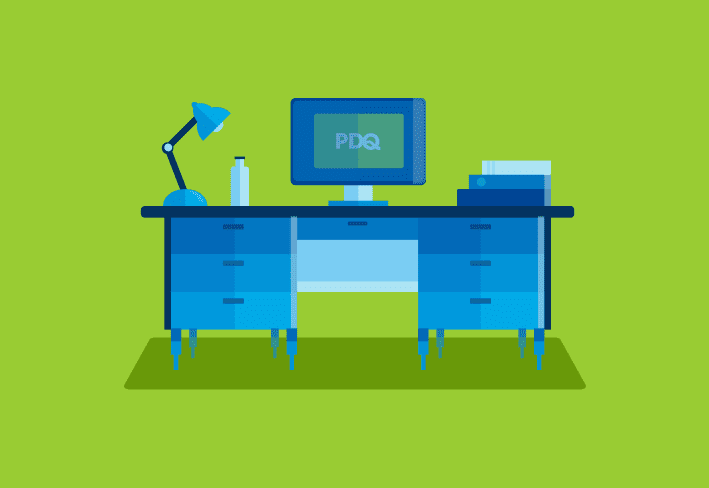PDQ Deploy 8 is now available. You’ll be able to update PDQ Deploy in the status bar at the bottom of the console. After updating, here’s what you can expect in PDQ Deploy 8.
Auto Deployment improvements
If you’re a PDQ Deploy Enterprise user, you probably know and love the Auto Deployment feature. Schedule PDQ Deploy to check for updates to packages from the Package Library and get those updated on your machines. Well, now you can add steps before and after your Auto Deployments.
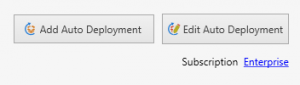
Schedule your Auto Deployment following these auto deployment steps, then save and exit. With your Auto Deployment selected, click Edit Auto Deployment. In this window, you can select either Pre-Auto Deployment or Post-Auto Deployment to start adding steps. These steps will remain in place when packages are updated and deployed.
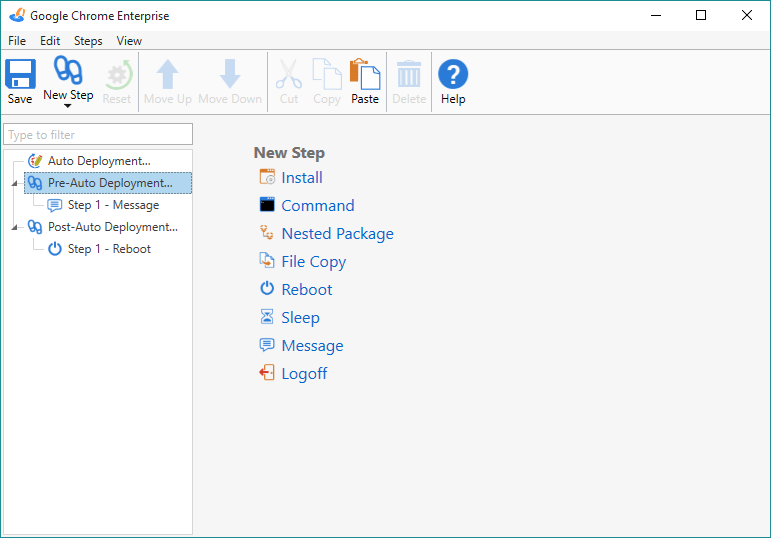
Easily deploy multiple packages
It’s super simple to do multiple deployments to your target computers. PDQ.com users are probably already familiar with nested packages and scheduling packages. This new option makes getting multiple deployments underway that much faster. Then, we added the ability to start a deployment with your selected packages right away. (This is also available to Free mode users!)
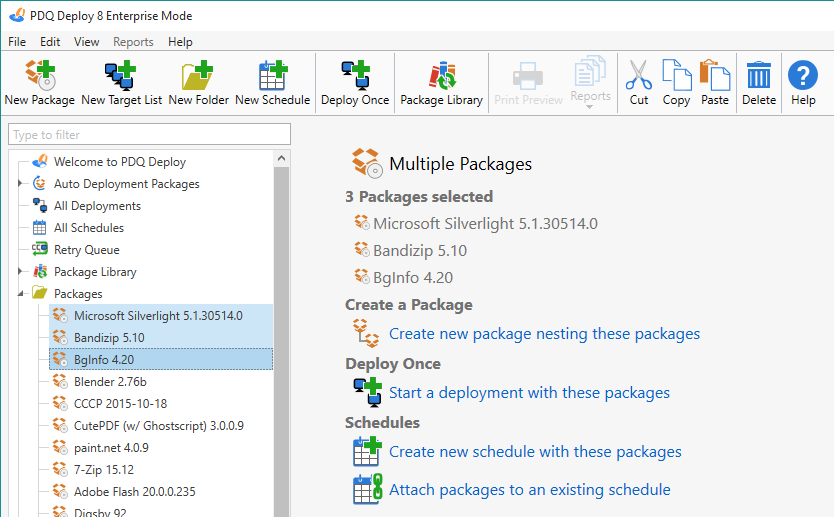
Set end times for scheduled deployments
Kicking off a scheduled deployment after-hours but need the deployment to stop before people start logging in? Can do. Set a time limit on your scheduled deployments. This option is useful for overnight deployments, remaining queued computers can be stopped before anyone arrives in the office.
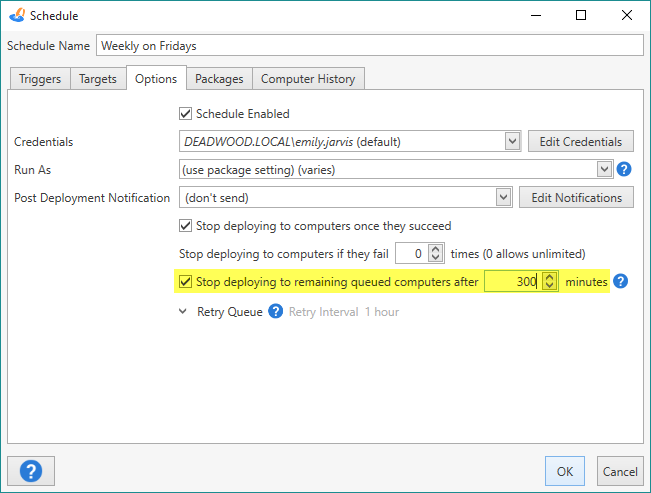
Time is measured from when the deployment first starts. After the time runs out, any computers that remain queued after the timeout will be aborted, however, any target computers that are running when the timeout elapses will complete their deployment.