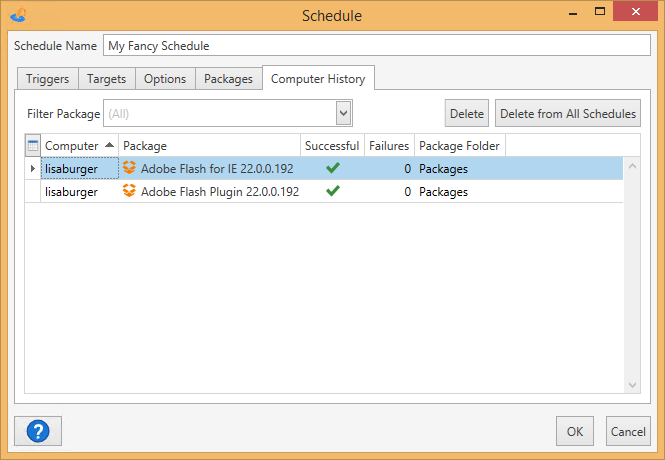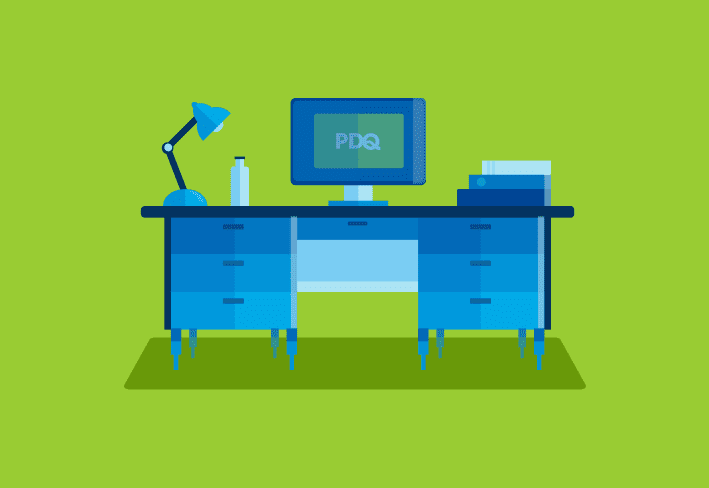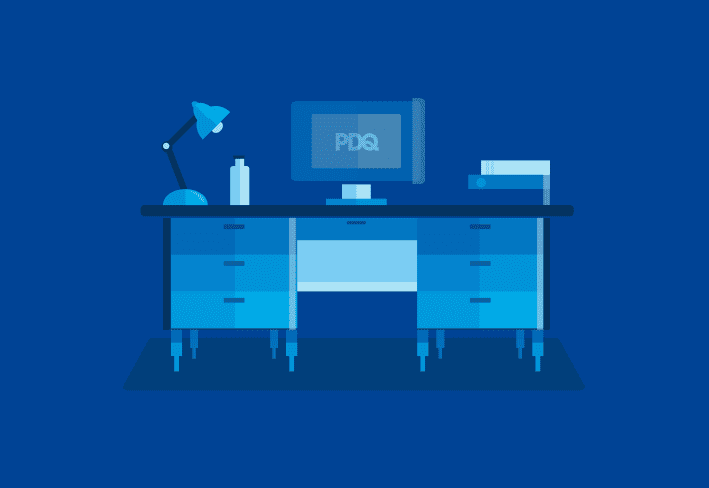The PDQ Deploy release has new features that make it even easier to get deployments out to the correct computers and with more precision. Depending on your environment, some users may find this means faster deployments. Additionally, there are improvements to repository clean up and added integration with PDQ Inventory. PDQ Deploy can be upgraded to version 10 by clicking the “A new version is available” notice in the right corner of your console.
New features in PDQ Deploy 10
Additional deployment conditions
PDQ Deploy 10 boasts new conditions in deployment steps to allow you to run (or not run) steps on certain deployment targets.
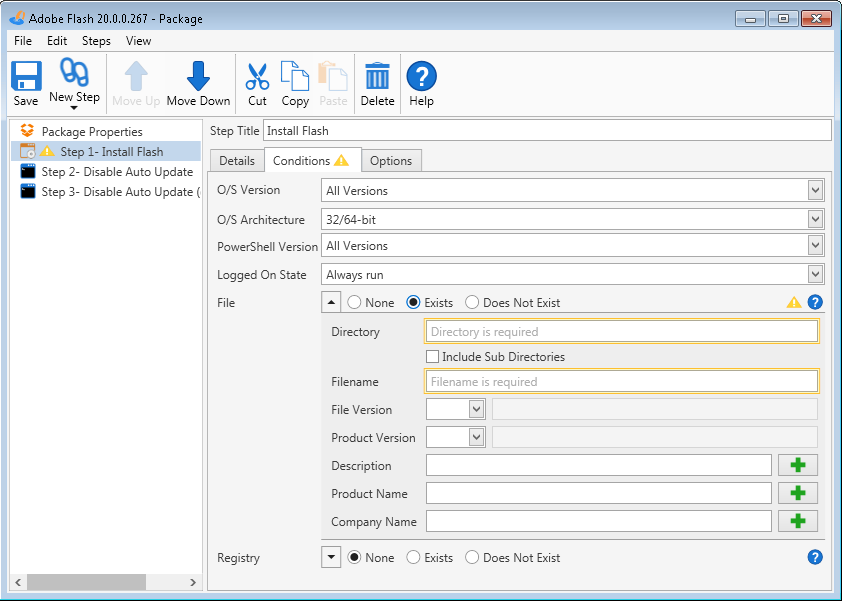
File and registry conditions
Set steps within your deployments to only go to target computers with particular registry keys or values. With file conditions, you also have some wildcards you can use as you which you can add by clicking the green plus symbol.
PowerShell condition
This allows you to limit steps in deployments to computers with particular versions of PowerShell. Use the drop-down to check versions of PowerShell you want target computers to have for a particular environment. If a computer does not have a PowerShell version you have selected, then the package will not deploy.
Repository exclusions
In PDQ Deploy 9, repository clean up was introduced (see File > Preferences > Repository). Now you have the option to chose which individual files or directories to exclude from clean up. Check multiple files to exclude or select one and click Exclude Directory to add items to your exclusion list.
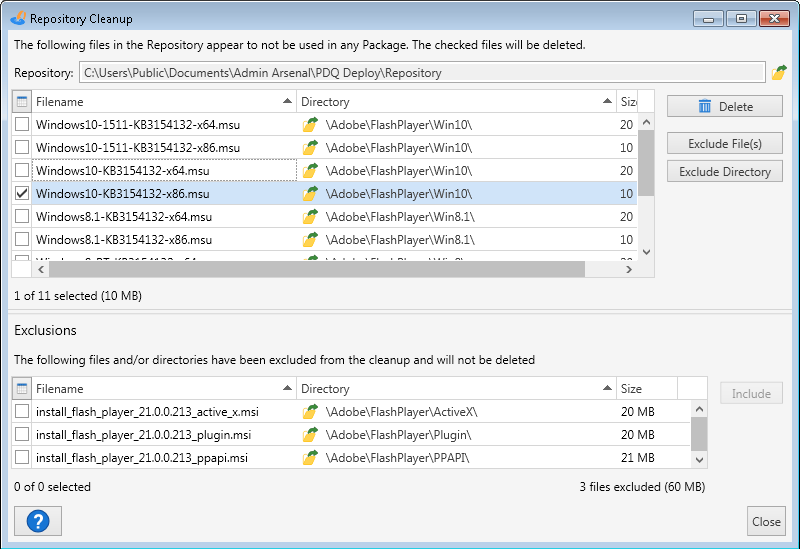
Open in PDQ Inventory option
Need to see more information on a computer you see in PDQ Deploy? Easy. Right-click on any computer name and select Open in PDQ Inventory. This will open the computer window in PDQ Inventory. You can also select multiple computers before right-clicking to see information for those computers.
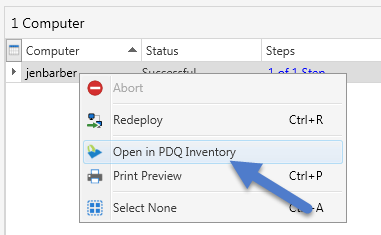
Delete deployment history
Clear the deployment history in your scheduled deployments for any computer. This feature is handy if you have imaged a new computer using the same name as a previous computer. Clearing the history will allow PDQ Deploy to send deployments to the new computer that otherwise might have been marked as already successfully deployed.
In your schedule under the Computer History tab, when a computer is highlighted you have the option to delete the history for that computer. Next time a schedule is run, the deployment will be sent to the computer as no record of that deployment being run exists. You can also click Delete from All Schedules to remove all history of that computer from any and all schedules it may have been a part of.