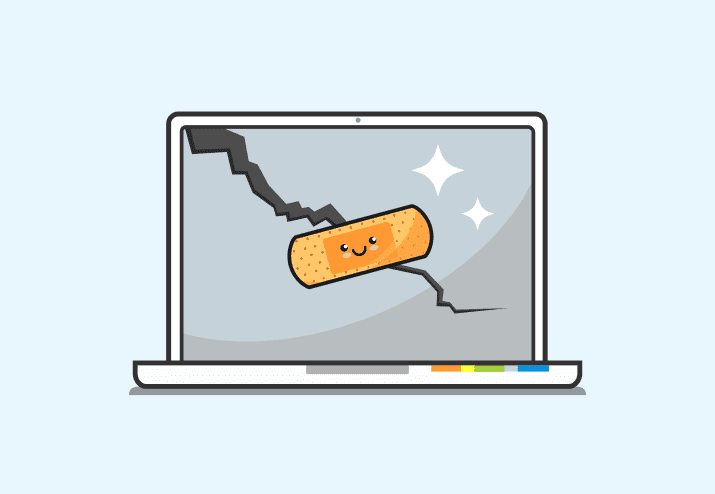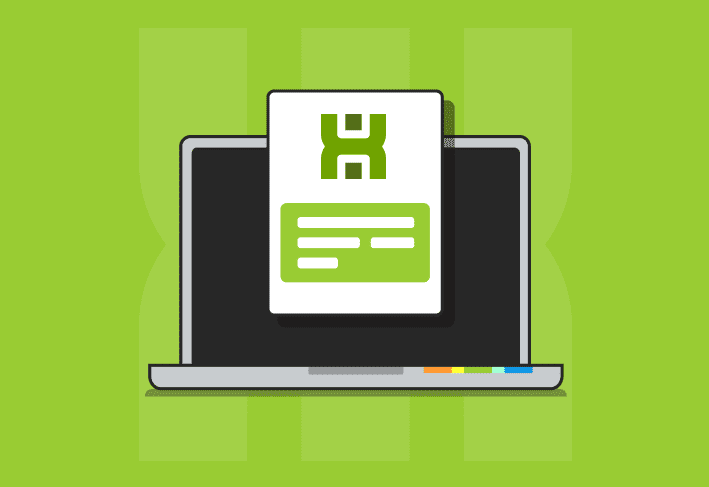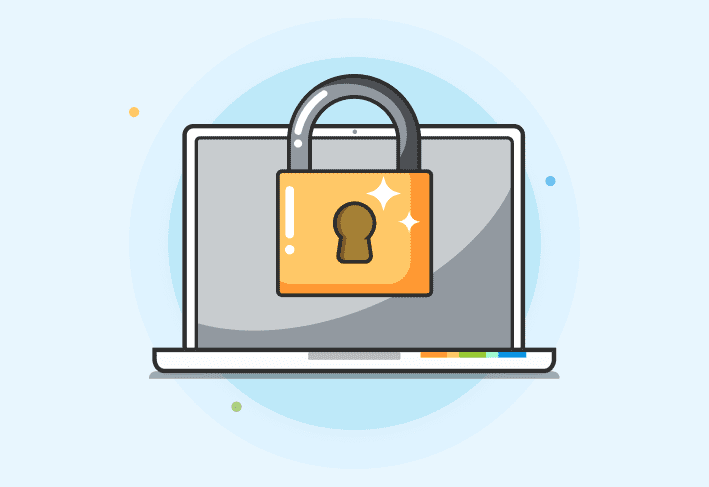PDQ Deploy 14 with its many features is now available for download. To update your console, click the “A new version is available” notice in the status bar of your console. If the update link is not visible, go to Options > Preferences > Alerts to enable the update notices. Want to know what’s new?
Private packages folder
PDQ Deploy 13 brought us the Central Server, but PDQ Deploy 14 just turned it up to 11. Console users can now create and deploy packages privately. A Private Packages folder is added to each console once the PDQ Deploy console is set to Server or Client mode. All packages, target lists, and any additional folders created within the Private Packages folder remain private to other console users. To release your creation into the wild for use by other console users, move the item from the Private Packages folder to any location in the tree outside the Private Packages folder. Additionally, you can move items into this folder to hide them from view. Although other users will not be able to see the contents of the package, they will be able to see the name of the package once deployed; so be extra cautious naming that prank package targeting your fellow Sysadmins.
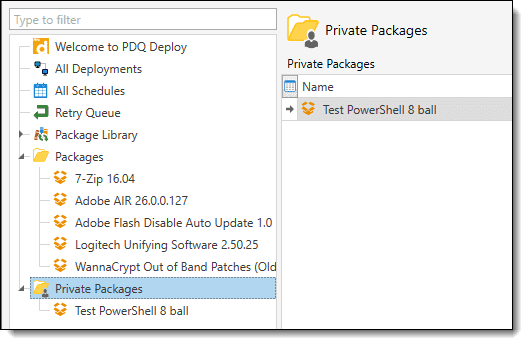
Per user views
While utilizing the Central Server, you no longer have to battle with that one OCD coworker that rearranges the tree alphabetically by icon color. You can now embrace that inner anarchist and organize the tree and data grids to your own liking. Rest assured they will not be altered by Bob any time soon. Take control of the little things and make PDQ Deploy truly yours.
Active sessions
Have you had the concurrent sessions warning pop-up and wondered who and/or which computer is currently active? Well, now you can find out on the new Active Sessions tab of the Console Users window (Options > Console Users). This window updates live so you will know who is using the console and from which computer.
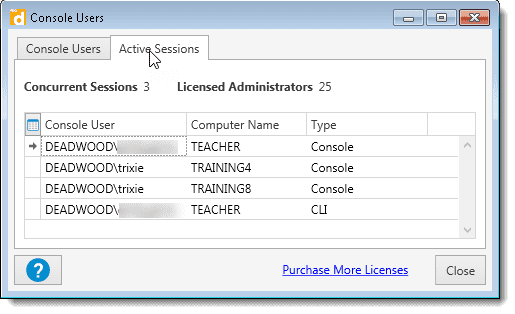
Scan after deployment
Scanning after a deployment has been added to both the Deploy Once window as well as schedule options. Setting the scanning here can override both the global and package settings. This requires PDQ Inventory. However, if using PDQ Deploy with the Central Server, then PDQ Inventory must also be installed using the Central Server, too.
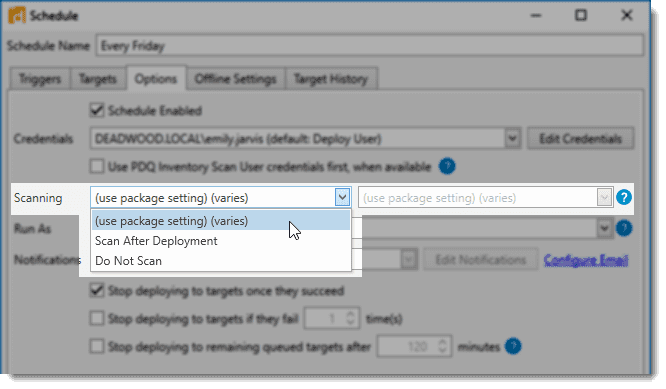
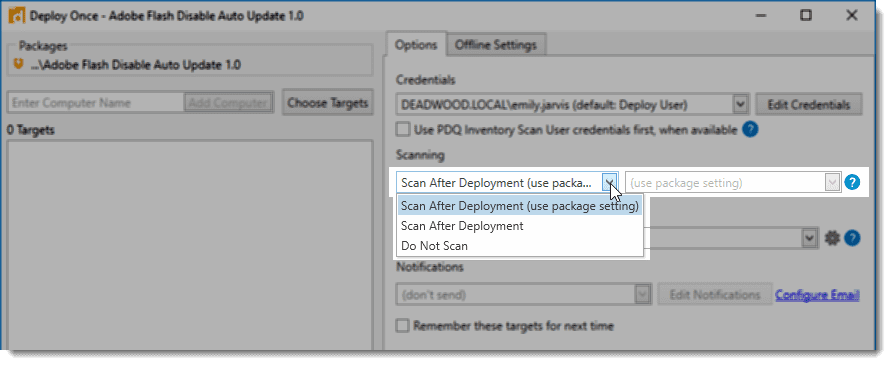
All the things…
In addition to those features listed above, you can now view multiple deployments at once on the All Deployments page. Simply multi-select (Cltrl+Click, Ctrl+A, or Shift+Click) in the Deployment pane and the Target pane will populate with targets from each deployment. The different deployments are easily identified by their deployment ID. For those Kris worshipers
PowerShell power users, the PowerShell scripts contained in a Library Package will now be signed the next time that package receives an update. We also have many other improvements and additions, but to truly enjoy them all, you must experience them yourself. If you haven’t used PDQ Deploy before, now is the time to start, click that Trial button. For everyone else, what in the world are you waiting for? Upgrade already.