REMOTE DESKTOP SOFTWARE
Access a user’s computer from anywhere
Connect to any Windows PC — regardless of its location. Leverage secure remote access to troubleshoot and provide support from a centralized platform.
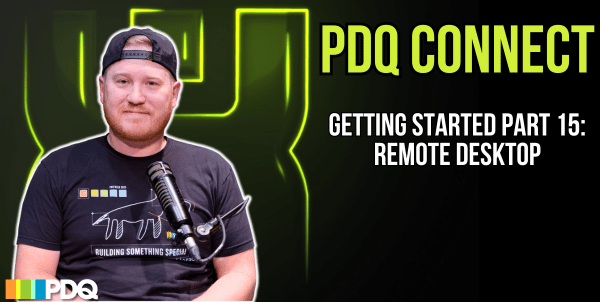
Reap the rewards of PDQ Connect’s remote access
Remote desktop gives you the flexibility and control you need to oversee your fleet.
Simple
Remote in to any managed PC as if it were right in front of you. Simplify your job, and make fixes easy for end users.
Fast
Troubleshoot or provide support in seconds. Avoid tedious site visits without sacrificing your trademark reliability.
Seamless
Resolve issues easily and unobtrusively with unattended access, multiple monitor support, file transfer, and more.
Secure
Make admin-only configuration changes, record sessions as needed, and leverage robust security features.
Streamline troubleshooting and support
Deliver the exceptional remote support your end users need — but don’t necessarily deserve (you know what you did, Steve).
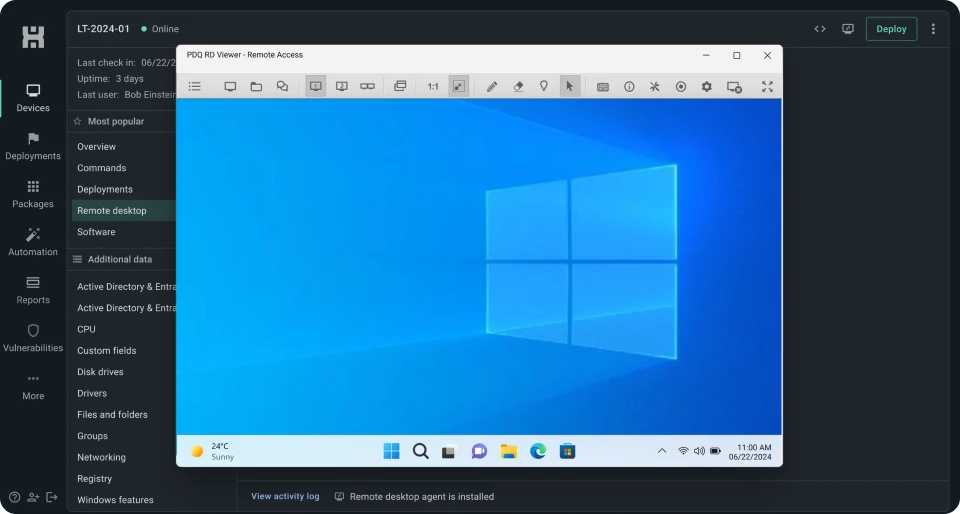
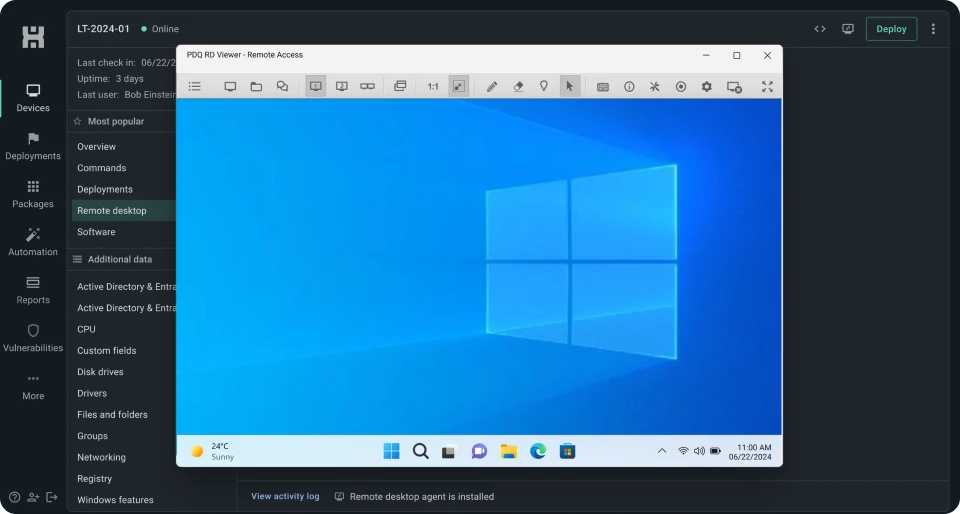
Unattended remote access
Connect to a computer when the user isn’t present for convenient troubleshooting and maintenance on your schedule.
Keyboard & mouse control
View a user’s screen, and enjoy full control of their keyboard and mouse. Do your thing, and use keyboard commands freely.
Multimonitor support
Look at multiple monitors in a single screen on your host computer or in separate windows. Drag and drop files between monitors as you see fit.
User access control
Control access to a computer using allow and deny lists. Review the access history to understand usage and monitor for security.
Shared clipboard
Copy files, commands, scripts, and other goodies from one computer and paste them to another. Easily share what you need across devices.
File transfers
Transfer files to and from computers within a remote session, rename files, or open files in a dual-panel file manager. It’s that easy (and that secure).
Our customers love us
4.8 of 5 stars on Capterra
95% likely to recommend to others
4.9 of 5 stars on G2
Looking for more ways to streamline your IT processes?
Your job doesn’t have to be so hard. Check out our easy-to-use solutions for common IT problems.

Remote desktop FAQ
What is remote desktop?
Remote desktop is a feature that allows IT teams to access and control a remote device from another work computer. Basically, you can operate a physical machine from a different location, simplifying remote support, troubleshooting, and system administration.
What is Remote Desktop Protocol?
Developed by Microsoft, Remote Desktop Protocol (RDP) enables remote desktop access. Using RDP, IT professionals and users can establish a connection to a remote PC, allowing them to view and interact with the remote machine as if they were physically present at its location. Essentially, sysadmins can manage and troubleshoot issues on a remote computer.
Note that “remote desktop” is also frequently used colloquially in place of “RDP.” However, RDP generally functions as a utility to allow users to conduct work on remote devices, whereas dedicated remote desktop applications are often used for user support.
How do you use remote desktop securely?
Following security best practices can help you use remote desktop securely. While remote desktop sharing is one of the best things to happen as far as providing remote assistance, it can present security concerns if not handled properly. Here are a few tips to use it securely:
Use strong authentication
Limit access to remote desktop
Use encryption
Consider a VPN
Record each remote desktop session
Monitor access history
Use reputable software
Enable remote desktop only on machines you’ll actively use it on
How do you choose the right remote desktop software?
Choosing the right remote desktop solution requires considering your needs and how a particular remote desktop manager might address them.
Despite the name, not all remote desktop software works well with remote devices. (It seems obvious to us that they should, but we don’t make the rules.) That means if you want to help a remote employee, you’ll need to select remote support software that legitimately works with remote fleets.
From there, here are some other factors to consider when making your selection:
Speed
Ease of use
Security features
Reliability
Operating system compatibility
Scalability
Cost
Reputation
What’s the difference between remote desktop and remote access?
Though the terms are often used interchangeably, remote desktop traditionally refers to a specific type of remote access that involves controlling a user’s computer from afar. Remote access is a broader term that also encompasses other methods of connecting to and managing systems remotely, including VPNs, remote file access, and remote management tools.
That also means that a remote access tool or remote access software may not compare head-to-head versus a remote desktop solution.
What’s the difference between remote desktop and virtual desktop?
Remote desktop allows you to access and control a computer from another device, whereas virtual desktop is a virtualized computing environment that lives on a server rather than a physical machine.
Their functions also differ slightly. Remote desktop is a convenient way to provide remote support, while virtual desktop is often used for remote working since it can allow access to a work environment from any device with an internet connection.





